Home >System Tutorial >Windows Series >Where to disable network connection in Win11_A list of steps to disable network connection in Win11
Where to disable network connection in Win11_A list of steps to disable network connection in Win11
- 王林forward
- 2024-05-07 11:52:23706browse
Summary: How to disable Win11 network connections? The editor of ph p Chinese website learned that Win11 provides a simple method for users who need to disable network connections under certain circumstances. This article will dive into the steps to disable network connections in Win11 and guide you through doing it easily. Please read on for detailed instructions.
Step one: First, we click the win button on the desktop and click Settings in the pop-up menu (as shown in the picture).
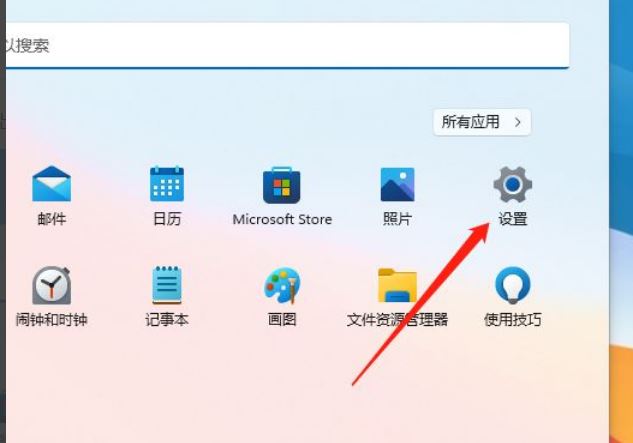
Step 2: Then enter the settings menu and click Network (as shown in the picture).
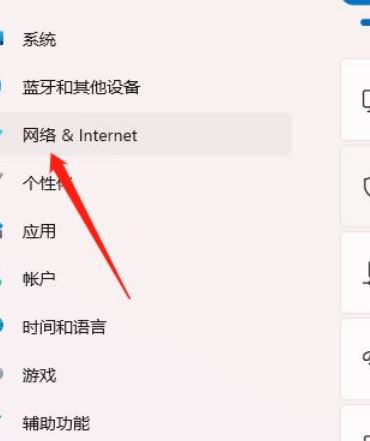
Step 3: Then enter the network settings and click Advanced Network Settings (as shown in the picture).
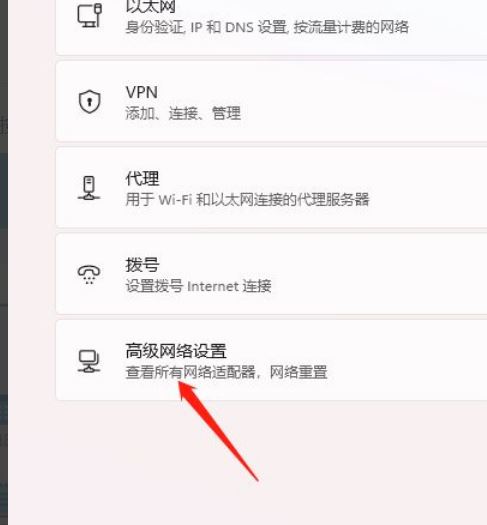
Step 4: Finally enter the advanced network settings and click Disable (as shown in the picture).
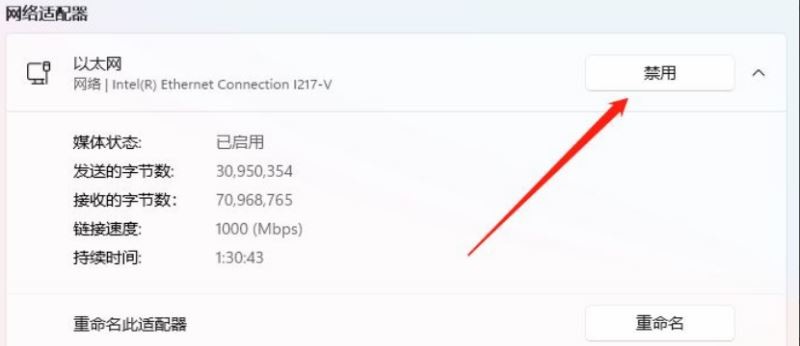
The above is the detailed content of Where to disable network connection in Win11_A list of steps to disable network connection in Win11. For more information, please follow other related articles on the PHP Chinese website!

