Home >Software Tutorial >Computer Software >How to set up the automatic click infinite loop in the Night God Simulator?
How to set up the automatic click infinite loop in the Night God Simulator?
- WBOYWBOYWBOYWBOYWBOYWBOYWBOYWBOYWBOYWBOYWBOYWBOYWBforward
- 2024-05-06 17:40:061157browse
How to use the Night God simulator to achieve infinite loop automatic clicks? The operation assistant of the Night God Simulator allows users to record scripts and execute them repeatedly, thereby achieving an infinite loop of automatic clicks. This guide will detail how to use this feature, providing step-by-step instructions for users who need to implement automatic clicks in Night God. PHP editor Zimo invites you to continue reading the article to learn how to use the operating assistant of the Yeshen simulator to easily achieve automatic clicks.
Click the mouse button on the right side of the Yeshen simulator. This is the operation assistant, as shown in the picture.
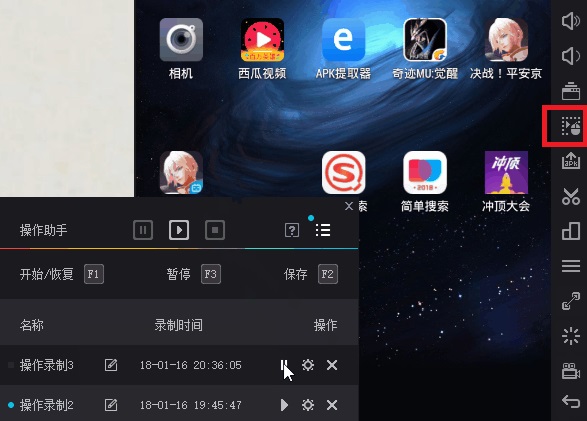
Steps: The user clicks the triangle button above to start recording, manually operates it again, and then clicks the stop button. Finally, click the play button in the following operation, and you can repeat this operation over and over again and click automatically. The middle button in the operation can set the number of playback times. Setting a larger number is equivalent to an infinite loop.
The following introduces the commonly used button descriptions for this function.
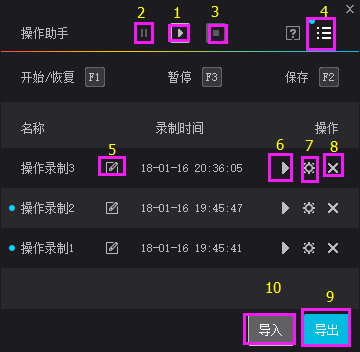
1. Start/Resume. Click here to start recording the script when you have not started recording the script. After clicking pause, the here becomes the resume button. After clicking it, you can resume the recording state and continue the operation recording.
2. Pause. Click this button to temporarily stop recording while recording the script.
3. Stop button. Click Stop after you finish recording the operation you want. The operation you just recorded has been successfully recorded. The successfully recorded script will be saved below.
4. Hide/expand buttons. After clicking, only the pause, start/resume, stop keys, hide/expand buttons and the background behind them will be retained. The buttons below will be hidden. Click again to expand.
5. Rename. The first successfully recorded operation will be named "Operation Recording 1" by default. If you find this name inconvenient to remember, you can click the rename button to modify the recorded name of the operation to the one you want to modify. name.
6. Play, click to play the recorded operation.
7. Advanced settings, you can individually adjust the recording playback time, playback times, etc. of each operation.
8. Delete, click this button at the end of an operation to delete the recording of the operation.
9. Export, after clicking export, an interface will pop up, and then you select the script you want to export.
10. Import, click Import to import the script you exported before.
The above is the detailed content of How to set up the automatic click infinite loop in the Night God Simulator?. For more information, please follow other related articles on the PHP Chinese website!

