Home >System Tutorial >Windows Series >How to clear useless files on C drive in Win11_Tricks and methods to clear useless files on C drive in Win11
How to clear useless files on C drive in Win11_Tricks and methods to clear useless files on C drive in Win11
- WBOYWBOYWBOYWBOYWBOYWBOYWBOYWBOYWBOYWBOYWBOYWBOYWBforward
- 2024-05-06 12:16:34781browse
Troubled by insufficient space on C drive? don’t worry! PHP editor Strawberry brings you a thoughtful guide to saving C drive space. This article will provide an in-depth analysis of the techniques for clearing useless files in Win11 and guide you step by step to free up valuable disk space. Are you ready to free up C drive memory and enjoy a lag-free computer experience? Come explore the following details and say goodbye to the trouble of insufficient C drive space!
1. First, find [This PC] on the desktop and double-click it to open it.
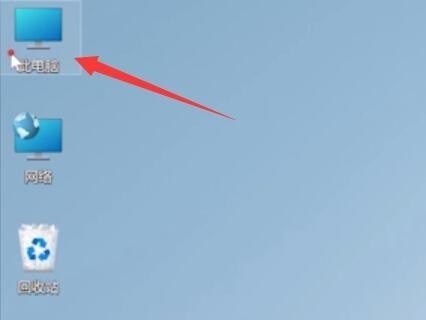
2. Then right-click and select the c drive and click [Properties] at the bottom.
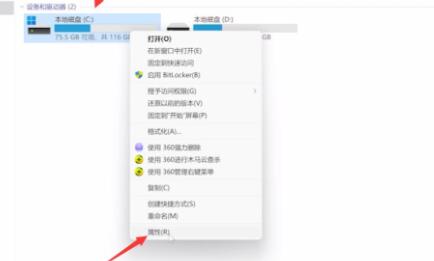
3. Select [Disk Cleanup] in the properties interface as shown in the figure.

4. Check the unnecessary files and click [OK] below.
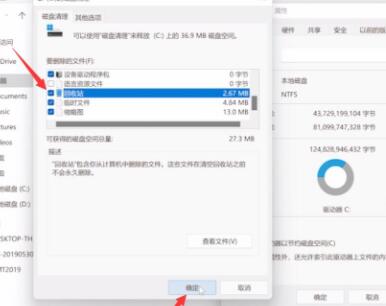
5. Finally, select [Delete File] in the pop-up prompt window.
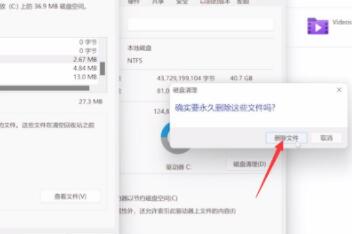
The above is the detailed content of How to clear useless files on C drive in Win11_Tricks and methods to clear useless files on C drive in Win11. For more information, please follow other related articles on the PHP Chinese website!

