Home >System Tutorial >Windows Series >How to skip TPM during Win11 installation_How to skip TPM during Win11 installation
How to skip TPM during Win11 installation_How to skip TPM during Win11 installation
- WBOYWBOYWBOYWBOYWBOYWBOYWBOYWBOYWBOYWBOYWBOYWBOYWBforward
- 2024-05-06 11:22:35563browse
Want to install Windows 11 but suffer from TPM issues? Don’t worry, PHP editor Strawberry brings you the TPM bypass installation method. If you want to know how to install Windows 11 smoothly, skipping TPM requirements, continue reading below.
1. If you run Setup.exe directly to update to Windows 11 system, you can modify the registry of the current system to block the [The PC must support TPM 2.0] prompt.
Shortcut key Win R, enter regedit, and then navigate to the following location:
HKEY_LOCAL_MACHINESYSTEMSetup
Then create a new LabConfig item and create two DWORD values under LabConfig:
BypassTPMCheck, value: 00000001
BypassSecureBootCheck, value: 00000001.
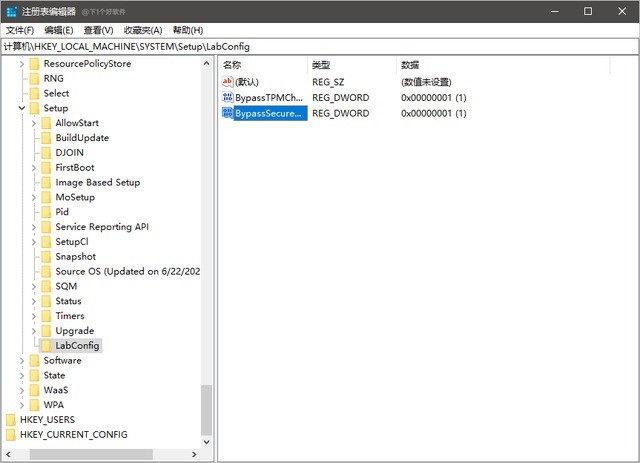
2. If booting from a USB flash drive or other media, Win11 will prompt [This computer cannot run Win11] during image installation.
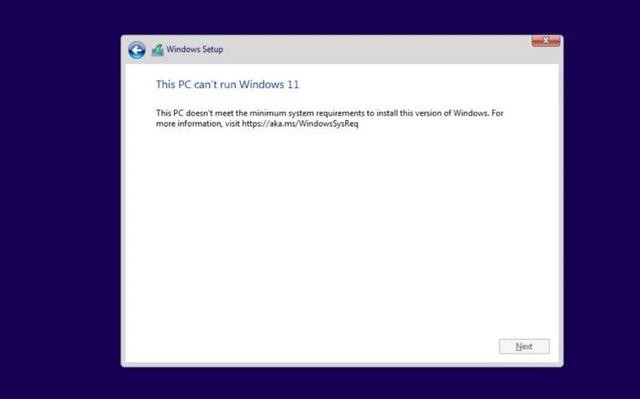
Don't panic, press Shift F10 in this interface to open the command line interface, enter regedit to open the registry, the subsequent operations are the same as above, and you also locate the same registry location:
HKEY_LOCAL_MACHINESYSTEMSetup
Create an item named [LabConfig], and then create two DWORD values under [LabConfig]:
The key is [BypassTPMCheck] and the value is [00000001 】
The key is [BypassSecureBootCheck] and the value is [00000001]
After saving and exiting, the prompt in the above picture will disappear, and everyone can install Win11 normally.
Method 3. Forced upgrade (turn on secure boot)
Before upgrading, you need to use UEFI GPT to install the system (basically computers with Win8 and Win10 pre-installed use this method). Turn on Secure Boot in the BIOS and you can directly upgrade using the ISO file.
Attachment: How to force the DEV channel to open
If you do not meet the hardware requirements of Windows 11, you may not be able to successfully join the Insider program, that is, you will not be able to get the Windows 11 beta push. The following provides you with a way to modify the registry and forcefully join the DEV channel, so that you can also get push.
Shortcut key Win R, enter regedit, and then navigate to the following location:
HKEY_LOCAL_MACHINESOFTWAREMicrosoftWindowsSelfHostUISelection
Change the value of UIBranch to Dev
Change the ContentType Change the value to Mainline
Change the text of Ring to External
Then locate the registry to the following location:
HKEY_LOCAL_MACHINESOFTWAREMicrosoftWindowsSelfHostApplicability
Change the value of BranchName For Dev
, change the ContentType value to Mainline
Change the Ring value to External
After modifying the registry, restart the system and enter the Settings application - System Update, Click the Windows Insider option on the left to check the channel you are in. If it shows Dev, it is successful.
The above is the detailed content of How to skip TPM during Win11 installation_How to skip TPM during Win11 installation. For more information, please follow other related articles on the PHP Chinese website!

