The Eclipse navigation bar can be displayed through the following methods: Through the menu: Window > Show View > Navigation shortcut key: Ctrl 3 (Windows) or Cmd 3 (Mac) Right-click the workspace > Show View > ; Navigation navigation bar contains the following features: Project Resource Browser: Shows folders and files Package Resource Browser: Shows Java package structure Problem View: Shows compilation errors and warnings Task View: Shows tasks Search field: Searches for code and files Bookmark View: Mark lines of code for quick access

How to display the Eclipse navigation bar
The Eclipse navigation bar is a handy tool , allowing developers to easily browse the code and files in the project. If the navigation bar is not displayed, you can bring it up by following these steps:
Method 1: Via the menu
- Click on the menu bar at the top of Eclipse.
- Select Window > Show View > Navigation.
Method 2: Use shortcut keys
- Press Ctrl 3 (Windows) or Cmd 3 (Mac).
Method 3: From the View menu
- In the Eclipse workspace, right-click.
- Select Show View > Navigation from the context menu.
Once you follow these steps, the navigation bar will appear in the Eclipse window. It is usually located below the project resource browser.
Navigation bar function
The navigation bar provides the following functions:
- Project Resource Browser:Display Project All folders and files in .
- Package Resource Browser: Display the Java package structure in the project.
- Problem View: Shows compilation errors and warnings.
- Task View: Displays tasks related to the project.
- Search field: Allows developers to search for code and files in the project.
- Bookmark View: Allows developers to mark lines of code for quick access later.
The above is the detailed content of How to bring up the eclipse navigation bar. For more information, please follow other related articles on the PHP Chinese website!
 How does the JVM manage garbage collection across different platforms?Apr 28, 2025 am 12:23 AM
How does the JVM manage garbage collection across different platforms?Apr 28, 2025 am 12:23 AMJVMmanagesgarbagecollectionacrossplatformseffectivelybyusingagenerationalapproachandadaptingtoOSandhardwaredifferences.ItemploysvariouscollectorslikeSerial,Parallel,CMS,andG1,eachsuitedfordifferentscenarios.Performancecanbetunedwithflagslike-XX:NewRa
 Why can Java code run on different operating systems without modification?Apr 28, 2025 am 12:14 AM
Why can Java code run on different operating systems without modification?Apr 28, 2025 am 12:14 AMJava code can run on different operating systems without modification, because Java's "write once, run everywhere" philosophy is implemented by Java virtual machine (JVM). As the intermediary between the compiled Java bytecode and the operating system, the JVM translates the bytecode into specific machine instructions to ensure that the program can run independently on any platform with JVM installed.
 Describe the process of compiling and executing a Java program, highlighting platform independence.Apr 28, 2025 am 12:08 AM
Describe the process of compiling and executing a Java program, highlighting platform independence.Apr 28, 2025 am 12:08 AMThe compilation and execution of Java programs achieve platform independence through bytecode and JVM. 1) Write Java source code and compile it into bytecode. 2) Use JVM to execute bytecode on any platform to ensure the code runs across platforms.
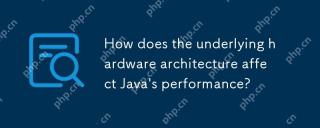 How does the underlying hardware architecture affect Java's performance?Apr 28, 2025 am 12:05 AM
How does the underlying hardware architecture affect Java's performance?Apr 28, 2025 am 12:05 AMJava performance is closely related to hardware architecture, and understanding this relationship can significantly improve programming capabilities. 1) The JVM converts Java bytecode into machine instructions through JIT compilation, which is affected by the CPU architecture. 2) Memory management and garbage collection are affected by RAM and memory bus speed. 3) Cache and branch prediction optimize Java code execution. 4) Multi-threading and parallel processing improve performance on multi-core systems.
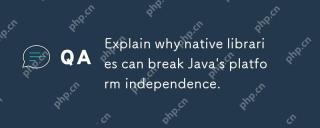 Explain why native libraries can break Java's platform independence.Apr 28, 2025 am 12:02 AM
Explain why native libraries can break Java's platform independence.Apr 28, 2025 am 12:02 AMUsing native libraries will destroy Java's platform independence, because these libraries need to be compiled separately for each operating system. 1) The native library interacts with Java through JNI, providing functions that cannot be directly implemented by Java. 2) Using native libraries increases project complexity and requires managing library files for different platforms. 3) Although native libraries can improve performance, they should be used with caution and conducted cross-platform testing.
 How does the JVM handle differences in operating system APIs?Apr 27, 2025 am 12:18 AM
How does the JVM handle differences in operating system APIs?Apr 27, 2025 am 12:18 AMJVM handles operating system API differences through JavaNativeInterface (JNI) and Java standard library: 1. JNI allows Java code to call local code and directly interact with the operating system API. 2. The Java standard library provides a unified API, which is internally mapped to different operating system APIs to ensure that the code runs across platforms.
 How does the modularity introduced in Java 9 impact platform independence?Apr 27, 2025 am 12:15 AM
How does the modularity introduced in Java 9 impact platform independence?Apr 27, 2025 am 12:15 AMmodularitydoesnotdirectlyaffectJava'splatformindependence.Java'splatformindependenceismaintainedbytheJVM,butmodularityinfluencesapplicationstructureandmanagement,indirectlyimpactingplatformindependence.1)Deploymentanddistributionbecomemoreefficientwi
 What is bytecode, and how does it relate to Java's platform independence?Apr 27, 2025 am 12:06 AM
What is bytecode, and how does it relate to Java's platform independence?Apr 27, 2025 am 12:06 AMBytecodeinJavaistheintermediaterepresentationthatenablesplatformindependence.1)Javacodeiscompiledintobytecodestoredin.classfiles.2)TheJVMinterpretsorcompilesthisbytecodeintomachinecodeatruntime,allowingthesamebytecodetorunonanydevicewithaJVM,thusfulf


Hot AI Tools

Undresser.AI Undress
AI-powered app for creating realistic nude photos

AI Clothes Remover
Online AI tool for removing clothes from photos.

Undress AI Tool
Undress images for free

Clothoff.io
AI clothes remover

Video Face Swap
Swap faces in any video effortlessly with our completely free AI face swap tool!

Hot Article

Hot Tools

SublimeText3 English version
Recommended: Win version, supports code prompts!

ZendStudio 13.5.1 Mac
Powerful PHP integrated development environment

Safe Exam Browser
Safe Exam Browser is a secure browser environment for taking online exams securely. This software turns any computer into a secure workstation. It controls access to any utility and prevents students from using unauthorized resources.

SublimeText3 Chinese version
Chinese version, very easy to use

EditPlus Chinese cracked version
Small size, syntax highlighting, does not support code prompt function






