Restore the original interface of Eclipse: Close Eclipse. Delete all files in the configuration folder, features and plugins subdirectories, and the .metadata folder. Restart Eclipse. All custom settings and plug-ins will be lost.

How to restore the original interface of Eclipse
Eclipse is a popular integrated development environment (IDE) for Create applications in Java and other programming languages. Its interface can be customized to your liking, but sometimes you may want to return it to its original state.
Steps:
- Close Eclipse.
-
Navigate to the Eclipse installation directory.
- In Windows, the path is usually
C:\Program Files\Eclipse\eclipse. - In macOS, the path is usually
/Applications/Eclipse.app/Contents/MacOS/eclipse.
- In Windows, the path is usually
-
Delete the following files:
-
configurationFolder -
featuresAll files in subdirectory -
pluginsAll files in subdirectory -
.metadataFolder
-
- Restart Eclipse.
After restoration, the Eclipse interface will be restored to its original state. All customizations and plugins will be lost, including:
- Themes
- Perspective Views and Layouts
- Shortcut Keys
- Code Formatting Settings
If you wish to restore your custom settings to their pre-restoration state, you can back up the files before deleting them.
The above is the detailed content of How to restore the original interface in eclipse. For more information, please follow other related articles on the PHP Chinese website!
 Explain how the JVM acts as an intermediary between the Java code and the underlying operating system.Apr 29, 2025 am 12:23 AM
Explain how the JVM acts as an intermediary between the Java code and the underlying operating system.Apr 29, 2025 am 12:23 AMJVM works by converting Java code into machine code and managing resources. 1) Class loading: Load the .class file into memory. 2) Runtime data area: manage memory area. 3) Execution engine: interpret or compile execution bytecode. 4) Local method interface: interact with the operating system through JNI.
 Explain the role of the Java Virtual Machine (JVM) in Java's platform independence.Apr 29, 2025 am 12:21 AM
Explain the role of the Java Virtual Machine (JVM) in Java's platform independence.Apr 29, 2025 am 12:21 AMJVM enables Java to run across platforms. 1) JVM loads, validates and executes bytecode. 2) JVM's work includes class loading, bytecode verification, interpretation execution and memory management. 3) JVM supports advanced features such as dynamic class loading and reflection.
 What steps would you take to ensure a Java application runs correctly on different operating systems?Apr 29, 2025 am 12:11 AM
What steps would you take to ensure a Java application runs correctly on different operating systems?Apr 29, 2025 am 12:11 AMJava applications can run on different operating systems through the following steps: 1) Use File or Paths class to process file paths; 2) Set and obtain environment variables through System.getenv(); 3) Use Maven or Gradle to manage dependencies and test. Java's cross-platform capabilities rely on the JVM's abstraction layer, but still require manual handling of certain operating system-specific features.
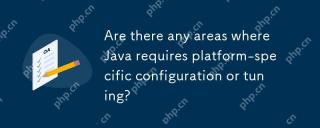 Are there any areas where Java requires platform-specific configuration or tuning?Apr 29, 2025 am 12:11 AM
Are there any areas where Java requires platform-specific configuration or tuning?Apr 29, 2025 am 12:11 AMJava requires specific configuration and tuning on different platforms. 1) Adjust JVM parameters, such as -Xms and -Xmx to set the heap size. 2) Choose the appropriate garbage collection strategy, such as ParallelGC or G1GC. 3) Configure the Native library to adapt to different platforms. These measures can enable Java applications to perform best in various environments.
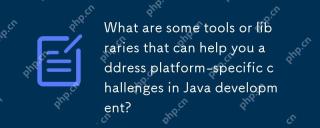 What are some tools or libraries that can help you address platform-specific challenges in Java development?Apr 29, 2025 am 12:01 AM
What are some tools or libraries that can help you address platform-specific challenges in Java development?Apr 29, 2025 am 12:01 AMOSGi,ApacheCommonsLang,JNA,andJVMoptionsareeffectiveforhandlingplatform-specificchallengesinJava.1)OSGimanagesdependenciesandisolatescomponents.2)ApacheCommonsLangprovidesutilityfunctions.3)JNAallowscallingnativecode.4)JVMoptionstweakapplicationbehav
 How does the JVM manage garbage collection across different platforms?Apr 28, 2025 am 12:23 AM
How does the JVM manage garbage collection across different platforms?Apr 28, 2025 am 12:23 AMJVMmanagesgarbagecollectionacrossplatformseffectivelybyusingagenerationalapproachandadaptingtoOSandhardwaredifferences.ItemploysvariouscollectorslikeSerial,Parallel,CMS,andG1,eachsuitedfordifferentscenarios.Performancecanbetunedwithflagslike-XX:NewRa
 Why can Java code run on different operating systems without modification?Apr 28, 2025 am 12:14 AM
Why can Java code run on different operating systems without modification?Apr 28, 2025 am 12:14 AMJava code can run on different operating systems without modification, because Java's "write once, run everywhere" philosophy is implemented by Java virtual machine (JVM). As the intermediary between the compiled Java bytecode and the operating system, the JVM translates the bytecode into specific machine instructions to ensure that the program can run independently on any platform with JVM installed.
 Describe the process of compiling and executing a Java program, highlighting platform independence.Apr 28, 2025 am 12:08 AM
Describe the process of compiling and executing a Java program, highlighting platform independence.Apr 28, 2025 am 12:08 AMThe compilation and execution of Java programs achieve platform independence through bytecode and JVM. 1) Write Java source code and compile it into bytecode. 2) Use JVM to execute bytecode on any platform to ensure the code runs across platforms.


Hot AI Tools

Undresser.AI Undress
AI-powered app for creating realistic nude photos

AI Clothes Remover
Online AI tool for removing clothes from photos.

Undress AI Tool
Undress images for free

Clothoff.io
AI clothes remover

Video Face Swap
Swap faces in any video effortlessly with our completely free AI face swap tool!

Hot Article

Hot Tools

SublimeText3 Linux new version
SublimeText3 Linux latest version

SecLists
SecLists is the ultimate security tester's companion. It is a collection of various types of lists that are frequently used during security assessments, all in one place. SecLists helps make security testing more efficient and productive by conveniently providing all the lists a security tester might need. List types include usernames, passwords, URLs, fuzzing payloads, sensitive data patterns, web shells, and more. The tester can simply pull this repository onto a new test machine and he will have access to every type of list he needs.

SublimeText3 Chinese version
Chinese version, very easy to use

VSCode Windows 64-bit Download
A free and powerful IDE editor launched by Microsoft

PhpStorm Mac version
The latest (2018.2.1) professional PHP integrated development tool






