Restoring Eclipse to factory settings requires the following steps: Back up existing settings to avoid data loss. Delete the profile folder (Windows: %USERPROFILE%.eclipse; macOS: ~/Library/Application Support/Eclipse; Linux: ~/.eclipse). Restart Eclipse to create the new configuration folder. (Optional) Reimport the backed up settings.

How to restore Eclipse to factory settings
Step 1: Back up existing settings
Before restoring to factory settings, it is recommended to back up your existing settings. This will ensure you don't lose any important data or customizations.
Step 2: Find the profile folder
-
Windows:
%USERPROFILE%\.eclipse -
macOS:
~/Library/Application Support/Eclipse -
Linux:
~/.eclipse
Step 3: Delete the profile folder
Once you find the profile folder, delete it completely. This will reset all Eclipse settings.
Step 4: Restart Eclipse
After deleting the configuration file, restart Eclipse. Eclipse will create the new configuration folder from scratch.
Step 5: Reimport the backup (optional)
If you backed up your settings in step 1, you can reimport them. Here's how to import your workspace settings:
- Launch Eclipse and select File > Import.
- In the pop-up window, select General > Preferences.
- Browse to your backup file and click Finish.
Note:
- Factory reset will reset all settings, including workspaces, plug-ins, and preferences.
- If you are using a source control system, be sure to commit your work before factory reset.
- If you encounter any problems, please refer to the official Eclipse documentation or seek community support.
The above is the detailed content of How to restore factory settings in eclipse. For more information, please follow other related articles on the PHP Chinese website!
 How does the JVM manage garbage collection across different platforms?Apr 28, 2025 am 12:23 AM
How does the JVM manage garbage collection across different platforms?Apr 28, 2025 am 12:23 AMJVMmanagesgarbagecollectionacrossplatformseffectivelybyusingagenerationalapproachandadaptingtoOSandhardwaredifferences.ItemploysvariouscollectorslikeSerial,Parallel,CMS,andG1,eachsuitedfordifferentscenarios.Performancecanbetunedwithflagslike-XX:NewRa
 Why can Java code run on different operating systems without modification?Apr 28, 2025 am 12:14 AM
Why can Java code run on different operating systems without modification?Apr 28, 2025 am 12:14 AMJava code can run on different operating systems without modification, because Java's "write once, run everywhere" philosophy is implemented by Java virtual machine (JVM). As the intermediary between the compiled Java bytecode and the operating system, the JVM translates the bytecode into specific machine instructions to ensure that the program can run independently on any platform with JVM installed.
 Describe the process of compiling and executing a Java program, highlighting platform independence.Apr 28, 2025 am 12:08 AM
Describe the process of compiling and executing a Java program, highlighting platform independence.Apr 28, 2025 am 12:08 AMThe compilation and execution of Java programs achieve platform independence through bytecode and JVM. 1) Write Java source code and compile it into bytecode. 2) Use JVM to execute bytecode on any platform to ensure the code runs across platforms.
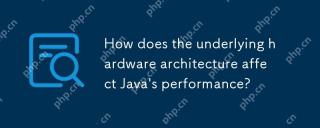 How does the underlying hardware architecture affect Java's performance?Apr 28, 2025 am 12:05 AM
How does the underlying hardware architecture affect Java's performance?Apr 28, 2025 am 12:05 AMJava performance is closely related to hardware architecture, and understanding this relationship can significantly improve programming capabilities. 1) The JVM converts Java bytecode into machine instructions through JIT compilation, which is affected by the CPU architecture. 2) Memory management and garbage collection are affected by RAM and memory bus speed. 3) Cache and branch prediction optimize Java code execution. 4) Multi-threading and parallel processing improve performance on multi-core systems.
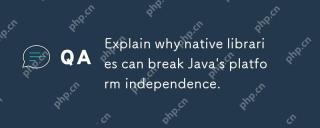 Explain why native libraries can break Java's platform independence.Apr 28, 2025 am 12:02 AM
Explain why native libraries can break Java's platform independence.Apr 28, 2025 am 12:02 AMUsing native libraries will destroy Java's platform independence, because these libraries need to be compiled separately for each operating system. 1) The native library interacts with Java through JNI, providing functions that cannot be directly implemented by Java. 2) Using native libraries increases project complexity and requires managing library files for different platforms. 3) Although native libraries can improve performance, they should be used with caution and conducted cross-platform testing.
 How does the JVM handle differences in operating system APIs?Apr 27, 2025 am 12:18 AM
How does the JVM handle differences in operating system APIs?Apr 27, 2025 am 12:18 AMJVM handles operating system API differences through JavaNativeInterface (JNI) and Java standard library: 1. JNI allows Java code to call local code and directly interact with the operating system API. 2. The Java standard library provides a unified API, which is internally mapped to different operating system APIs to ensure that the code runs across platforms.
 How does the modularity introduced in Java 9 impact platform independence?Apr 27, 2025 am 12:15 AM
How does the modularity introduced in Java 9 impact platform independence?Apr 27, 2025 am 12:15 AMmodularitydoesnotdirectlyaffectJava'splatformindependence.Java'splatformindependenceismaintainedbytheJVM,butmodularityinfluencesapplicationstructureandmanagement,indirectlyimpactingplatformindependence.1)Deploymentanddistributionbecomemoreefficientwi
 What is bytecode, and how does it relate to Java's platform independence?Apr 27, 2025 am 12:06 AM
What is bytecode, and how does it relate to Java's platform independence?Apr 27, 2025 am 12:06 AMBytecodeinJavaistheintermediaterepresentationthatenablesplatformindependence.1)Javacodeiscompiledintobytecodestoredin.classfiles.2)TheJVMinterpretsorcompilesthisbytecodeintomachinecodeatruntime,allowingthesamebytecodetorunonanydevicewithaJVM,thusfulf


Hot AI Tools

Undresser.AI Undress
AI-powered app for creating realistic nude photos

AI Clothes Remover
Online AI tool for removing clothes from photos.

Undress AI Tool
Undress images for free

Clothoff.io
AI clothes remover

Video Face Swap
Swap faces in any video effortlessly with our completely free AI face swap tool!

Hot Article

Hot Tools

MantisBT
Mantis is an easy-to-deploy web-based defect tracking tool designed to aid in product defect tracking. It requires PHP, MySQL and a web server. Check out our demo and hosting services.

EditPlus Chinese cracked version
Small size, syntax highlighting, does not support code prompt function

SublimeText3 Chinese version
Chinese version, very easy to use

ZendStudio 13.5.1 Mac
Powerful PHP integrated development environment

SecLists
SecLists is the ultimate security tester's companion. It is a collection of various types of lists that are frequently used during security assessments, all in one place. SecLists helps make security testing more efficient and productive by conveniently providing all the lists a security tester might need. List types include usernames, passwords, URLs, fuzzing payloads, sensitive data patterns, web shells, and more. The tester can simply pull this repository onto a new test machine and he will have access to every type of list he needs.






