The Eclipse IDE is composed of components, including the editor (for writing and editing code), views (providing code information), perspectives (workspace layout), plug-ins (enhanced functionality), and debuggers ( diagnostic error). Together, these components support software development. Specific steps include: create or open a project, use the editor to write code, open a view to obtain code information, customize the perspective layout, install plug-in extensions, use the debugger to diagnose errors, and use other components to enhance the development experience.

Eclipse Component Usage Guide
The Eclipse Integrated Development Environment (IDE) is composed of multiple components that together Provides rich functionality to support software development. The following details how to use these components:
Editor
The editor is used to write and edit code. It provides features such as syntax highlighting, auto-completion, and error detection. To open the editor, use "File" > "New" > "Project" in the menu bar.
View
View displays additional information about the code structure and information. Common views include:
- Navigation view: Shows the project structure and navigation options.
- Package Explorer: Displays packages and classes in the project.
- Problem View: Shows errors and warnings in your code.
To open a view, use "Window" > "Show View" in the menu bar.
Perspective
Perspective is the layout of the Eclipse workspace. It can contain multiple editors and views. You can create a custom perspective by using "Window" > "New Perspective" in the menu bar.
Plug-ins
Plug-ins are add-ons that extend Eclipse functionality. They can add new features, support other programming languages, or integrate external tools. To install a plug-in, use "Help" > "Install New Software" in the menu bar.
Debugger
The debugger allows you to step through your code and examine the values of variables. To start the debugger, set a breakpoint in the editor and use "Run" > "Debug" in the menu bar.
Other Components
In addition to these main components, Eclipse also contains other useful features, such as:
- Console: For interacting with Eclipse and external commands.
- Terminal: Used to run command line instructions in the project.
- Version Control: Used to manage code changes.
Steps to use Eclipse components
- Create a new project or open an existing project.
- Use the editor to write or edit code.
- Open the relevant view to get information about the code.
- Use perspectives to customize your workspace layout.
- Install plug-ins to extend the functionality of Eclipse.
- Use the debugger to diagnose and fix code errors.
- Use other components to enhance the development experience.
The above is the detailed content of How to use eclipse components. For more information, please follow other related articles on the PHP Chinese website!
 What are the advantages of using bytecode over native code for platform independence?Apr 30, 2025 am 12:24 AM
What are the advantages of using bytecode over native code for platform independence?Apr 30, 2025 am 12:24 AMBytecodeachievesplatformindependencebybeingexecutedbyavirtualmachine(VM),allowingcodetorunonanyplatformwiththeappropriateVM.Forexample,JavabytecodecanrunonanydevicewithaJVM,enabling"writeonce,runanywhere"functionality.Whilebytecodeoffersenh
 Is Java truly 100% platform-independent? Why or why not?Apr 30, 2025 am 12:18 AM
Is Java truly 100% platform-independent? Why or why not?Apr 30, 2025 am 12:18 AMJava cannot achieve 100% platform independence, but its platform independence is implemented through JVM and bytecode to ensure that the code runs on different platforms. Specific implementations include: 1. Compilation into bytecode; 2. Interpretation and execution of JVM; 3. Consistency of the standard library. However, JVM implementation differences, operating system and hardware differences, and compatibility of third-party libraries may affect its platform independence.
 How does Java's platform independence support code maintainability?Apr 30, 2025 am 12:15 AM
How does Java's platform independence support code maintainability?Apr 30, 2025 am 12:15 AMJava realizes platform independence through "write once, run everywhere" and improves code maintainability: 1. High code reuse and reduces duplicate development; 2. Low maintenance cost, only one modification is required; 3. High team collaboration efficiency is high, convenient for knowledge sharing.
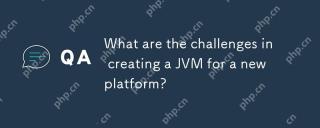 What are the challenges in creating a JVM for a new platform?Apr 30, 2025 am 12:15 AM
What are the challenges in creating a JVM for a new platform?Apr 30, 2025 am 12:15 AMThe main challenges facing creating a JVM on a new platform include hardware compatibility, operating system compatibility, and performance optimization. 1. Hardware compatibility: It is necessary to ensure that the JVM can correctly use the processor instruction set of the new platform, such as RISC-V. 2. Operating system compatibility: The JVM needs to correctly call the system API of the new platform, such as Linux. 3. Performance optimization: Performance testing and tuning are required, and the garbage collection strategy is adjusted to adapt to the memory characteristics of the new platform.
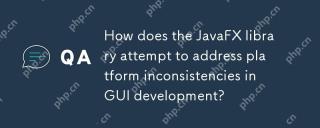 How does the JavaFX library attempt to address platform inconsistencies in GUI development?Apr 30, 2025 am 12:01 AM
How does the JavaFX library attempt to address platform inconsistencies in GUI development?Apr 30, 2025 am 12:01 AMJavaFXeffectivelyaddressesplatforminconsistenciesinGUIdevelopmentbyusingaplatform-agnosticscenegraphandCSSstyling.1)Itabstractsplatformspecificsthroughascenegraph,ensuringconsistentrenderingacrossWindows,macOS,andLinux.2)CSSstylingallowsforfine-tunin
 Explain how the JVM acts as an intermediary between the Java code and the underlying operating system.Apr 29, 2025 am 12:23 AM
Explain how the JVM acts as an intermediary between the Java code and the underlying operating system.Apr 29, 2025 am 12:23 AMJVM works by converting Java code into machine code and managing resources. 1) Class loading: Load the .class file into memory. 2) Runtime data area: manage memory area. 3) Execution engine: interpret or compile execution bytecode. 4) Local method interface: interact with the operating system through JNI.
 Explain the role of the Java Virtual Machine (JVM) in Java's platform independence.Apr 29, 2025 am 12:21 AM
Explain the role of the Java Virtual Machine (JVM) in Java's platform independence.Apr 29, 2025 am 12:21 AMJVM enables Java to run across platforms. 1) JVM loads, validates and executes bytecode. 2) JVM's work includes class loading, bytecode verification, interpretation execution and memory management. 3) JVM supports advanced features such as dynamic class loading and reflection.
 What steps would you take to ensure a Java application runs correctly on different operating systems?Apr 29, 2025 am 12:11 AM
What steps would you take to ensure a Java application runs correctly on different operating systems?Apr 29, 2025 am 12:11 AMJava applications can run on different operating systems through the following steps: 1) Use File or Paths class to process file paths; 2) Set and obtain environment variables through System.getenv(); 3) Use Maven or Gradle to manage dependencies and test. Java's cross-platform capabilities rely on the JVM's abstraction layer, but still require manual handling of certain operating system-specific features.


Hot AI Tools

Undresser.AI Undress
AI-powered app for creating realistic nude photos

AI Clothes Remover
Online AI tool for removing clothes from photos.

Undress AI Tool
Undress images for free

Clothoff.io
AI clothes remover

Video Face Swap
Swap faces in any video effortlessly with our completely free AI face swap tool!

Hot Article

Hot Tools

Dreamweaver Mac version
Visual web development tools

SublimeText3 English version
Recommended: Win version, supports code prompts!

MinGW - Minimalist GNU for Windows
This project is in the process of being migrated to osdn.net/projects/mingw, you can continue to follow us there. MinGW: A native Windows port of the GNU Compiler Collection (GCC), freely distributable import libraries and header files for building native Windows applications; includes extensions to the MSVC runtime to support C99 functionality. All MinGW software can run on 64-bit Windows platforms.

Atom editor mac version download
The most popular open source editor

Safe Exam Browser
Safe Exam Browser is a secure browser environment for taking online exams securely. This software turns any computer into a secure workstation. It controls access to any utility and prevents students from using unauthorized resources.






