Home >Computer Tutorials >Troubleshooting >What should I do if the Win10 start menu is missing?
What should I do if the Win10 start menu is missing?
- WBOYWBOYWBOYWBOYWBOYWBOYWBOYWBOYWBOYWBOYWBOYWBOYWBforward
- 2024-05-05 12:52:361139browse
In daily use, some Win10 users encounter the problem of the start menu suddenly disappearing, which brings inconvenience to daily use. PHP editor Youzi has compiled detailed solutions to this problem. If you have also encountered the situation where the Win10 start menu is missing, you may wish to continue reading this article. The article provides clear and easy-to-understand steps to help you easily solve this problem and restore the normal use experience.
1. Click Start in the taskbar in the lower left corner and select "Settings".
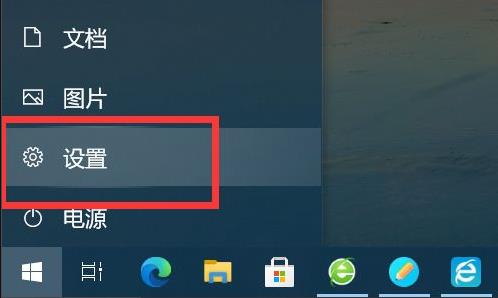
#2. After entering the new window interface, click the "Personalization" option.
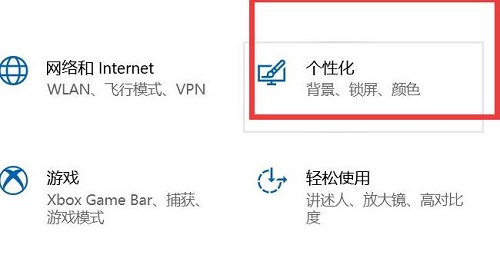
#3. In the window interface that opens, click the "Start" option in the left column.
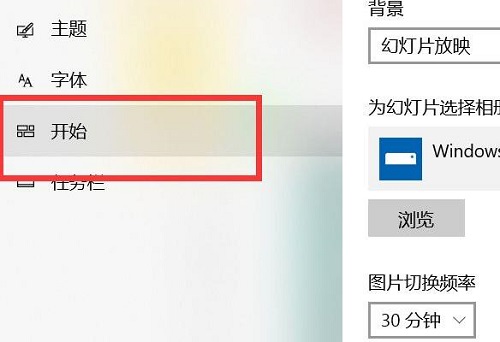
#4. Then find "Use full-screen start screen" on the right and turn on its switch button.
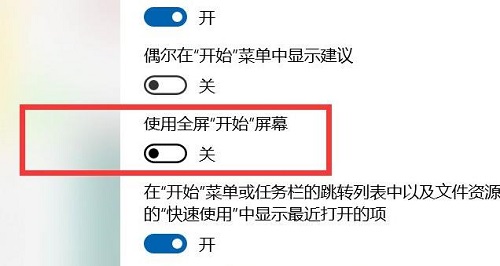
#5. Finally, click the Start button to view the Start menu.
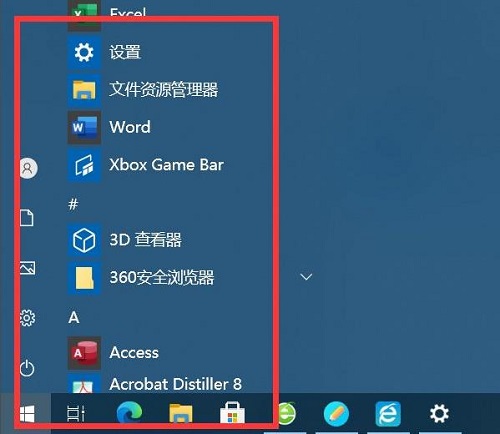
The above is the detailed content of What should I do if the Win10 start menu is missing?. For more information, please follow other related articles on the PHP Chinese website!

