在网页与多媒体界面设计过程中,经常会使用到一些线条及边框设计,以对界面区域进行划分,特别是在网页中,线条及边框设计比较多。本小节将介绍网页中常用线条及边框设计的制作方法。
一、虚线的制作
在网页中,虚线是一种最常见的线条及边框设计,它一方面可以使网页结构清晰,另一方面也对画面起修饰与点缀作用。
(1)执行“文件>新建”菜单命令,如下图所示。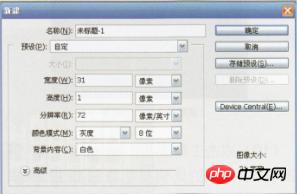
(2)双击工具箱中的“抓手工具”,将图像放大显示。
(3)选择工具箱中的“矩形选框工具”在工具选项栏中设置“羽化”值为0,在图像窗口中拖动鼠标,在中间建立一个像素的选择区域,然后填充为黑色,如下图所示。
(4)按CtrL+A快捷键全选图像,执行菜单栏中的“编辑>定义匿案”命令,在弹出的“定义图案”对话框中单击“确定”按钮,则定义了图案。
(5)重新建立个图像文件,然后选择工具中的“单行选框工具”,建立一个单行选择区域,在执行菜单栏中的“编辑>填充”命令,在弹出的“填充”对话框中选择刚刚定义的图案进行填充,结果就会产生虚线,将虚线应用到网页中的效果如下图所示。
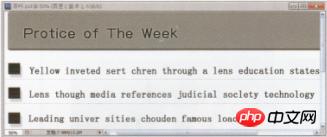
二、立体线条的制作
使网页中的线条及边框设计具有一种独立感,可以极大地丰富网页的视觉效果,创建更活跃的网页界面,这里介绍一种独立感线条的制作方法。
(1)执行“文件>新建”菜单命令,创建一个尺寸为9.5cm×5cm、分辨率为72像素/英寸的图像文件。
(2)设置背景色的RGB值为95、98、1 01,将图像背景色填充为灰色。
(3)将图像以200%的比例放大显示。
(4)选择工具相中的“铅笔工具”,在铅笔工具选项栏中设置参数,如下图所示。

(5)打开“画笔”面板,设置参数,如下图所示。

(6)创建一个新图层“图层1”。
(7)设置前景色的RGB值为1 93、1 94、198,按住Shift键的同时在画面中水平拖动鼠标,绘制一条两个宽度的虚线,如下图所示。

(8)创建一个新图层“图层2”,然后设置前景色为黑色,在按住Shift键的同时在灰色线条的上方水平拖动鼠标,再绘制出一条相同长度的黑色虚线。
(9)选择工具箱中的“移动工具”,然后使用方向键微移“图层2”的黑色虚线,使“图层1”与“图层2”中的两条虚线产生交错效果,两条虚线偏移1个像素,如下图所示。

(10)双击工具箱中的“放大镜工具”,使图像以1 00%的比例显示,则产生了立体效果,如下图所示。

如果将这样的立体线条应用到网页设计中,将产生很好的视觉效果,如下图所示,将这种线条重复使用,可以形成大面积的分割区域。
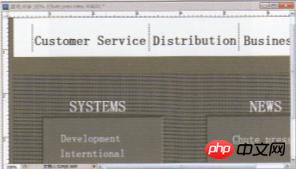
三、斜纹线条的制作
斜纹线条多用作网页中某一功能区的底纹使用,使用它作为分割线的情况比较少见。斜纹线条的制作主要运用了Photoshop软件的自定义图案技术,具体操作步骤如下。
(1)执行“文件>新建”菜单命令,创建个尺寸为9.5cm x 5cm、分辨率为72像素/英寸的图像文件。
(2)设置背景色的RGB值为95、98、1 01,将图像背景填充为灰色。
(3)将图像以1600%的比例放大显示。
(4)创建一个新图层“图层1”。
(5)选择工具箱中的“铅笔工具”,在铅笔工具选项栏中设置参数,如下图所示。

(6)设置前景色的RGB值为1 90、1 91、1 92,在画面中单击,绘制出两条平行的,由1 0个像素组成的倾斜线条,如下图所示。

(7)选择工具箱中的“矩形工具”,在工具选项栏中设置“羽化”值为O,然后在画面中拖曳鼠标,创建一个矩形选择区域,然后在“图层”面板中隐藏“背景”层,如下图所示。

(8)执行“编辑>定义图案”菜单命令,在弹出的“图案名称”对话框中输入名称,然后单击“确定”按钮,如下图所示。

(9)按Ctrl+A快捷键全选图像,然后按Delete键删除选择区域内的图像。
(1 0)选择工具箱中的“矩形选框工具”,在画面中创建一个矩形选择区域。
(1 1)选择工具箱中的“油漆桶工具”,在“油漆桶工具”选项栏中单击,选择刚刚存储的图案名称,如下页图所示。

(1 2)在选择区域内单击,填充图案,然后按Ctrl+D快捷键取消选择区域效果,如下图所示。

将这种斜纹线条应用到网页设计中,既可以作为功能区的底纹,也可以作为一种点缀,如下图所示,我们将这种斜纹线条应用在导航条右侧的空白区上,平衡了整个页面,并且增强了节奏感,页面更加和谐、清晰。

四、交叉纹线条的制作
与斜纹线条~样,交叉纹线条也多用于网页功能模块的底纹,制作方法与思路跟斜纹线条基本一致,关键是准确定义好图案样本,这一点很重要。
(1)执行“文件>新建”菜单命令,创建一个尺寸为9.5cm×5cm、分辨率为72像素/英寸的图像文件。
(2)设置背景色的RGB值为95、98、101,将背景色填充为灰色。
(3)将图像以1 600%的比例放大显示。
(4)创建一个新图层“图层1”。
(5)选择工具箱中的“铅笔工具”,在“铅笔工具”选项栏中设置参数,如下图所示。

(6)设置前景色的RGB值为1 90、1 91、1 92,在画面中单击,绘制出一个由单个像素组成的图像,如下图所示。

(7)选择工具箱中的“矩形选框工具”,在工具选项栏中设置“羽化”值为O,在画面中拖动鼠标,创建一个正方形选择区域,如下图所示,将图像选中,然后在“图层”面板中隐藏“背景”层。

(8)执行“编辑>定义图案”菜单命令,在弹出的“图案名称”对话框中输入名称,然后存储图案。
(9)按Delete键删除选择区域内的图像,然后显示“背景”层,重新使用“矩形选框工具”在画面中创建一个矩形选择区域。
(1 O)选择工具箱中的“油漆桶工具”,在油漆桶工具选项栏中单击,选择刚刚存储的图案。
(11)在选择区域内单击,填充图案,效果如下图所示。

在网页设计中,我们使用交叉纹线条作为导航条的底纹,使得页面显得很清净而又不单调,如下图所示,与其他的按钮式导航条相比,这种设计具有制作方法简单、效果突出的特点。

 Comparing Photoshop Pricing: Options and BenefitsMay 12, 2025 am 12:17 AM
Comparing Photoshop Pricing: Options and BenefitsMay 12, 2025 am 12:17 AMAdobe Photoshop offers three packages: 1) a single application plan, suitable for users who only need Photoshop, with a low cost, including 20GB of cloud storage; 2) a full set of CreativeCloud plans, suitable for users who need multiple Adobe applications, with a high cost, including 100GB of cloud storage; 3) a preferential plan for students and teachers, suitable for academic users with limited budget, with a low cost, including 20GB of cloud storage.
 What Makes Photoshop Special? Its Primary FunctionMay 11, 2025 am 12:16 AM
What Makes Photoshop Special? Its Primary FunctionMay 11, 2025 am 12:16 AMPhotoshop'sprimaryfunctionistoenableuserstomanipulate,enhance,andcreatedigitalimageswithprecisionandcontrol.Itsspecialfeaturesinclude:1)alayer-basededitingsystemforindependentelementmanipulation,2)anextensivelibraryoftoolsandfiltersforvarioustasks,an
 Photoshop: The Cost of Professional Image EditingMay 10, 2025 am 12:19 AM
Photoshop: The Cost of Professional Image EditingMay 10, 2025 am 12:19 AMPhotoshop's cost includes direct costs, time and learning curve, resources and hardware investment. 1. Direct cost: Subscription system $20 to $50 per month, purchase hundreds of dollars at one time. 2. Time and Learning: It requires a lot of time and practice, and it is recommended to learn through online courses and tutorials. 3. Resources and hardware: High-performance computers and sufficient storage space are required to ensure hardware configuration to improve efficiency.
 Image Editing Essentials: Key Features of PhotoshopMay 09, 2025 am 12:05 AM
Image Editing Essentials: Key Features of PhotoshopMay 09, 2025 am 12:05 AMPhotoshop's core features include layers, selection tools, and adjustment tools. 1. The layer allows independent editing of image parts and supports layer style. 2. Selection tools such as lasso, magic wand and quick selection tools provide precise editing. 3. Adjustment tools such as color level, curve and hue/saturation can adjust images non-destructively.
 My Purpose: Assisting with Photoshop-Related TasksMay 08, 2025 am 12:18 AM
My Purpose: Assisting with Photoshop-Related TasksMay 08, 2025 am 12:18 AMIn Photoshop, the role of layer masks is to allow hidden or displayed portions of layers in a non-destructive manner. 1. The working principle of layer mask is to control the visibility of the layer through black, white and grayscale. 2. The basic usage includes image synthesis, such as synthesising the character image into a new background. 3. Advanced usage can be achieved by using gradient masks to achieve smooth image transition.
 Photoshop and Free Alternatives: A Comparative LookMay 06, 2025 am 12:12 AM
Photoshop and Free Alternatives: A Comparative LookMay 06, 2025 am 12:12 AMPhotoshop's powerful features include smart objects and neural filters, while free alternatives such as GIMP, Krita and Photopea do well in specific fields such as GIMP's layer functionality, Krita's digital paintings and online editing of Photopea.
 Photoshop Color Grading: Elevate Your Images with Pro TechniquesMay 05, 2025 am 12:07 AM
Photoshop Color Grading: Elevate Your Images with Pro TechniquesMay 05, 2025 am 12:07 AMColor adjustment in Photoshop can be achieved through adjustment layers to make the image more professional. 1. Use color level, curve, hue/saturation and other tools to adjust the hue, saturation and brightness. 2. Apply LUT to create unique color effects. 3. Use adjustment layers to avoid image distortion and use the History panel to track adjustment steps.
 Photoshop in the Real World: Examples of Its Diverse UsesMay 04, 2025 am 12:15 AM
Photoshop in the Real World: Examples of Its Diverse UsesMay 04, 2025 am 12:15 AMPhotoshop's applications in the real world include artistic creation, scientific research and commercial marketing. 1) In artistic creation, it is used for digital painting and illustration. 2) In scientific research, it is used for image processing and data visualization. 3) In commercial marketing, it is used for advertising design and brand image shaping. The versatility of this software makes it widely used in various fields.


Hot AI Tools

Undresser.AI Undress
AI-powered app for creating realistic nude photos

AI Clothes Remover
Online AI tool for removing clothes from photos.

Undress AI Tool
Undress images for free

Clothoff.io
AI clothes remover

Video Face Swap
Swap faces in any video effortlessly with our completely free AI face swap tool!

Hot Article

Hot Tools

WebStorm Mac version
Useful JavaScript development tools

SublimeText3 Linux new version
SublimeText3 Linux latest version

SublimeText3 Mac version
God-level code editing software (SublimeText3)

Atom editor mac version download
The most popular open source editor

Dreamweaver CS6
Visual web development tools






