There are four steps for Huawei Watch to connect to Keep: ensure that the device meets the requirements, pair the watch on the Keep App, confirm the paired watch on the Huawei Watch, and set permissions to connect to the watch. After successful connection, you can synchronize mobile phone notifications, monitor heart rate, record exercise data and control music playback.

How to connect Huawei Watch with Keep
Step one: Make sure the device meets the requirements
- Huawei Watch: supports Bluetooth connection, has been updated to the latest system
- Keep App: has been installed on the phone, and has logged in to the account
Step 2: Pair the watch on Keep App
- Open Keep App, click "My" in the lower right corner
- Click "Add device" and select " Huawei Watch”
- Scan the QR code on the watch or enter the pairing code according to the prompts
Step 3: Confirm the pairing on the Huawei Watch
- After the watch receives the pairing request, click "Confirm"
- Enter the verification code displayed on the Keep App to complete the pairing
Step 4: Set permissions to connect to the watch
- After successful pairing, the Huawei Watch will request permissions to access the phone’s notifications, heart rate, etc.
- Grant the corresponding permissions as needed so that Keep App can make full use of the watch Function
After successful connection, the following functions are available:
- Mobile notification synchronization: Huawei watch can receive and display notifications on the mobile phone
- Heart rate monitoring: Huawei watch can monitor heart rate data in real time and synchronize it to Keep App
- Sports data recording: Huawei watch can record exercise data and synchronize it to Keep App
- Control Music playback: Huawei watch can control music playback on the connected mobile phone
The above is the detailed content of How to connect keep to Huawei watch. For more information, please follow other related articles on the PHP Chinese website!
 华为Watch GT2 Pro如何安装和使用微信应用?如何在华为手表上浏览微信内容?Dec 30, 2023 pm 12:20 PM
华为Watch GT2 Pro如何安装和使用微信应用?如何在华为手表上浏览微信内容?Dec 30, 2023 pm 12:20 PM华为WATCH智能手表不仅提供了便捷的时间查看功能,还能在手表上展示微信消息,省去了使用手机的麻烦。那么,如果你想在华为GT2Pro手表上安装微信,应该怎么做呢?另外,你又该如何查看手表上的微信消息呢?本文将为大家介绍华为GT2Pro手表使用微信的教程。华为WatchGT2Pro手表如何安装微信华为WatchGT2Pro是一款非常出色的智能手表,但遗憾的是,它不支持安装微信。事实上,华为的其他型号智能手表或手环也都是如此。总而言之,华为WatchGT2Pro无法下载应用程序。华为WatchGT2
 如何在华为WATCH GT2 Pro上下载和导入音乐?Dec 31, 2023 pm 11:05 PM
如何在华为WATCH GT2 Pro上下载和导入音乐?Dec 31, 2023 pm 11:05 PM华为WATCHGT2Pro智能手表是一款备受欢迎的智能手表,许多用户都知道它有一个内置的音乐APP,但不清楚如何使用。为了解决这个问题,本文将分享华为GT2Pro手表下载音乐的方法以及导入音乐的具体步骤,帮助用户更好地使用这个功能。华为WATCHGT2Pro手表怎么下载音乐很多朋友都在询问如何在华为GT2Pro手表上下载音乐。实际上,GT2Pro本身不支持直接下载音乐,但你可以通过以下步骤将手机上的音乐转移到手表上。在进行操作之前,请确保你的GT2Pro手表已与手机成功连接。1.首先,确保你的手
 keep怎么用华为手表测心率May 04, 2024 pm 11:42 PM
keep怎么用华为手表测心率May 04, 2024 pm 11:42 PM可以通过连接Keep应用和华为手表后,使用华为手表测量心率。具体步骤包括:确保Keep应用与华为手表已连接。在手机上打开Keep应用并选择运动模式。点击开始运动按钮后,手表会自动测量心率。手表屏幕和Keep应用中都会显示实时心率值,包括平均心率、最大心率和当前心率。
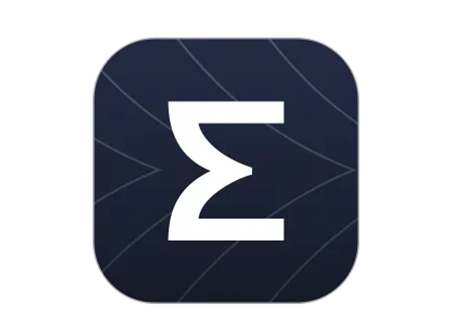 华为watch gt2手表如何连接zepp软件 软件快速连接手表的教程Mar 13, 2024 pm 12:28 PM
华为watch gt2手表如何连接zepp软件 软件快速连接手表的教程Mar 13, 2024 pm 12:28 PM华为watchgt2手表如何连接zepp软件?这款软件不仅可以快速的察觉用户身体的状况,而且还可以快速的记录用户的每一次运动情况。最近有一位小伙伴过来询问小编说,我购买了一款华为watchgt2手表的手表,这款手表可以连接这款软件呢?如果可以连接这款软件的话,我应该怎么去操作呢?一下就是小编所带来的手表连接方法教程。Zepp软件快速连接手表的教程 1.首先在你的手机上面下载安装zepp应用软件,完成注册后登录zepp。 2.将手表和手机的蓝牙连接都打开。 3.在zepp首页下方可以我的
 华为WATCH GT2 Pro手表门禁卡设置方法Dec 30, 2023 am 11:02 AM
华为WATCH GT2 Pro手表门禁卡设置方法Dec 30, 2023 am 11:02 AM华为WatchGT2Pro是一款功能丰富的智能手表,它不仅具备诸如心率监测、运动记录等基本功能,还支持NFC功能。因此,GT2Pro可以作为门禁卡使用。然而,许多用户对于如何设置GT2Pro的门禁卡功能还不够了解。为了解决这个问题,本文将与大家分享华为GT2Pro门禁卡设置的详细教程,帮助大家更好地使用这一功能。华为WATCHGT2Pro门禁卡设置教程华为WATCHGT2Pro手表的门禁卡设置主要通过手机操作,以下是以华为手机为例的具体操作步骤。在开始设置之前,请确保你的华为手机上已经升级到最新
 keep如何连接华为手环Mar 07, 2024 pm 09:46 PM
keep如何连接华为手环Mar 07, 2024 pm 09:46 PMkeep如何连接华为手环?在keep软件中是可以连接华为手环,多数的用户不知道如何连接华为手环,接下来就是小编为用户带来的keep连接华为手环方法图文教程,感兴趣的用户快来一起看看吧!keep如何连接华为手环1、首先打开keep应用,主页面点击右下角【我】进入专区,选择【智能硬件】;2、之后挑战到我的智能设备功能页,点击中间的【添加设备】;3、然后在选择你要添加的设备页面,选择【智能手环/手表】功能;4、最后在下图所示的界面,点击华为手表型号即可连接。
 keep怎么连接华为手表May 04, 2024 pm 11:12 PM
keep怎么连接华为手表May 04, 2024 pm 11:12 PM华为手表连接 Keep 的方法有四步:确保设备满足要求,在 Keep App 上配对手表,在华为手表上确认配对手表,设置连接手表权限。连接成功后,可同步手机通知、监测心率、记录运动数据和控制音乐播放。
 华为watch2手表说明书详解(全面解读华为watch2手表的功能和使用方法)Feb 02, 2024 pm 08:33 PM
华为watch2手表说明书详解(全面解读华为watch2手表的功能和使用方法)Feb 02, 2024 pm 08:33 PM智能手表已经成为人们生活中不可或缺的一部分,随着科技的不断发展,引起了广大消费者的关注和购买热潮。华为watch2作为一款功能强大的智能手表,为用户提供了更好的使用体验。在本文中,我们将从多个方面对华为watch2进行详细解读,帮助用户更好地了解和使用这款智能手表。外观设计与材质:轻盈时尚,舒适佩戴同时还拥有防水防尘功能,抗划伤性能优秀,表壳由高强度耐腐蚀的不锈钢材质打造而成、华为watch2手表采用了轻盈时尚的设计风格。屏幕显示与操作:高清显示,简单便捷显示效果清晰细腻、华为watch2手表配


Hot AI Tools

Undresser.AI Undress
AI-powered app for creating realistic nude photos

AI Clothes Remover
Online AI tool for removing clothes from photos.

Undress AI Tool
Undress images for free

Clothoff.io
AI clothes remover

AI Hentai Generator
Generate AI Hentai for free.

Hot Article

Hot Tools

ZendStudio 13.5.1 Mac
Powerful PHP integrated development environment

SublimeText3 Linux new version
SublimeText3 Linux latest version

MantisBT
Mantis is an easy-to-deploy web-based defect tracking tool designed to aid in product defect tracking. It requires PHP, MySQL and a web server. Check out our demo and hosting services.

Atom editor mac version download
The most popular open source editor

mPDF
mPDF is a PHP library that can generate PDF files from UTF-8 encoded HTML. The original author, Ian Back, wrote mPDF to output PDF files "on the fly" from his website and handle different languages. It is slower than original scripts like HTML2FPDF and produces larger files when using Unicode fonts, but supports CSS styles etc. and has a lot of enhancements. Supports almost all languages, including RTL (Arabic and Hebrew) and CJK (Chinese, Japanese and Korean). Supports nested block-level elements (such as P, DIV),





