本教程主要使用Photoshop设计梦幻炫彩的艺术光线背景,在这篇教程中,我将告诉你,怎样使用图片,一些2D元素和3D渲染来制作一个真实的流体效果。你可以将它使用在其他数码艺术创作中去。画面的背景是我前些日子乱涂出来的一些线条。通过这篇教程的学习,将会对你的技术有所提高,你也可以试着在项目制作中用上这几招。
Per Gustafsson 告诉你怎么用3D,2D还有照片元素来绘制一幅绚丽的画面。

01 在PS中新建一个文档,在图层中首先要创建一个渐变的光。这会让所有在上面的图层元素变得清晰,不管你用了怎样的图层效果。在舞台上加入这样的光晕效果,你可以用笔刷绘制出来或者直接用圆形工具绘制一个,然后羽化边缘。
02 现在拖入一张油墨滴入水中的图片。如果你想让图片变得更加有数字感,你可以ctrl+l来调整下色阶。如果你曝光过度你可以调整下黑白的值,因为这图片将会被用做底纹。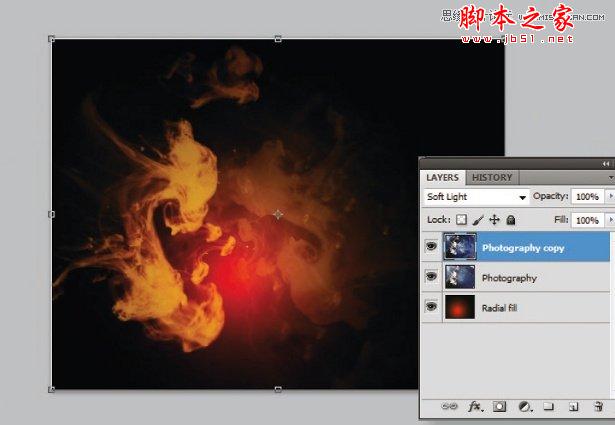
03 复制这个图层然后将混合模式设置为柔光或是叠加。调整下透明度和位置,但不要合并他们,不然你将会丢失已采用的混合效果。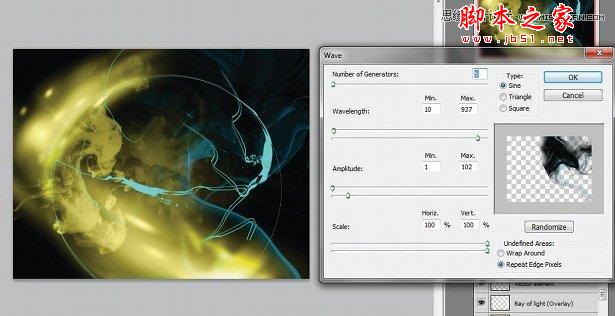
04 在一个新的图层加入一些亮光效果,你可以用笔刷绘制然后给一点模糊。使用扭曲的波纹滤镜来增添一些动感。
05 加入一个颜色层,混合样式为颜色,透明度为80%。下一步,复制我们第四步所做的图层然后将混合模式改为颜色简单或者强光,来制作发光效果。当然如果效果不好,你还能设置下亮度。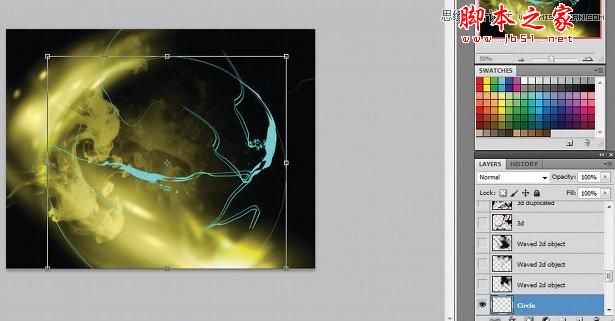
06 在所有图层上方新建一个。用钢笔工具描绘路径,使用蓝色来创建画面的对比和层次感。你可以根据画面的动感趋势绘制一个圆,来帮助你给予画面一个视觉中心。如果以后你还想加入其他元素,这个图层还能做一个参考图层。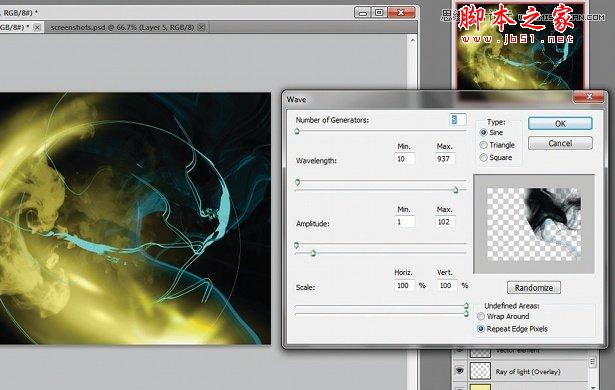
07 把上一步制作的图层复制一层,然后加入一些波纹和模糊(滤镜,扭曲,波纹)。然后将它们合并起来加入动态模糊效果,这样就很容易的作出动态效果了。你可以通过历史记录面板来尝试不同的效果。
08 复制图层,然后通过变换工具来调整画面。改变图层的排序和透明度来增加层次感。你也可以放大缩小,或者是改变混合样式来制作出丰富的画面。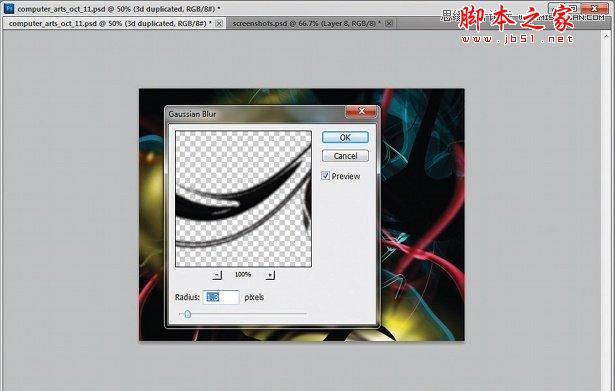
09 这里,我导入了一个简单的3D渲染的透明图片。首先变换下到小,然后放在图层最上方,加上高斯模糊滤镜,来让它看起来有透视的感觉。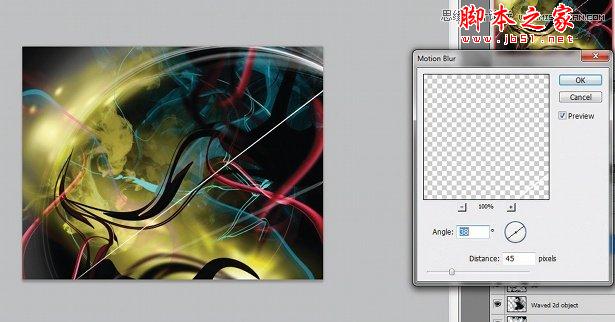
10 动态模糊滤镜,能够创造出真实的模糊效果。复制一小部分的白线,然后加上动态模糊滤镜。再次复制他们,然后加上扭曲中的切变滤镜。通过不断的尝试后,你可以获得一个非常不错的动态效果。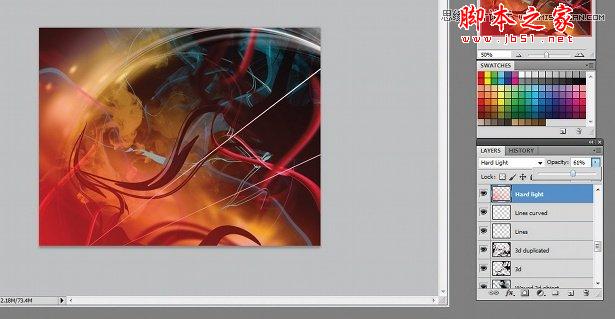
11 接下来是我常用的一个手法,给一个模糊的图层以“强光”的混合模式,再将透明度改低。这样能够给画面一个整体色调,有种复古相机的感觉。在快要完成的时候这么做,效果更加好的说。
12 如果你觉得画面中的元素太杂乱了。你可以选择一些带光的图层,复制他们。将他们复制成一个图层,然后变换这个新的图层ctrl+t。依然按照圆形和视觉中心区域来做变换。你可以试着排列你的图层,隐藏一些元素,然后反衬出其他的元素。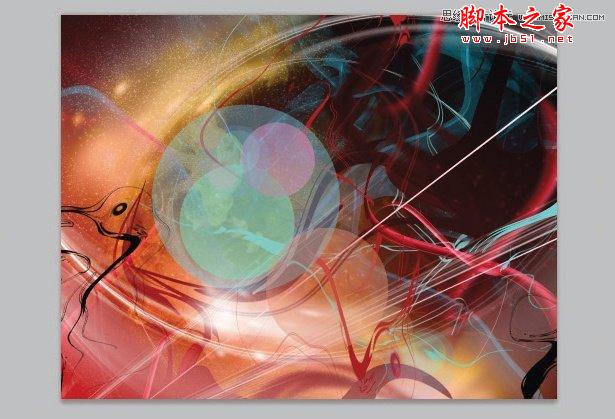
13 然后我加入了一些圆形来打破混乱的局面。这很简单,你能在一个绚丽的背景上加上一个LOGO。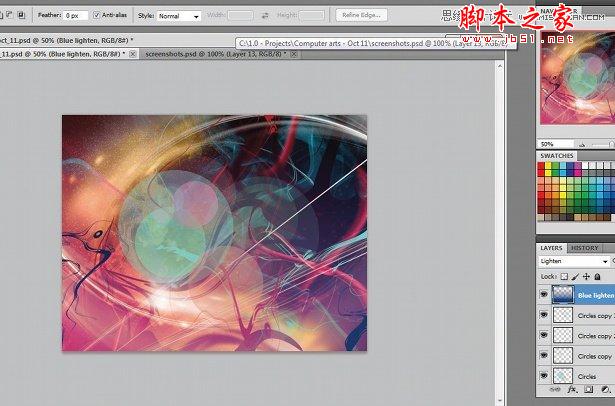
14 调整你的配色方案来使画面和谐,我这里用了一个蓝色渐变,在所有图层的最顶端,混合模式改为柔光,降低透明度。你可以多复制几个LOGO图形,来体现丰富的画面。最后打上LOGO文字。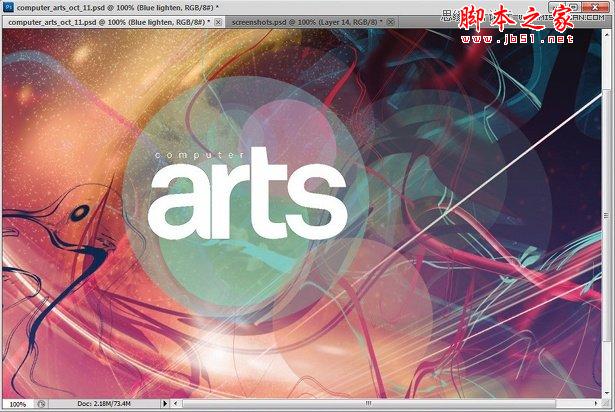
15 最后一步就是将所有图层合并,然后调整下色相和饱和度,使画面色调完整统一。
 Comparing Photoshop Pricing: Options and BenefitsMay 12, 2025 am 12:17 AM
Comparing Photoshop Pricing: Options and BenefitsMay 12, 2025 am 12:17 AMAdobe Photoshop offers three packages: 1) a single application plan, suitable for users who only need Photoshop, with a low cost, including 20GB of cloud storage; 2) a full set of CreativeCloud plans, suitable for users who need multiple Adobe applications, with a high cost, including 100GB of cloud storage; 3) a preferential plan for students and teachers, suitable for academic users with limited budget, with a low cost, including 20GB of cloud storage.
 What Makes Photoshop Special? Its Primary FunctionMay 11, 2025 am 12:16 AM
What Makes Photoshop Special? Its Primary FunctionMay 11, 2025 am 12:16 AMPhotoshop'sprimaryfunctionistoenableuserstomanipulate,enhance,andcreatedigitalimageswithprecisionandcontrol.Itsspecialfeaturesinclude:1)alayer-basededitingsystemforindependentelementmanipulation,2)anextensivelibraryoftoolsandfiltersforvarioustasks,an
 Photoshop: The Cost of Professional Image EditingMay 10, 2025 am 12:19 AM
Photoshop: The Cost of Professional Image EditingMay 10, 2025 am 12:19 AMPhotoshop's cost includes direct costs, time and learning curve, resources and hardware investment. 1. Direct cost: Subscription system $20 to $50 per month, purchase hundreds of dollars at one time. 2. Time and Learning: It requires a lot of time and practice, and it is recommended to learn through online courses and tutorials. 3. Resources and hardware: High-performance computers and sufficient storage space are required to ensure hardware configuration to improve efficiency.
 Image Editing Essentials: Key Features of PhotoshopMay 09, 2025 am 12:05 AM
Image Editing Essentials: Key Features of PhotoshopMay 09, 2025 am 12:05 AMPhotoshop's core features include layers, selection tools, and adjustment tools. 1. The layer allows independent editing of image parts and supports layer style. 2. Selection tools such as lasso, magic wand and quick selection tools provide precise editing. 3. Adjustment tools such as color level, curve and hue/saturation can adjust images non-destructively.
 My Purpose: Assisting with Photoshop-Related TasksMay 08, 2025 am 12:18 AM
My Purpose: Assisting with Photoshop-Related TasksMay 08, 2025 am 12:18 AMIn Photoshop, the role of layer masks is to allow hidden or displayed portions of layers in a non-destructive manner. 1. The working principle of layer mask is to control the visibility of the layer through black, white and grayscale. 2. The basic usage includes image synthesis, such as synthesising the character image into a new background. 3. Advanced usage can be achieved by using gradient masks to achieve smooth image transition.
 Photoshop and Free Alternatives: A Comparative LookMay 06, 2025 am 12:12 AM
Photoshop and Free Alternatives: A Comparative LookMay 06, 2025 am 12:12 AMPhotoshop's powerful features include smart objects and neural filters, while free alternatives such as GIMP, Krita and Photopea do well in specific fields such as GIMP's layer functionality, Krita's digital paintings and online editing of Photopea.
 Photoshop Color Grading: Elevate Your Images with Pro TechniquesMay 05, 2025 am 12:07 AM
Photoshop Color Grading: Elevate Your Images with Pro TechniquesMay 05, 2025 am 12:07 AMColor adjustment in Photoshop can be achieved through adjustment layers to make the image more professional. 1. Use color level, curve, hue/saturation and other tools to adjust the hue, saturation and brightness. 2. Apply LUT to create unique color effects. 3. Use adjustment layers to avoid image distortion and use the History panel to track adjustment steps.
 Photoshop in the Real World: Examples of Its Diverse UsesMay 04, 2025 am 12:15 AM
Photoshop in the Real World: Examples of Its Diverse UsesMay 04, 2025 am 12:15 AMPhotoshop's applications in the real world include artistic creation, scientific research and commercial marketing. 1) In artistic creation, it is used for digital painting and illustration. 2) In scientific research, it is used for image processing and data visualization. 3) In commercial marketing, it is used for advertising design and brand image shaping. The versatility of this software makes it widely used in various fields.


Hot AI Tools

Undresser.AI Undress
AI-powered app for creating realistic nude photos

AI Clothes Remover
Online AI tool for removing clothes from photos.

Undress AI Tool
Undress images for free

Clothoff.io
AI clothes remover

Video Face Swap
Swap faces in any video effortlessly with our completely free AI face swap tool!

Hot Article

Hot Tools

Dreamweaver Mac version
Visual web development tools

SublimeText3 Mac version
God-level code editing software (SublimeText3)

WebStorm Mac version
Useful JavaScript development tools

Atom editor mac version download
The most popular open source editor

DVWA
Damn Vulnerable Web App (DVWA) is a PHP/MySQL web application that is very vulnerable. Its main goals are to be an aid for security professionals to test their skills and tools in a legal environment, to help web developers better understand the process of securing web applications, and to help teachers/students teach/learn in a classroom environment Web application security. The goal of DVWA is to practice some of the most common web vulnerabilities through a simple and straightforward interface, with varying degrees of difficulty. Please note that this software






