本教程主要使用Photoshop制作网页加载动画教程,作为一个混迹互联网的IT人士,如果想各方面都了解点得话,那么设计gif动画也是个不错的学习方向哦。
作为一个混迹互联网的IT人士,如果想各方面都了解点得话,那么设计gif动画也是个不错的学习方向哦。
下面就step by step 教大家如何设计一个loading.gif的加载动画图:
先看效果图:
1、创建一个图层100×100 PX,背景颜色#2d2d2d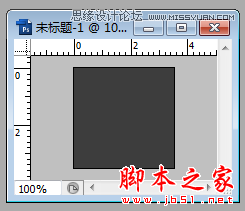
2 、在背景文件上用直线工具绘制一条1px的白色纵线: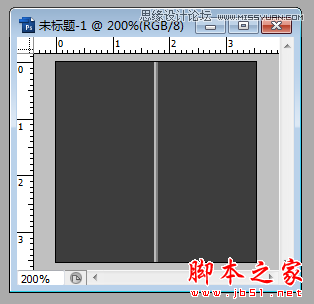
注意,这条直线要水平居中对齐,具体方法如下:
同时选中这两个浮层: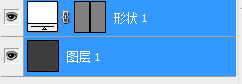
点击排列方式中的‘水平居中对齐‘图标:
3、选择直线图层,用命令行Control+ T对直线旋转45°

4 、选中变换后的直线浮层,用快捷键Control + Alt + Shift + T复制旋转该直线到如下效果: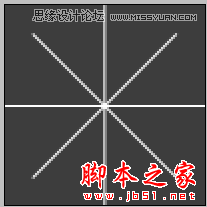
5 、创建一个1px半径的圆角矩形,如下图所示,这里加上参考线是为了更好的让圆角矩形与直线都水平居中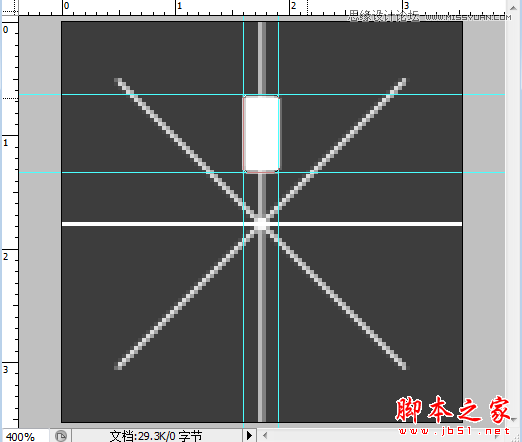
6、对圆角矩形进行变形,如下所示:
这里变形方法是先对圆角矩形Control + T,到变形状态后,然后点击鼠标右键,出现下图所示的菜单,然后选择’斜切’属性,
即可变换左下和右下两个点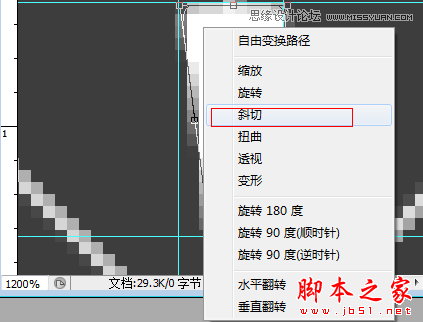
7、移动中心点,具体如下:
把中心点移到如下位置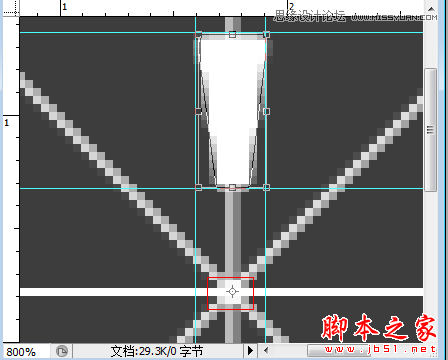
如果中心点直接移不动,试试这样把中间的小黑点
移动到
下面,那么中心点就可以随意移动了
8、选中7步变形后的圆角矩形用快捷键,Control + Alt + Shift + T,使其形式如下: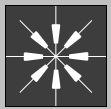
目前整个图层的布局形式如下:
9、给‘形状2’增加一些样式,打开图层——图层样式:
这里的颜色值是:#242424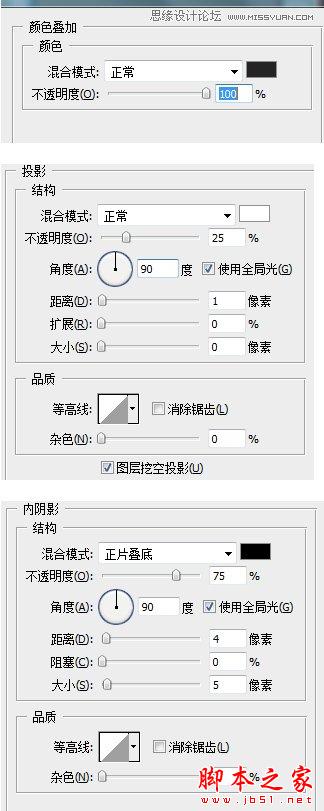
最后的效果要如下: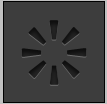
10、 复制上图,然后删除一些叶片,使其如下所示: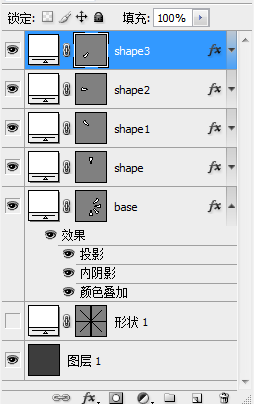
删除叶片的方法: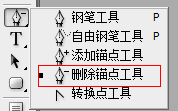
用删除苗点工具
11、给shape浮层加如下所示样式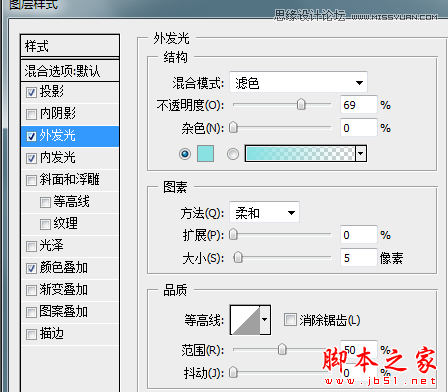
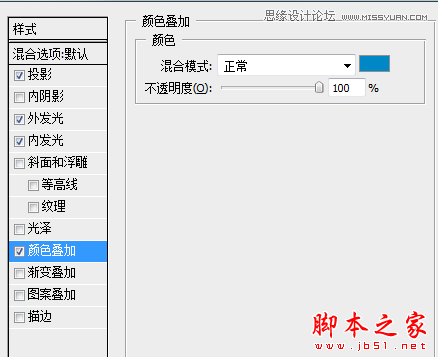

注:其中投影的样式是默认的样式,无需修改
12、 给shape1图层添加的样式属性和shape图层完全相同的样式,但是外发光样式除外(这里shape1图层不需要添加外发光样式)
13、对图层shape2的修改如下: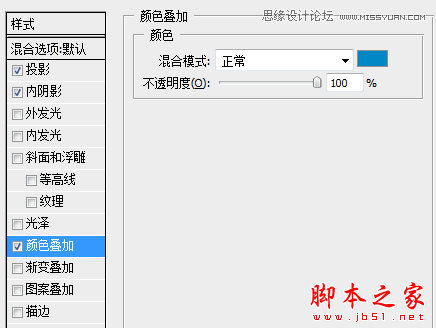
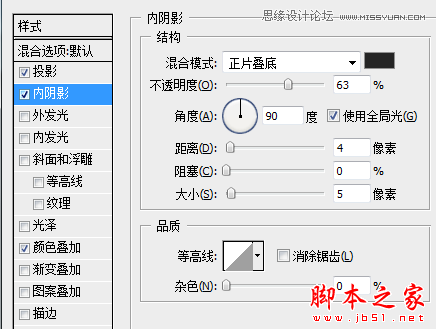
14、对shape3的修改如下: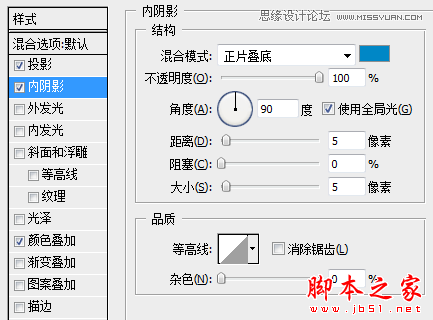
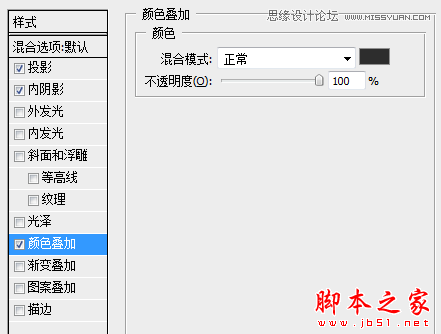
15、最后结果如下
,这里样式可以自由发挥,仅供参考
16、按照以下左图把下面5个图层合成组(ctrl+G),然后复制整个组再按ctrl+T让其旋转45°,后面复制同理(注意,tirck3是在复制 tirck2的基础上再旋转的45°,以此类推)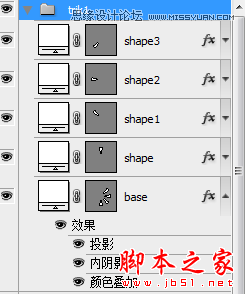

17、最后做成动画,步骤如下:
1> 选择动画属性: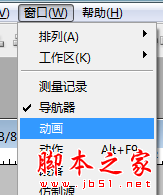
2> 创建新图层:
,这里每帧对应需显示的组,其它组则需隐藏。
例如下图所示:第2帧对应下面显示了trik2的组,但是其它组都需要隐藏,以此类推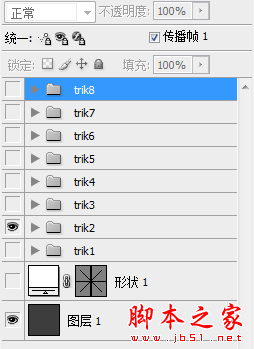
18、最后保存:文件——
最终结果如下所示
总结:知道gif动画的初步制作原理后,以后为我们制作逐帧动画也奠定了一定基础!
 Photoshop Applications: From Photo Editing to Digital ArtApr 30, 2025 am 12:10 AM
Photoshop Applications: From Photo Editing to Digital ArtApr 30, 2025 am 12:10 AMPhotoshop is widely used in the fields of image processing and digital art, and is suitable for photo editing and digital art creation. 1. Photo editing: Adjust brightness and contrast Use the "Brightness/Contrast" tool. 2. Digital art: Use brush tools to create paintings. 3. Basic usage: Use the "Red Eye Tool" to remove red eyes. 4. Advanced usage: Use layers and masks for image synthesis. 5. Debug: Recover the lost layers by checking the layer panel. 6. Performance optimization: Adjust memory usage to improve running speed.
 Photoshop's Core Function: Image Editing and ManipulationApr 29, 2025 am 12:17 AM
Photoshop's Core Function: Image Editing and ManipulationApr 29, 2025 am 12:17 AMPhotoshop's core functions are image editing and operation, including adjusting the color, brightness, contrast of images, applying filter effects, cropping and adjusting image size, performing image synthesis, etc. 1. Adjust brightness and contrast: Open the image, select the "Adjust" option in the "Image" menu, select "Brightness/Contrast", and adjust the slider. 2. Use the color level adjustment layer and layer mask: Click the "Create a new fill or adjust layer" button, select "Scale", adjust the color level, add a layer mask, and use the brush tool to control the adjustment effect.
 Photoshop: The Power of Raster Graphics EditingApr 28, 2025 am 12:13 AM
Photoshop: The Power of Raster Graphics EditingApr 28, 2025 am 12:13 AMPhotoshop is a powerful tool for handling raster graphics, and its core functions include layers and masks, filters and adjustments. 1. Layers and masks allow independent editing and non-destructive modifications. 2. Filters and adjustments can quickly change the appearance of the image, but they should be used with caution to avoid affecting the image quality. By mastering these functions and advanced skills, you can greatly improve your image editing and creative abilities.
 Photoshop: A Versatile Tool for Image ManipulationApr 27, 2025 am 12:13 AM
Photoshop: A Versatile Tool for Image ManipulationApr 27, 2025 am 12:13 AMPhotoshop is so powerful in the field of image processing because of its versatility and intuitive operating interface. 1) It can handle various tasks from basic adjustment to complex synthesis, such as adjusting brightness and contrast. 2) Working based on layers and masks allows non-destructive editing. 3) Examples of usage include adjusting color balance and creating layer masks. 4) Common errors such as excessive editing can be avoided through the History panel. 5) Performance optimization suggestions include the use of smart objects and shortcut keys.
 Photoshop Trials and Alternatives: Exploring Free AccessApr 26, 2025 am 12:23 AM
Photoshop Trials and Alternatives: Exploring Free AccessApr 26, 2025 am 12:23 AMPhotoshop offers a free 7-day trial period. To maximize the use of the trial period, 1) sign up for multiple Adobe accounts, 2) use the student or education version, and 3) subscribe to Adobe CreativeCloud. Free alternatives include: 1) GIMP, 2) Photopea, 3) Krita, these software can meet daily image editing needs.
 Photoshop for Photographers: Enhancing and Retouching ImagesApr 25, 2025 am 12:01 AM
Photoshop for Photographers: Enhancing and Retouching ImagesApr 25, 2025 am 12:01 AMEnhance and retouching photos in Photoshop can be achieved by adjusting brightness and contrast, using the Repair Brush Tool. 1) Adjust brightness and contrast: Increase brightness and contrast to improve underexposed photos through the Image->Adjustments->Brightness/Contrast menu. 2) Use the Repair Brush Tool: Select HealingBrushTool in the toolbar and apply to remove miscellaneous points or scars in the image.
 Accessing Photoshop: Methods and AvailabilityApr 24, 2025 am 12:07 AM
Accessing Photoshop: Methods and AvailabilityApr 24, 2025 am 12:07 AMPhotoshop can be obtained by purchasing a permanent license or subscribing to CreativeCloud. 1. Purchase a permanent license for long-term use, no monthly payment, but no latest updates are available. 2. Subscribe to CreativeCloud to access the latest version and other Adobe software, and you need to pay a monthly or annual fee. The choice should be based on frequency of use and requirements.
 What Photoshop Does Best: Common Tasks and ProjectsApr 23, 2025 am 12:06 AM
What Photoshop Does Best: Common Tasks and ProjectsApr 23, 2025 am 12:06 AMPhotoshop is specialized in image editing, layering and masking, digital painting and a variety of design applications. 1) Image editing and repair: remove defects and adjust color and brightness. 2) Layers and masks: non-destructive editing and creation. 3) Digital paintings and illustrations: create art works. 4) Practical applications: graphic design, web design and digital art creation.


Hot AI Tools

Undresser.AI Undress
AI-powered app for creating realistic nude photos

AI Clothes Remover
Online AI tool for removing clothes from photos.

Undress AI Tool
Undress images for free

Clothoff.io
AI clothes remover

Video Face Swap
Swap faces in any video effortlessly with our completely free AI face swap tool!

Hot Article

Hot Tools

MantisBT
Mantis is an easy-to-deploy web-based defect tracking tool designed to aid in product defect tracking. It requires PHP, MySQL and a web server. Check out our demo and hosting services.

MinGW - Minimalist GNU for Windows
This project is in the process of being migrated to osdn.net/projects/mingw, you can continue to follow us there. MinGW: A native Windows port of the GNU Compiler Collection (GCC), freely distributable import libraries and header files for building native Windows applications; includes extensions to the MSVC runtime to support C99 functionality. All MinGW software can run on 64-bit Windows platforms.

SublimeText3 English version
Recommended: Win version, supports code prompts!

PhpStorm Mac version
The latest (2018.2.1) professional PHP integrated development tool

EditPlus Chinese cracked version
Small size, syntax highlighting, does not support code prompt function






