Having trouble using the App Store on your iPhone? For Apple users, the App Store is the only option to download new apps or update existing ones. This is serious because sideloading apps outside of the EU is not allowed. But, don’t worry because you can create these sets of solutions to fix App Store on iPhone.
Fix 1 – Force Close All Apps
Force close all current app instances on your phone.
Step 1 – To do this, just swipe up and you will see all the apps running in the background.
Step 2 – Just swipe the app up to close the running apps one by one. Following the same pattern, close all apps.

This way, force closing the app may resolve the issue and get the App Store up and running.
Fix 2 – Enabling and Disabling Airplane Mode
Sometimes simply disabling and re-enabling Airplane Mode on your phone can fix your connection to the App Store.
Step 1 – Just swipe down from the top to access your Control Center.
Step 2 – In the upper left corner of Control Center, tap the Airplane Mode button to activate Airplane Mode.

#When Airplane Mode is activated, Wi-Fi, Bluetooth, and carrier networks will be disabled on your device.
Step 3 – Later, deactivate Airplane Mode in the same manner as the previous call.

Wait for your phone to resume cellular data connection. Try using the App Store after this.
Fix 3 – Sign out of your Apple ID
Sign out of your Apple ID from iPhone and then sign in again.
Step 1 – First go to the Settings tab.
Step 2 – Slide to the very bottom and choose to use the “Log Out” option.

Step 3 – Click on the “Off” option to disable it.

To log out of this account, you must use your Apple ID password.
Step 4 – So enter your Apple ID password in the box provided and then log out of Apple ID using the “Close” option.
After signing out of your Apple ID, go to Settings.
Later, from there, log in with your Apple ID and check.
The above is the detailed content of App Store not working on iPhone: How to fix it. For more information, please follow other related articles on the PHP Chinese website!
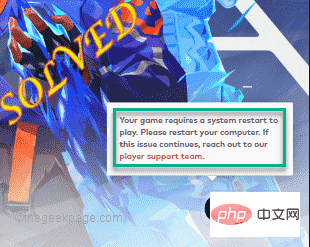 如何修复 Valorant 瓦罗兰特出现需要重启系统才能玩的问题?Apr 24, 2023 pm 11:58 PM
如何修复 Valorant 瓦罗兰特出现需要重启系统才能玩的问题?Apr 24, 2023 pm 11:58 PM在线FPS游戏中作弊一直是个大问题,即使Valorant不存在。它会破坏游戏体验,降低玩家对游戏的兴趣。Valorant从其初期阶段开始就试图通过自己的RiotVanguard保护系统来克服这一不足。安装游戏一次就需要重启系统,完全正常,Vanguard系统会自动启动。但是,如果您重新启动系统后仍然看到“您的游戏需要重新启动系统才能玩。请重新启动您的计算机。”在首页留言?这个问题很多用户都遇到过,不用担心。请遵循这些修复程序以获得快速解决方案。修复1–不要退出先锋重新启动计算机后
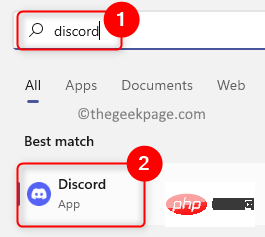 修复:Windows 中的 Discord 游戏检测不工作问题Apr 13, 2023 pm 03:34 PM
修复:Windows 中的 Discord 游戏检测不工作问题Apr 13, 2023 pm 03:34 PMDiscord 是游戏玩家与其他用户交流时首选的最受欢迎的 VOIP 应用程序。它具有内置的游戏检测功能,允许用户将他/她正在玩的当前游戏的名称广播给其他人。但是,许多用户报告说 Discord 无法检测到他们正在玩的当前游戏。您是否正在为discord中的游戏检测功能停止工作而烦恼?那么你已经到达了正确的帖子。在这里,我们列出了一些故障排除策略,可以帮助您在 Windows PC 上解决此问题。修复 1 – 启用 Discord 游戏检测1. 单击任务栏上的Windows开始按钮。在 Wind
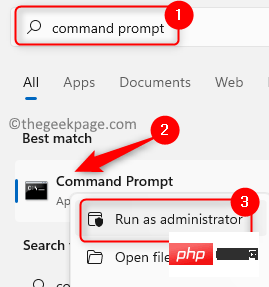 如何修复 Windows 11 / 10 中的坏图像错误 0xc0000020Apr 16, 2023 pm 06:07 PM
如何修复 Windows 11 / 10 中的坏图像错误 0xc0000020Apr 16, 2023 pm 06:07 PM<p>许多用户报告在尝试打开WindowsPC上的任何应用程序时看到错误<strong>图像错误,错误状态0xc0000020。</strong>根据引发错误的应用程序,错误消息表明与应用程序相关的特定DLL文件可能未设计为在Windows上运行或可能遇到任何问题。基本上,此错误是应用程序运行所必需的系统文件损坏的结果。</p><p>此错误状态0xc0000
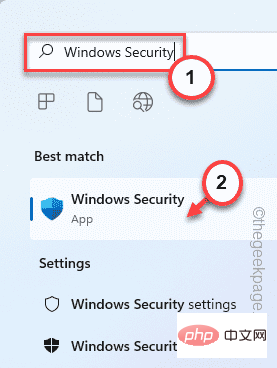 如何修复 Windows 11 中的 BackgroundTaskHost.exe 错误Apr 15, 2023 pm 09:13 PM
如何修复 Windows 11 中的 BackgroundTaskHost.exe 错误Apr 15, 2023 pm 09:13 PM<p>在您的系统上运行新应用程序时,您是否在屏幕上看到此错误消息-“<strong>backgroundTaskHost.exe–ApplicationError</strong>”?backgroundTaskHost.exe是与MicrosoftCortana的虚拟助手相关联的关键系统进程。它很少因应用程序崩溃并显示此错误消息。这可能是导致此问题的恶意软件感染的情况。只需遵循这些说明并制定这些修复程序即可快速
 如何修复未找到 Wmic 别名May 01, 2023 am 09:19 AM
如何修复未找到 Wmic 别名May 01, 2023 am 09:19 AM大多数Windows用户都知道Wmic是一个命令行和脚本界面,它简化了WindowsManagementInstrumentation(WMI)和通过WMI管理的系统的使用。话虽如此,微软从Windows10和Windows11中删除了WMIC,但如果你选择了,你可以将功能添加回你的PC。确实将Wmic添加回其Windows11计算机的用户正在报告处理WMC访问被拒绝错误。不用担心,您来对地方了,因为我们将通过正确的步骤在几分钟内解决此问题,从而向您展
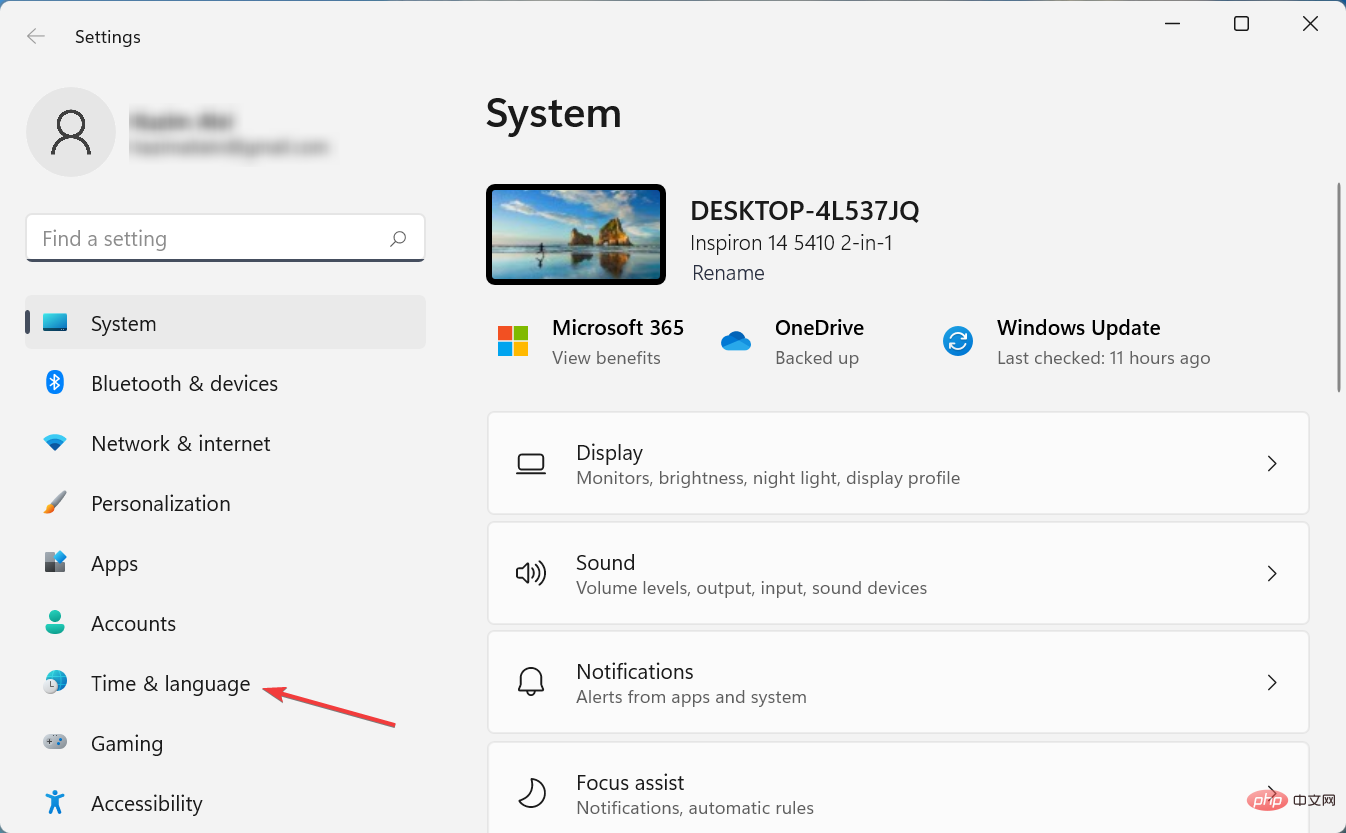 无法在 Windows 11 中删除键盘布局?以 3 种简单方法修复Apr 18, 2023 am 09:53 AM
无法在 Windows 11 中删除键盘布局?以 3 种简单方法修复Apr 18, 2023 am 09:53 AM键盘布局是将多种语言输入计算机的好方法,无需专门的硬件。但是,一些用户报告说他们无法在Windows11中删除键盘布局。虽然这不会造成重大问题,但总是有可能错误地选择错误的键盘布局。此外,许多用户更喜欢整洁的PC,没有可能妨碍进度的不必要设置或应用程序,因此需要删除额外的键盘布局。因此,如果您一直在尝试但无法删除Windows11中的键盘布局,这里是解决问题的最有效方法。如果我无法在Windows11中删除键盘布局怎么办?1.使用设置按Windows+I启动设置应用程序,然后从左侧导航
 如何在 Windows 11/10 上修复 FFMPEG.DLL Not Found 错误Apr 14, 2023 pm 07:10 PM
如何在 Windows 11/10 上修复 FFMPEG.DLL Not Found 错误Apr 14, 2023 pm 07:10 PM最近,Windows用户报告遇到ffmpeg.dll文件丢失或未找到错误。基本上,此错误可能会在应用程序安装时、系统启动时或访问某些网站时引发。当系统文件损坏时,可能会出现ffmpeg.dll错误,从而使系统目录无法发现DLL文件。此错误还与MicrosoftTeams、Skype、Discord、适用于Windows的WhatsApp、Deezer等应用程序相关联。向用户显示的错误消息是:程序无法启动,因为您的计算机缺少ffmpeg.dll。尝试重新安装程序以解决此问题。如果
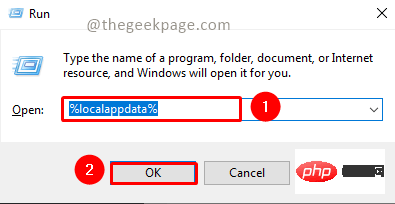 修复:Microsoft Teams 错误代码 80090016 您的计算机的受信任平台模块出现故障Apr 19, 2023 pm 09:28 PM
修复:Microsoft Teams 错误代码 80090016 您的计算机的受信任平台模块出现故障Apr 19, 2023 pm 09:28 PM<p>MSTeams是与队友和同事交流、聊天或通话的值得信赖的平台。MSTeams上的错误代码为80090016以及<strong>您的计算机的受信任的平台模块出现故障</strong>的消息可能会导致登录困难。在错误代码得到解决之前,该应用将不允许您登录。如果您在打开MS团队或任何其他Microsoft应用程序时遇到此类消息,那么本文可以指导您解决问题。</p><h2&


Hot AI Tools

Undresser.AI Undress
AI-powered app for creating realistic nude photos

AI Clothes Remover
Online AI tool for removing clothes from photos.

Undress AI Tool
Undress images for free

Clothoff.io
AI clothes remover

AI Hentai Generator
Generate AI Hentai for free.

Hot Article

Hot Tools

SAP NetWeaver Server Adapter for Eclipse
Integrate Eclipse with SAP NetWeaver application server.

MinGW - Minimalist GNU for Windows
This project is in the process of being migrated to osdn.net/projects/mingw, you can continue to follow us there. MinGW: A native Windows port of the GNU Compiler Collection (GCC), freely distributable import libraries and header files for building native Windows applications; includes extensions to the MSVC runtime to support C99 functionality. All MinGW software can run on 64-bit Windows platforms.

VSCode Windows 64-bit Download
A free and powerful IDE editor launched by Microsoft

MantisBT
Mantis is an easy-to-deploy web-based defect tracking tool designed to aid in product defect tracking. It requires PHP, MySQL and a web server. Check out our demo and hosting services.

mPDF
mPDF is a PHP library that can generate PDF files from UTF-8 encoded HTML. The original author, Ian Back, wrote mPDF to output PDF files "on the fly" from his website and handle different languages. It is slower than original scripts like HTML2FPDF and produces larger files when using Unicode fonts, but supports CSS styles etc. and has a lot of enhancements. Supports almost all languages, including RTL (Arabic and Hebrew) and CJK (Chinese, Japanese and Korean). Supports nested block-level elements (such as P, DIV),







