It only takes three steps to enable the Douyin connection function: real-name authentication, enable connection permission, and enable connection in the live broadcast room. After passing the real-name authentication, enable the connection permission in the settings, and click the "Connect" icon in the live broadcast room to select the connection object.

How to turn on the display connection on Douyin
Turning on the display connection function on Douyin allows you to Interact with fans in real time during the live broadcast. The following are the steps to enable this feature:
Step one: Make sure your account has passed real-name authentication
- Go to the Douyin main page and click "Me ” and then click “Real-name Authentication”.
- Follow the prompts on the screen to complete the real-name authentication.
Step 2: Enable connection permission
- Go back to the main page and click the three horizontal lines icon in the upper right corner.
- Select "Settings & Privacy".
- Under "Privacy Settings," click "Connection Privacy."
- Switch the "Allow Connection" switch to "On".
Step 3: Open the connection in the live broadcast room
- Start a live broadcast.
- On the live broadcast panel, click the "Connect" icon in the lower right corner.
- Select the person you want to connect to.
- Send a connection request.
Note:
- Only accounts that have passed real-name authentication can enable the connection function.
- The person connecting needs to agree to your request to successfully connect.
- During the connection, your live broadcast room will also push content to the connected person's live broadcast room.
The above is the detailed content of How to enable Douyin display connection. For more information, please follow other related articles on the PHP Chinese website!
 抖音商品卡是什么Nov 03, 2022 am 10:48 AM
抖音商品卡是什么Nov 03, 2022 am 10:48 AM商品卡是一种可在抖音关注流中直接分发的商品形态,它可以帮助商家多维度展示商品,更加突出展示商品细节及用途,让粉丝用户对商品有更多了解,提升用户浏览停留时长,从而辅助提高商品的粉丝触达率及商品转化,也可通过发布粉丝专属商品提高粉丝复购。
 抖音为什么不能下载保存视频了Apr 25, 2023 pm 12:12 PM
抖音为什么不能下载保存视频了Apr 25, 2023 pm 12:12 PM抖音不能下载保存视频的原因有:1、视频作者关闭了“允许下载”权限,没有办法解决;2、作品优质,平台限制其他用户下载,无法解除;3、网络故障所致,切换网络或重启App即可解决。
 抖音怎么查看好友在线状态Sep 08, 2023 pm 04:58 PM
抖音怎么查看好友在线状态Sep 08, 2023 pm 04:58 PM抖音查看好友在线状态方法有查看他人主页、私信聊天、查看好友动态、使用“看一看”功能等等。详细介绍:1、查看他人主页,可以通过搜索好友的名字并进入其主页中,来看到好友最新发布的视频和动态,如果好友最新发布的视频中有一些互动以及评论,那么说明好友正在抖音上活跃;2、私信聊天,通过私信聊天的方式来直接联系好友,已读就证明在线;3、查看好友动态等等方法。
 一个手机号能注册几个抖音Jun 15, 2023 pm 01:11 PM
一个手机号能注册几个抖音Jun 15, 2023 pm 01:11 PM一个手机号只能注册一个抖音,注册抖音的步骤:1、点击抖音进入主页面之后,点击页面中的“我”这一选项;2、页面将会进入登录页面,点击页面中的“其他手机号码登录”;3、切换页面之后,勾选页面上方的用户协议,再输入手机号,最后点击“验证并登录”即可注册抖音了。
 抖音gmv是什么意思Oct 26, 2022 pm 03:07 PM
抖音gmv是什么意思Oct 26, 2022 pm 03:07 PM抖音gmv是指一定时间段内成交总额,可以叫商品交易总额或者电商结算的成交总额,常用于电商平台对交易规模的衡量,换算关系“gmv=销售额+取消订单金额+拒收订单金额+退货订单金额”;gmv虽不是实际交易数据,但同样可以作为参考依据,因为只要顾客点击购买,都会统计在gmv里面。
 抖音中黄v和蓝v的区别是什么Nov 01, 2022 am 10:42 AM
抖音中黄v和蓝v的区别是什么Nov 01, 2022 am 10:42 AM区别:1、黄v是指个人账号认证;蓝v是指企业账号认证,需要绑定企业以及公司的相关资料通过官方审核后才能认证成功。2、黄v认证设计的东西比较多,并不是每个人都可以申请的;但蓝v只要达到要求都是可以认证的。3、蓝v的权重要比黄v高,能够发放个人的产品,宣传产品等一些功能。
 抖音不能下载保存视频怎么办Aug 24, 2023 am 11:07 AM
抖音不能下载保存视频怎么办Aug 24, 2023 am 11:07 AM抖音不能下载保存视频的解决方法:1、使用第三方应用,可以在应用商店搜索“抖音下载”或者“抖音保存”,会有很多应用提供这样的功能;2、使用屏幕录制工具,屏幕录制工具可以记录你手机屏幕上的所有操作,包括播放抖音视频,可以在应用商店搜索“屏幕录制”或者“屏幕录像”,会有很多应用提供这样的功能;3、使用链接下载,可以复制抖音视频链接,然后浏览器打开,再长按视频,选择“保存视频”。
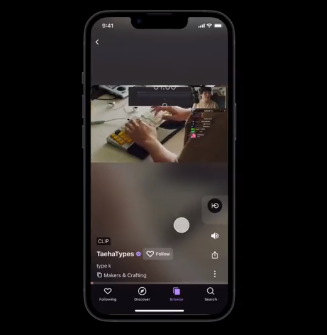 Twitch 跟风抖音,推出垂直滚动的视频流功能Aug 23, 2023 pm 05:29 PM
Twitch 跟风抖音,推出垂直滚动的视频流功能Aug 23, 2023 pm 05:29 PM本站8月23日消息,Twitch正尝试推出类似抖音的视频浏览方式,该公司正在测试一种名为“发现”(discovery)的功能,可以让用户在垂直滚动的视频流中浏览Twitch创作者的视频片段。该功能将于周二开始向“部分用户”推出,Twitch在X上发表了一篇文章介绍了这一功能。目前,“发现”功能只会显示水平方向的视频片段,Twitch表示用户将在“功能发展”后看到垂直方向的视频片段。“发现”功能目前包括“精选”(featured)和“热门”(popular)两种类型的视频片段,创作者可以标记他们想


Hot AI Tools

Undresser.AI Undress
AI-powered app for creating realistic nude photos

AI Clothes Remover
Online AI tool for removing clothes from photos.

Undress AI Tool
Undress images for free

Clothoff.io
AI clothes remover

AI Hentai Generator
Generate AI Hentai for free.

Hot Article

Hot Tools

EditPlus Chinese cracked version
Small size, syntax highlighting, does not support code prompt function

ZendStudio 13.5.1 Mac
Powerful PHP integrated development environment

Safe Exam Browser
Safe Exam Browser is a secure browser environment for taking online exams securely. This software turns any computer into a secure workstation. It controls access to any utility and prevents students from using unauthorized resources.

Dreamweaver Mac version
Visual web development tools

VSCode Windows 64-bit Download
A free and powerful IDE editor launched by Microsoft






