生活中经常会遇到处理很多图片的时候。
比如说:
一些网站上传图片时,图片大小受到限制;
这次出去玩的照片亮度,色彩普遍不好,我都要调一下;
希望在自己专属的图片上加上自己的标志,
……
像这些动作都非常简单,但是如果需要重复操作,特别是照片的数量很多的情况,就显得很麻烦了。
下面我就给大家介绍用photoshop软件为大家批处理图片的方法吧。
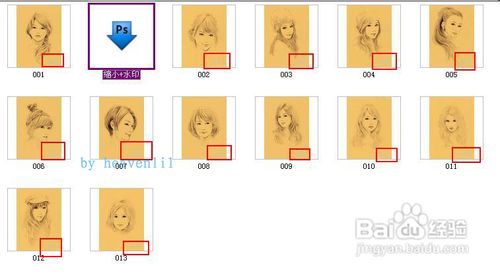

PHOTOSHOP软件 http://www.jb51.net/softs/7240.html
图片素材
步骤/方法
1
首先在桌面上新建两个文件夹。分别放处理前和处理后的图片,以示区分。

2
用photoshop打开一张需要处理的图片。

3
在标题栏中找到,窗口>>动作,打开动作窗口。


4
找到动作窗口的最后一行的,倒数第二个按钮(汗!本来标出来了,但是被百度的水印挡住了~~~),创建新动作。
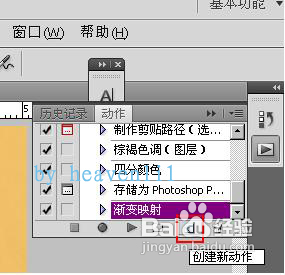
5
如图,输入新动作的名字“缩小+水印”。点击“记录”,完成。动作开始记录,按钮变红。
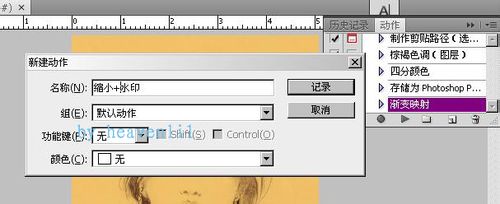
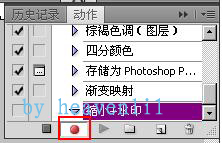
6
下面开始修改图像的尺寸,色彩,等等(根据自己的需要)。在标题栏>>图像都可以找到。
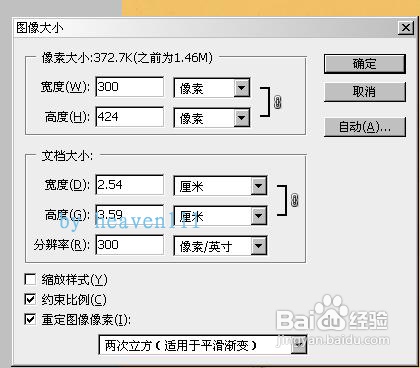
7
继续添加水印。找到横排文字工具。在标题栏的下方可以修改输入文字的属性。
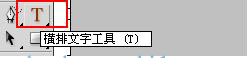

8
输入文字“水印”,调整位置、大小、字体等。

9
保存文件。
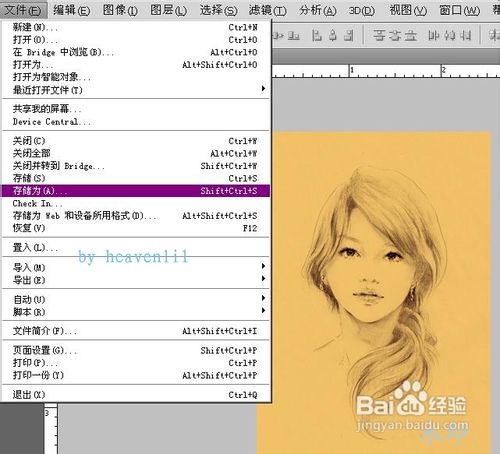
10
存入目标文件夹。

11
到这里,图片处理的工作就完成了。
12
动作录制结束。点击动作窗口的最后一行的第一个按钮。
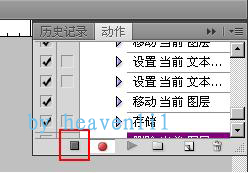
13
保存动作。文件>>自动>>创建快捷批处理
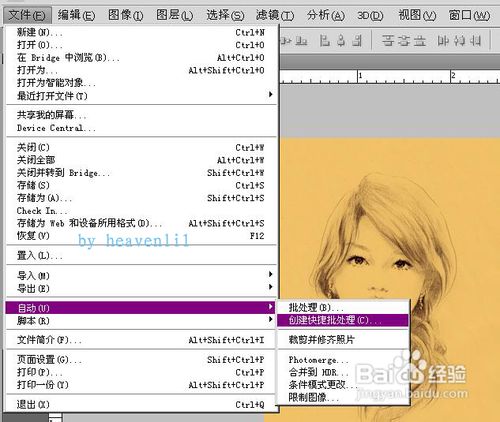
14
对批处理文件进行设置。包括文件的储存位置,需要处理的文件。由于我们录制的动作中包括了“储存”这一项,因此可以勾选“覆盖动作中额存储命令”这一项,方便之后的批处理工作。
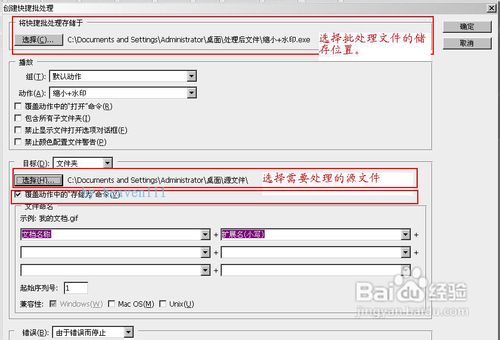
15
生成批处理可执行程序。
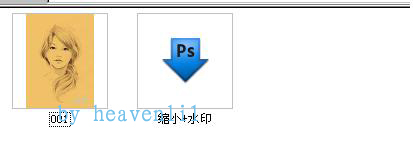
16
运行批处理程序。自动打开ps软件。选择“文件>>自动>>批处理>>”
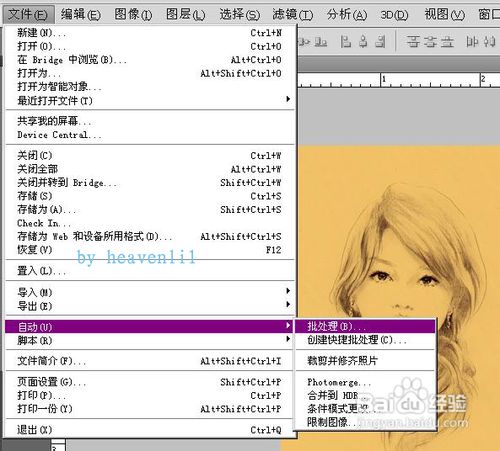
17
对批处理进行设置。在动作中点击下拉按钮,找到“缩小+水印”,选择源文件夹和目标文件夹。点击确定,批处理开始。
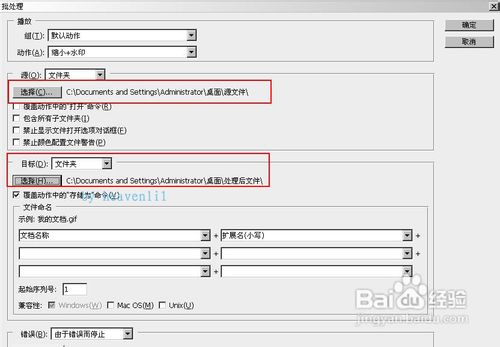
18
处理完成后,打开目标文件夹,所有图片都完成了“缩小+水印”的动作。
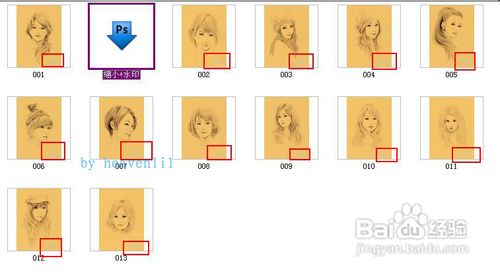
注意事项
如果在录制动作的过程中没有把“另存为”包括进去,则一定不能勾选“覆盖动作中额存储命令”这一项,而是应该在批处理过程中进行手动保存。
 Photoshop's Key Features: A Deep DiveApr 19, 2025 am 12:08 AM
Photoshop's Key Features: A Deep DiveApr 19, 2025 am 12:08 AMKey features of Photoshop include layers and masks, adjustment tools, filters and effects. 1. Layers and masks allow independent editing of image parts. 2. Adjust tools such as brightness/contrast can modify image tone and brightness. 3. Filters and effects can quickly add visual effects. Mastering these features can help creative professionals achieve their creative vision.
 Photoshop and Digital Art: Painting, Illustration, and CompositingApr 18, 2025 am 12:01 AM
Photoshop and Digital Art: Painting, Illustration, and CompositingApr 18, 2025 am 12:01 AMPhotoshop's applications in digital art include painting, illustration and image synthesis. 1) Painting: Using brushes, pencils and mixing tools, the artist can create realistic effects. 2) Illustration: With vector and shape tools, artists can accurately draw complex graphics and add effects. 3) Synthesis: Using mask and layer blending mode, artists can seamlessly blend different image elements.
 Advanced Photoshop Tutorial: Master Retouching & CompositingApr 17, 2025 am 12:10 AM
Advanced Photoshop Tutorial: Master Retouching & CompositingApr 17, 2025 am 12:10 AMPhotoshop's advanced photo editing and synthesis technologies include: 1. Use layers, masks and adjustment layers for basic operations; 2. Use image pixel values to achieve photo editing effects; 3. Use multiple layers and masks for complex synthesis; 4. Use "liquefaction" tools to adjust facial features; 5. Use "frequency separation" technology to perform delicate photo editing, these technologies can improve image processing level and achieve professional-level effects.
 Using Photoshop for Graphic Design: Branding and MoreApr 16, 2025 am 12:02 AM
Using Photoshop for Graphic Design: Branding and MoreApr 16, 2025 am 12:02 AMThe steps to using Photoshop for brand design include: 1. Use the Pen tool to draw basic shapes, 2. Add shadows and highlights through layer styles, 3. Adjust colors and details, 4. Use smart objects and actions to automatically generate different versions of the design. Photoshop helps designers create and optimize brand elements with the flexibility of layers and masks, ensuring consistency and professionalism of designs, from simple logos to complex branding guides.
 Photoshop's Subscription Model: What You Get for Your MoneyApr 15, 2025 am 12:17 AM
Photoshop's Subscription Model: What You Get for Your MoneyApr 15, 2025 am 12:17 AMPhotoshop's subscription model is worth buying. 1) Users can access the latest version and use across devices at any time. 2) The subscription fee is low, and continuous updates and technical support are provided. 3) Advanced functions such as neural filters can be used for complex image processing. Despite the high long-term costs, its convenience and feature updates are valuable to professional users.
 Photoshop: Investigating Free Trials and Discount OptionsApr 14, 2025 am 12:06 AM
Photoshop: Investigating Free Trials and Discount OptionsApr 14, 2025 am 12:06 AMYou can get the access to Photoshop in the most economical way: 1. Experience the software features with a 7-day free trial; 2. Find student or teacher discounts, as well as seasonal promotions; 3. Use coupons on third-party websites; 4. Subscribe to Adobe CreativeCloud's monthly or annual plan.
 Photoshop for Designers: Creating Visual ConceptsApr 13, 2025 am 12:09 AM
Photoshop for Designers: Creating Visual ConceptsApr 13, 2025 am 12:09 AMCreating visual concepts in Photoshop can be achieved through the following steps: 1. Create a new document, 2. Add a background layer, 3. Use the brush tool to draw basic shapes, 4. Adjust colors and brightness, 5. Add text and graphics, 6. Use masks for local editing, 7. Apply filter effects, these steps help designers build a complete visual work from scratch.
 Is Photoshop Free? Understanding Subscription PlansApr 12, 2025 am 12:11 AM
Is Photoshop Free? Understanding Subscription PlansApr 12, 2025 am 12:11 AMPhotoshop is not free, but there are several ways to use it at low cost or free: 1. The free trial period is 7 days, and you can experience all functions during this period; 2. Student and teacher discounts can cut costs by half, and school proof is required; 3. The CreativeCloud package is suitable for professional users and includes a variety of Adobe tools; 4. PhotoshopElements and Lightroom are low-cost alternatives, with fewer functions but lower prices.


Hot AI Tools

Undresser.AI Undress
AI-powered app for creating realistic nude photos

AI Clothes Remover
Online AI tool for removing clothes from photos.

Undress AI Tool
Undress images for free

Clothoff.io
AI clothes remover

AI Hentai Generator
Generate AI Hentai for free.

Hot Article

Hot Tools

Atom editor mac version download
The most popular open source editor

SublimeText3 Linux new version
SublimeText3 Linux latest version

SublimeText3 Mac version
God-level code editing software (SublimeText3)

SublimeText3 English version
Recommended: Win version, supports code prompts!

SAP NetWeaver Server Adapter for Eclipse
Integrate Eclipse with SAP NetWeaver application server.





