 Computer Tutorials
Computer Tutorials System Installation
System Installation [Illustration] One-click system reinstallation via USB flash drive, even a novice can easily do it!
[Illustration] One-click system reinstallation via USB flash drive, even a novice can easily do it!Reinstalling the system is no longer difficult: U disk one-click system reinstallation guide Reinstalling the system is an effective method to solve system problems, upgrade or restore the computer to factory settings. For novice users, reinstalling your system can be a daunting task. But don't worry! PHP editor Xinyi will introduce you to a simple and easy method of reinstalling the system - using a USB flash drive to reinstall the system with one click. This article will introduce in detail the steps to use a USB flash drive to reinstall the system with one click, allowing you to easily complete computer reinstallation.
![[Illustration] One-click system reinstallation via USB flash drive, even a novice can easily do it!](https://img.php.cn/upload/article/000/465/014/171456001767477.jpg?x-oss-process=image/resize,p_40)
Tool materials:
System version: Windows 10 20H2
Brand model: Lenovo Xiaoxin Air 14 2021 model
Software version: Pocket machine v1.0
1. Preparation work
1. Prepare a U disk with a capacity of at least 8GB. It is recommended to use a U disk with USB3.0 or above for faster speed. quick.
2. Download the one-click system reinstallation tool. Here we recommend using the pocket machine. It is a simple and easy-to-use one-click system reinstallation tool that does not require any professional knowledge and can be easily used by novice users.
3. Open the pocket machine, select the system version you want to install, and select the U disk as the installation disk.
2. Make a boot disk
1. Insert the U disk and make sure the computer can recognize the U disk.
2. Open the pocket machine and click the "One-click creation" button. The software will automatically download the system files and create a boot disk.
3. Wait for the production to be completed. This process may take some time, just wait patiently.
3. One-click reinstallation of the system
1. Insert the prepared U disk into the computer, restart the computer, and set it to boot from the U disk.
2. After entering the PE system, find the "One-click Installation" icon on the desktop and double-click it to open it.
3. Select the system version to be installed, select the installation location, and click "Start Installation".
4. Wait for the system installation to be completed. It will automatically restart several times during the installation process. Don't panic. This is normal.
Content extension:
1. In addition to pocket machines, there are many excellent one-click system reinstallation tools, such as System Home one-click system reinstallation and Xiaoyu one-click system reinstallation. wait. You can choose the appropriate tool according to your needs.
2. Before reinstalling the system, it is recommended to back up important data to avoid data loss. You can use hard disk, cloud disk, etc. for backup.
3. If your computer is a brand machine, such as Lenovo, Dell, etc., you can consider using the official one-click recovery function, which can restore it to the factory state and make the system more pure.
Summary:
Reinstalling the system may seem complicated, but with the help of the one-click system reinstallation tool, novice users can easily do it. We recommend the Pocket Loader, a simple and easy-to-use tool that requires no expertise, just follow the step-by-step instructions. Reinstalling the system can not only solve system faults, poisoning and other problems, but also make your computer look brand new and use it more smoothly. Act quickly and give your computer a comprehensive "refresh"!
The above is the detailed content of [Illustration] One-click system reinstallation via USB flash drive, even a novice can easily do it!. For more information, please follow other related articles on the PHP Chinese website!
 win11关机后自动重启怎么办Jul 01, 2023 pm 04:41 PM
win11关机后自动重启怎么办Jul 01, 2023 pm 04:41 PMwin11关机后自动重启怎么办?最近小编的windows11电脑每次在关机之后,除非把电源直接关了,不然电脑总是自己就进行重启了。这到底是是什么原因,又应该如何解决呢?小编在网上查找了许多教程,终于顺利解决。很多小伙伴不知道怎么详细操作,小编下面整理了win11自动重启频繁解决指南,如果你感兴趣的话,跟着小编一起往下看看吧!win11自动重启频繁解决指南具体步骤如下:1、首先,右键“此电脑”并打开“属性”2、接着打开其中的“高级系统设置”3、然后打开下方启动和故障恢复的“设置”4、随后将“自动重
 如何使用Docker进行容器的故障恢复和自动重启Nov 07, 2023 pm 04:28 PM
如何使用Docker进行容器的故障恢复和自动重启Nov 07, 2023 pm 04:28 PMDocker作为一种基于容器技术的轻量级虚拟化平台,已经被广泛应用于各种场景中。在生产环境中,容器的高可用性和故障自动恢复是至关重要的。本文将介绍如何使用Docker进行容器的故障恢复和自动重启,包括具体的代码示例。一、容器自动重启的配置在Docker中,通过在运行容器时使用--restart选项可以启用容器的自动重启功能。常见的选项有:no:不自动重启。默
 绕过网络激活,尝试这两种华硕win11的教程Jan 29, 2024 pm 03:36 PM
绕过网络激活,尝试这两种华硕win11的教程Jan 29, 2024 pm 03:36 PMwin11系统下载安装第一次打开,用户必须登录微软账号,但是很多用户都没有微软账号,又不想要新注册一个,有什么办法可以跳过联网这个步骤呢?下面小编就给大家分享两个华硕win11跳过联网激活直接登录的方法。华硕win11跳过联网方法一:在联网界面输入相关命令解决首次启动时需要断网(台式机记得拔网线),然后在首次启动出现联网界面时按下Shift+F10调出cmd输入命令:oobeBypassNRO.cmd华硕win11跳过联网方法二:通过修改注册表方法解决1、按键盘上的【Shift+F10】组合键,
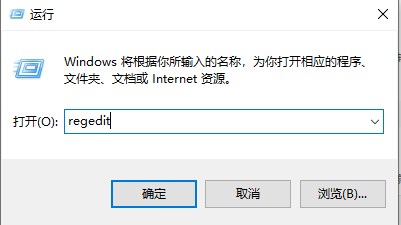 如何解决win7关机后自动重启的问题Dec 23, 2023 pm 07:43 PM
如何解决win7关机后自动重启的问题Dec 23, 2023 pm 07:43 PM我们在使用win7操作系统的时候,可能就会遇到电脑关机之后又开始无限重启的情况。如果发生这种情况先不要着急,小编觉得可以尝试在系统注册表中进行数值的修改便可以轻松解决此类问题。那么详细的操作步骤就来和小编一起看一下吧~希望可以帮助到你。win7关机后又自动重启怎么办1、首先按下快捷键“win+r”打开运行,输入:regedit,进入注册表。2、然后,依次点击:HKEY_LOCAL_MACHINE\SOFTWARE\Microsoft\WindowsNT\CurrentVersion\Winlog
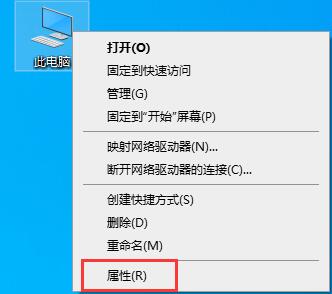 Win10自动关机重启指南Jan 03, 2024 pm 01:17 PM
Win10自动关机重启指南Jan 03, 2024 pm 01:17 PM我们在使用win10系统电脑时,有时候会遇到系统突然自动重启的情况,这一般是因为系统出现了某些错误。但是我们也可以将自动重启关闭,这样即使出现相关错误也不会自动重启,下面就来看一下小编是怎么操作的吧。win10自动重启关闭教程1、右键选择“此电脑”点击“属性”2、点击左边栏的“高级系统设置”3、点击“高级”选项卡、4、选择图中位置的“设置”5、取消勾选“自动重新启动”即可。
 手机老是自动重启是什么原因Aug 29, 2023 am 10:51 AM
手机老是自动重启是什么原因Aug 29, 2023 am 10:51 AM手机老是自动重启是软件问题、硬件问题或者用户操作不当引起。其解决方法有:1、尝试清理手机内存关闭一些不必要的后台应用程序,清理缓存文件;2、尝试卸载一些不稳定的应用程序;3、尝试重启手机,通过重启手机可以重新加载系统和应用程序;4、恢复出厂设置。
 小白零基础10分钟制作Win系统U盘启动盘教程Mar 22, 2024 pm 08:10 PM
小白零基础10分钟制作Win系统U盘启动盘教程Mar 22, 2024 pm 08:10 PM简介:随着电脑的普及,越来越多的人开始使用电脑。但是,由于各种原因,我们经常需要重装系统。对于小白用户来说,重装系统可能是一件非常困难的事情。但是,只要掌握了正确的方法,10分钟就可以制作出一个Win系统U盘启动盘,轻松完成重装系统的任务。工具原料:系统版本:Windows1020H2品牌型号:联想小新Air142021款软件版本:口袋装机一键重装系统软件V1.0一、准备工作1、准备一个容量至少为8GB的U盘,建议使用USB3.0及以上接口的U盘,速度更快。2、下载Windows系统镜像文件,可
 如何使用Systemd和Crontab在Linux系统中自动重启应用程序Sep 28, 2023 pm 03:35 PM
如何使用Systemd和Crontab在Linux系统中自动重启应用程序Sep 28, 2023 pm 03:35 PM如何使用Systemd和Crontab在Linux系统中自动重启应用程序在Linux系统中,Systemd和Crontab是两个非常重要的工具。Systemd是一个系统和服务管理器,而Crontab则是一个用于在指定时间自动执行任务的工具。本文将以一个具体的例子,介绍如何使用Systemd和Crontab在Linux系统中自动重启应用程序。假设我们有一个No


Hot AI Tools

Undresser.AI Undress
AI-powered app for creating realistic nude photos

AI Clothes Remover
Online AI tool for removing clothes from photos.

Undress AI Tool
Undress images for free

Clothoff.io
AI clothes remover

AI Hentai Generator
Generate AI Hentai for free.

Hot Article

Hot Tools

MinGW - Minimalist GNU for Windows
This project is in the process of being migrated to osdn.net/projects/mingw, you can continue to follow us there. MinGW: A native Windows port of the GNU Compiler Collection (GCC), freely distributable import libraries and header files for building native Windows applications; includes extensions to the MSVC runtime to support C99 functionality. All MinGW software can run on 64-bit Windows platforms.

DVWA
Damn Vulnerable Web App (DVWA) is a PHP/MySQL web application that is very vulnerable. Its main goals are to be an aid for security professionals to test their skills and tools in a legal environment, to help web developers better understand the process of securing web applications, and to help teachers/students teach/learn in a classroom environment Web application security. The goal of DVWA is to practice some of the most common web vulnerabilities through a simple and straightforward interface, with varying degrees of difficulty. Please note that this software

SecLists
SecLists is the ultimate security tester's companion. It is a collection of various types of lists that are frequently used during security assessments, all in one place. SecLists helps make security testing more efficient and productive by conveniently providing all the lists a security tester might need. List types include usernames, passwords, URLs, fuzzing payloads, sensitive data patterns, web shells, and more. The tester can simply pull this repository onto a new test machine and he will have access to every type of list he needs.

WebStorm Mac version
Useful JavaScript development tools

SublimeText3 Linux new version
SublimeText3 Linux latest version






