 Mobile Tutorial
Mobile Tutorial Android Phone
Android Phone A simple tutorial to convert PDF to JPG format (sharing of practical tools and methods)
A simple tutorial to convert PDF to JPG format (sharing of practical tools and methods)A simple tutorial to convert PDF to JPG format (sharing of practical tools and methods)
Convert PDF to JPG: Guides and Tools In our daily life and work, we often need to convert PDF files to JPG images. PDF files have strong layout retention capabilities and can reproduce the original file content intact; while JPG format has become the first choice for image display due to its wide compatibility and easy sharing characteristics. PHP editor Shinichi specially compiled this article to help you easily convert PDF to JPG. Next, you will learn about a series of easy-to-use tools and detailed steps to help you solve PDF conversion problems.

1. Online converter from PDF to JPG

Just upload the PDF file and select the output format , many online converters provide free PDF to JPG format conversion services. These converters are generally simple to use and easy to operate.
2. Conversion function of Adobe Acrobat software
It has built-in powerful conversion function. Adobe Acrobat is a professional PDF software. Users can save PDF files in JPG format by selecting the "File" - "Export As" - "Image" option.

3. Use professional PDF editing software
Many other professional PDF editing software also provide PDF to JPG conversion functions, in addition to Adobe Acrobat. Users can make more personalized settings and use these software according to their own needs.
4. The SnippingTool tool that comes with the Windows system
The SnippingTool tool that comes with the Windows system is a good choice if you only need to convert certain pages or parts of the PDF file. . Just select the content that needs to be converted and save the screenshot in JPG format. After opening the tool.
5. Conversion through AdobePhotoshop
You can use it to convert PDF to JPG, if you are familiar with the use of AdobePhotoshop. Select and open the PDF file, go to "File" - "Save for Web & Devices" and then select JPG format to save it.
6. Use professional batch conversion tools
It is recommended to use some professional batch conversion tools if you need to process multiple PDF files at the same time. And can automatically convert them to JPG format. These tools usually support converting multiple PDF files at the same time.
7. Control the quality and resolution of the converted image
You should pay attention to controlling the quality and resolution of the output JPG image, no matter which tool is used for conversion. In order to accurately retain the original content while taking into account the file size and loading speed, these parameters can be adjusted according to actual needs.
8. Pay attention to selecting the output path and naming rules
Be sure to choose the appropriate output path and naming rules when converting PDF to JPG. To avoid confusion and loss, avoid saving files in random locations or poorly managed folders.
9. Back up the file before conversion
It is recommended to back up the original PDF file before performing the conversion operation. At the same time, it is also convenient for backtracking and searching, which can avoid unnecessary losses.
10. Solve problems that may be encountered during the conversion process
Content misalignment, etc. For example, the image after conversion is not clear, and you may encounter certain problems during the process of converting PDF to JPG. . To help readers successfully complete the conversion, this article will introduce solutions to some common problems.
11. How to handle large-sized PDF files
The conversion process may become more time-consuming for large-sized PDF files. As well as things you should pay attention to when processing large-size PDF files, this paragraph will introduce some methods to speed up the conversion speed.
12. Format conversion under special needs
TIFF, etc. Some users may need to convert PDF to other formats, such as PNG. This paragraph will briefly introduce some tools and methods for converting to other formats.
13. Mobile PDF to JPG application
There are also many convenient applications that can help convert PDF to JPG for mobile phone users. And provide some additional editing functions, these applications are usually simple to operate.
14. Other application scenarios of converting PDF to JPG
For example, making PPT, in addition to ordinary work and study needs, sharing photos, etc., converting PDF to JPG can also be used in other scenarios. To help readers explore more possibilities, this paragraph will introduce some other application scenarios.
15.
We have learned about various methods and tools for converting PDF to JPG format through the introduction of this article. Choosing the appropriate method can help us quickly complete the conversion task according to different needs and operating habits. Professional software or mobile applications, whether it is an online converter, can meet our needs. To improve the efficiency of work and study, I hope readers can get practical tips and methods from this article.
The above is the detailed content of A simple tutorial to convert PDF to JPG format (sharing of practical tools and methods). For more information, please follow other related articles on the PHP Chinese website!
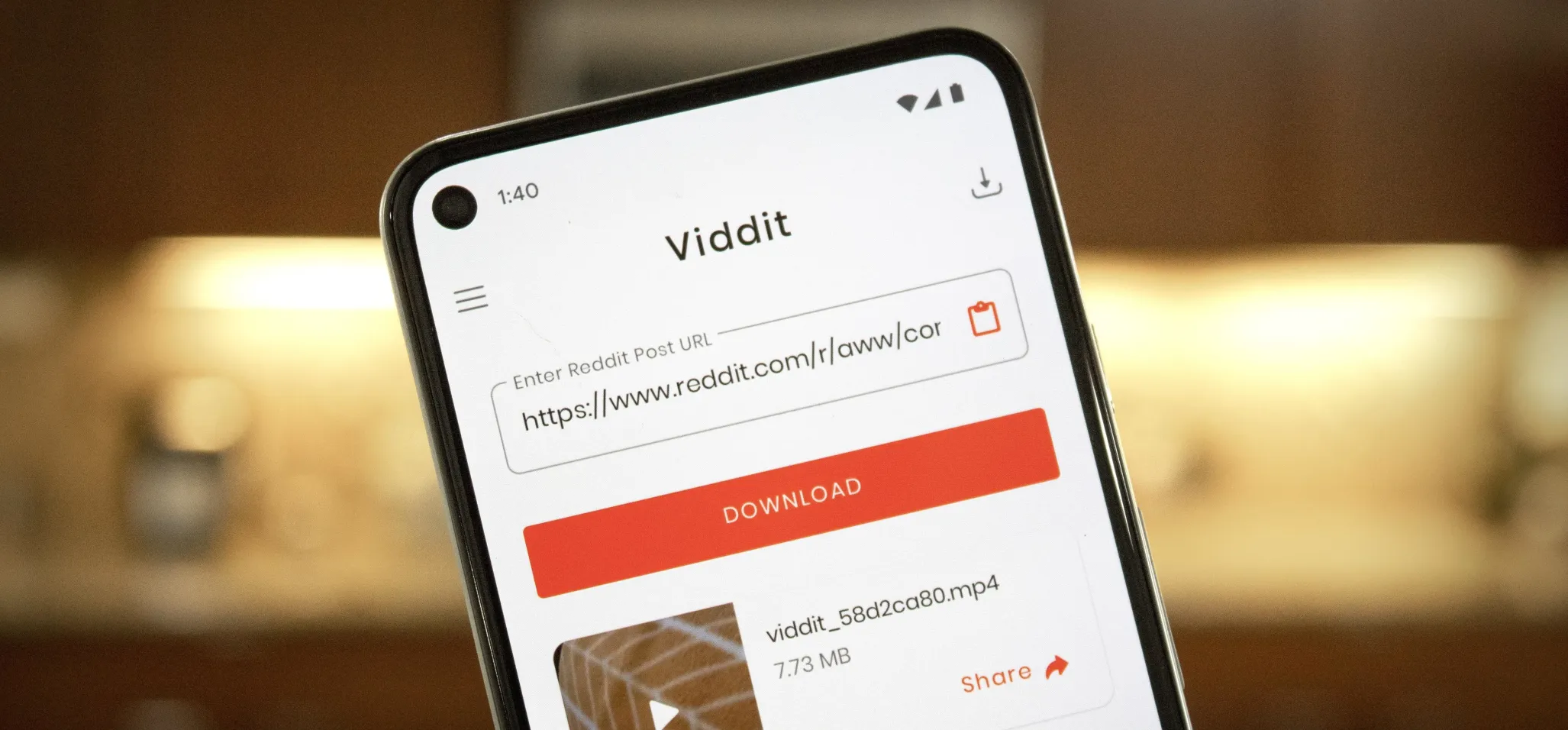 How to Download Reddit Videos on Android May 07, 2025 am 10:39 AM
How to Download Reddit Videos on Android May 07, 2025 am 10:39 AMReddit has been pushing for more first-party content over the last couple years. So instead of just being a place to submit links, you can now upload photos and videos directly to Reddit's servers. But unlike Imgur, Gfycat, and other popular file hos
 How to Disable the Startup Sound on Any Android Phone May 07, 2025 am 09:59 AM
How to Disable the Startup Sound on Any Android Phone May 07, 2025 am 09:59 AMAndroid's open source nature means it gets modified quite a bit. First, the phone manufacturer will add their customizations, then your carrier will add even more on top of that. Between the two, someone almost always adds a startup sound so that you
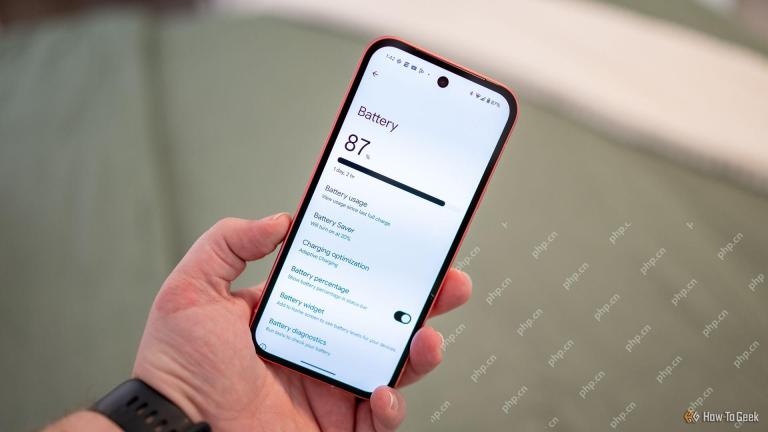 Google Pixel 9 Is 25% Off, If You HurryMay 07, 2025 am 03:04 AM
Google Pixel 9 Is 25% Off, If You HurryMay 07, 2025 am 03:04 AM##### Google Pixel 9: Top performance, great deals! This 9/10-rated Google Pixel 9 has become an ideal choice for many users with its stylish design and powerful performance. It comes with a powerful Tensor G4 processor and 12GB of running memory, and a 6.3-inch Actua vibrant display for a stunning visual experience. 50MP main lens and 48MP ultra-wide-angle lens allow you to easily capture amazing photos and videos. The Pixel 9 also has greater durability and fast-rechargeable battery that supports all-weather use, providing first-class performance and AI-driven capabilities while easily coping with daily challenges. Chipset Google Tenso
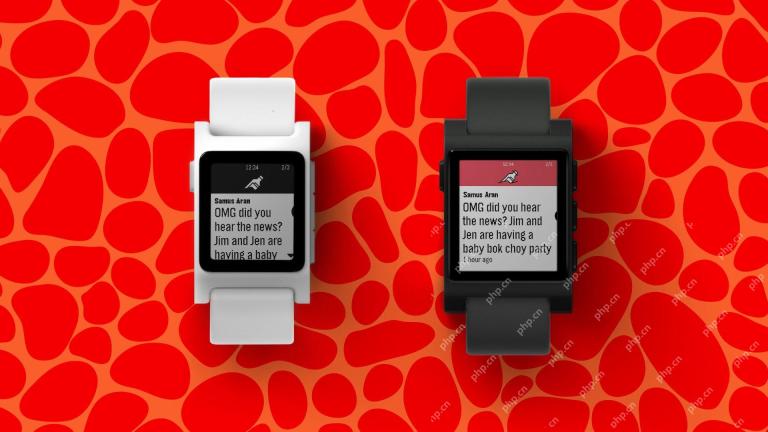 Here's the New Pebble Watch in ActionMay 07, 2025 am 03:02 AM
Here's the New Pebble Watch in ActionMay 07, 2025 am 03:02 AMPebble's Creator Unveils Core 2 Duo Smartwatch: A Retro Revival The creator of the iconic Pebble smartwatch, Eric Migicovsky, recently showcased a prototype of his new Core 2 Duo smartwatch on his podcast, "Tick Talk w/ Eric Migicovsky." T
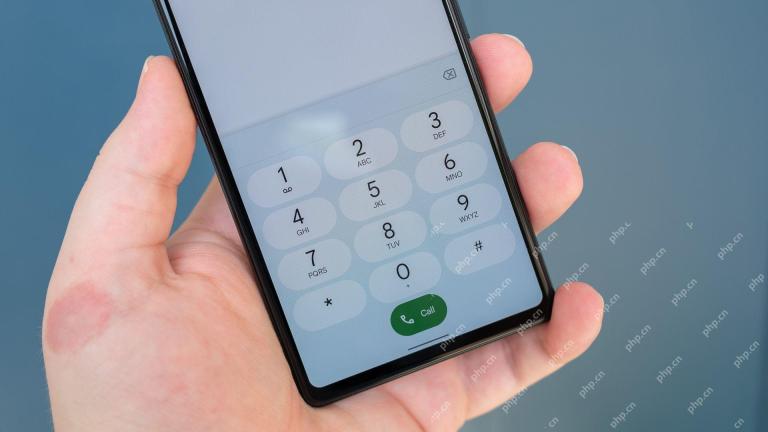 Here's What Your Phone's IMEI Number MeansMay 06, 2025 pm 09:02 PM
Here's What Your Phone's IMEI Number MeansMay 06, 2025 pm 09:02 PMIMEI Number: Your Certificate of Identity The IMEI number is the unique identifier for mobile phones, tablets, and other devices equipped with cellular modems. It is used by operators to verify devices on their networks. IMEI numbers also help track lost or stolen phones, check device compatibility, and unlock requests. Over the past few decades, as the world shifts from feature phones to smartphones, a small detail called the IMEI number has always existed. But why is it so important? What does its existence mean to you? Let's learn about it. What is an IMEI number? IMEI (International Mobile Device Identification Code) is a unique identifier assigned to cellular or mobile devices worldwide. It plays a role in the functionality and security of mobile devices
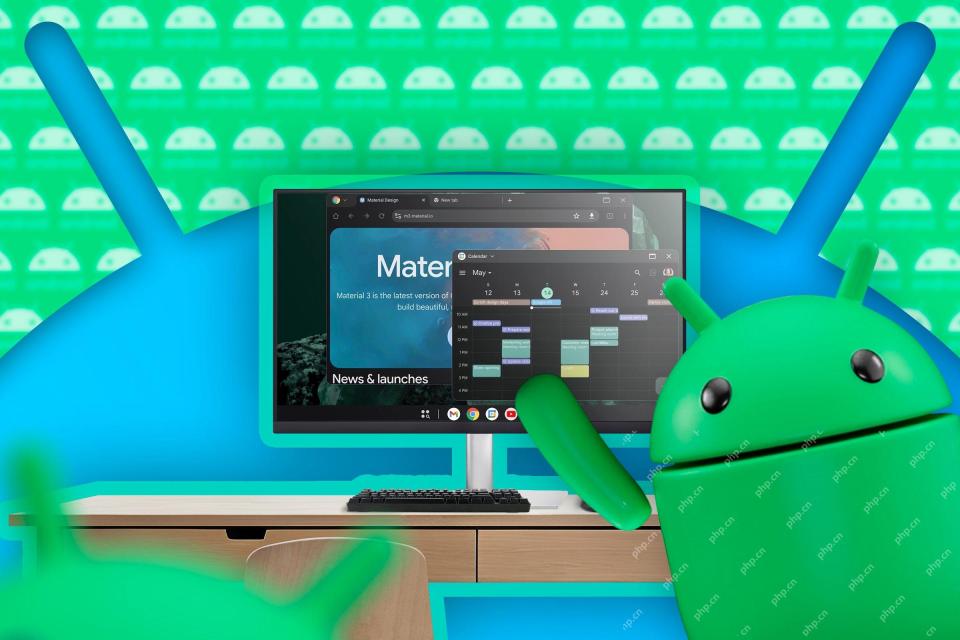 First Look at Google's Unfinished DeX-Like Desktop Mode for AndroidMay 06, 2025 am 06:01 AM
First Look at Google's Unfinished DeX-Like Desktop Mode for AndroidMay 06, 2025 am 06:01 AMGoogle is developing a new desktop mode for Android phones called "Desktop View," offering a PC-like experience. This mode, currently under development, features a persistent taskbar and resizable, freeform windows, enabling true multi-tas
 Baseus Recalls 55k Portable Batteries, Citing Fire RiskMay 06, 2025 am 03:01 AM
Baseus Recalls 55k Portable Batteries, Citing Fire RiskMay 06, 2025 am 03:01 AMBaseus Issues Urgent Recall of 65W 30,000mAh Power Banks Due to Fire Risk Baseus has initiated a voluntary recall of its 65W 30,000mAh (BS-30KP365) power bank due to a significant fire hazard. This recall affects approximately 55,000 units sold in t
 This Is My Favorite Android Password ManagerMay 05, 2025 am 03:01 AM
This Is My Favorite Android Password ManagerMay 05, 2025 am 03:01 AMPassword management on Android phones: Why choose Proton Pass? Entering a lengthy password on your phone is very cumbersome, which is why I chose to use the Proton Pass Android Pass Manager. There are many Android password managers on the market, why choose this one? As a skeptical person about business technology, the answer is only one word: trust. I trust my password to be truly secure Password managers simplify tedious online life, but we must also trust these managers to keep our "digital kingdom keys." They hold the passwords for all our online activities: emails, social media accounts, streaming platforms, medical files, cloud backups, photos and more.


Hot AI Tools

Undresser.AI Undress
AI-powered app for creating realistic nude photos

AI Clothes Remover
Online AI tool for removing clothes from photos.

Undress AI Tool
Undress images for free

Clothoff.io
AI clothes remover

Video Face Swap
Swap faces in any video effortlessly with our completely free AI face swap tool!

Hot Article

Hot Tools

Zend Studio 13.0.1
Powerful PHP integrated development environment

Notepad++7.3.1
Easy-to-use and free code editor

Dreamweaver Mac version
Visual web development tools

WebStorm Mac version
Useful JavaScript development tools

MantisBT
Mantis is an easy-to-deploy web-based defect tracking tool designed to aid in product defect tracking. It requires PHP, MySQL and a web server. Check out our demo and hosting services.





