 Mobile Tutorial
Mobile Tutorial iPhone
iPhone What should I do if my iPhone 11 cannot be turned on? Summary of the four major causes and solutions!
What should I do if my iPhone 11 cannot be turned on? Summary of the four major causes and solutions!What should I do if my iPhone 11 cannot be turned on? Summary of the four major causes and solutions!
Are you troubled by black screen and freeze issues on your Apple phone? Although Apple mobile phones are known for their stability, malfunctions such as black screens and freezes still occur occasionally. If you encounter these problems, don't panic, we invited PHP editor Yuzi to provide you with a detailed troubleshooting guide. This article will delve into the causes of these failures and provide practical solutions to help you quickly restore the normal operation of your Apple phone. Read on to learn the effective methods to solve the problem of black screen and freezing on your Apple phone.
So, why does the Apple phone have a black screen for no apparent reason and cannot be turned on? What should I do if my iPhone 11 cannot be turned on? The editor has summarized 4 possible reasons for you and given the corresponding solutions. Let’s take a look!

Cause 1: The phone has insufficient power
We charge the phone by plugging in the data cable, but if the power is not enough to start the phone, we need to use a charger to charge the phone. After plugging in the data cable, wait for a moment to make sure that the charging sign is displayed on the phone screen, and then you can wait for the charging to be completed. When charging is complete, press and hold the power button to see if it can be turned on successfully. If not, just charge it again.

Cause 2: The system crashes
If the phone still cannot be turned on after charging, please try to force restart the phone. The steps for force restarting Apple 11 are as follows: Quickly press the volume up and down keys respectively, and then continue to press the power key until the Apple logo appears on the device from a black screen, then release the keys and wait for the device to start normally.

Cause 3: System problem
If an Apple device encounters an iOS system problem, it may usually show problems such as being unable to boot, inexplicable black screen, always freezing, infinite restarts, etc.
When iPhone11 has system problems, you can also use professional tools to repair them, such as the Apple Phone Repair Tool, which can repair 150 iOS system faults.
Including 150 iOS system failures such as stuck on Apple icon, black screen, screen cannot be turned on, stuck in recovery mode, device infinite loop, etc.
Operation Guide:
Step 1: Connect the Apple 11 to the computer through the data cable, then open the Apple phone repair tool, wait for the software to recognize the Apple 11, and click "Start" directly. It is recommended to give priority to the "Standard Repair" mode, which can preserve data during repair.

Step 2: Click "Start Repair", then click "Download Firmware". After the download is successful, the repair will begin.
What is being done here is "standard repair". The whole process takes about 10 minutes. Be careful not to disconnect the data cable and wait until "Repair Completed" is displayed.

Step 3: The system is repaired successfully. A "standard repair" performed by default without losing device data.
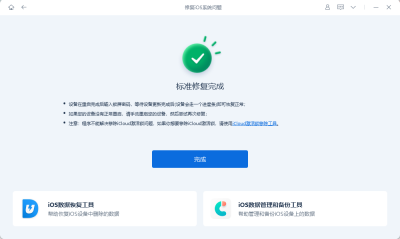
Cause 4: Hardware problem
If the problem cannot be solved through the above methods, then you can consider it to be the battery, CPU, power supply, power button and other hardware on the Phone motherboard. There is a fault, or there is a short circuit problem in the relevant line. Such problems are all hardware problems. It is recommended to send it to Apple for official maintenance.

The above is the detailed content of What should I do if my iPhone 11 cannot be turned on? Summary of the four major causes and solutions!. For more information, please follow other related articles on the PHP Chinese website!
 Change Your Default Translation App on iPhone and iPadMay 09, 2025 am 11:21 AM
Change Your Default Translation App on iPhone and iPadMay 09, 2025 am 11:21 AMiOS 18.4 and iPadOS 18.4 introduce the ability to customize your default translation app on iPhone and iPad. Previously, Apple's Translate app was the sole option, but now you can select third-party alternatives like Google Translate or Microsoft Tr
 Notes Disappeared from iPhone or iPad? Here’s How to Fix Missing iCloud NotesMay 09, 2025 am 11:14 AM
Notes Disappeared from iPhone or iPad? Here’s How to Fix Missing iCloud NotesMay 09, 2025 am 11:14 AMRecently, some iPhone and iPad users have reported the loss of iCloud memos, which has attracted widespread attention. Apple has officially confirmed and provided the solution. Many users found that the memo on the device disappeared after updating the iOS/iPadOS system or agreeing to the new iCloud Terms of Service. Given the importance of memorandum applications in storing important information, this issue is undoubtedly worrying. Although some users have found some solutions, the solutions provided by Apple are basically consistent with these methods. How to Recover Lost iCloud Memos on iPhone and iPad If your memo has recently disappeared from your iPhone or iPad, please follow the official Apple recommendations below
 How to Change Text Color and Background Highlights in Apple Notes on iPhone, iPad, and Mac — The Official Way May 09, 2025 am 10:51 AM
How to Change Text Color and Background Highlights in Apple Notes on iPhone, iPad, and Mac — The Official Way May 09, 2025 am 10:51 AMApple Notes upgrade: Text highlighting and color features detailed explanation While Apple Notes isn't as comprehensive as powerful word processors like Apple Pages, this simple text editor keeps adding utility new features, making it much more than a basic note-taking app. The latest updates finally bring text highlighting and font color change features, providing more options for highlighting important details. The new feature is included in iOS 18, iPadOS 18 and macOS Sequoia 15, and will be released on September 16. It should be noted that Notes' highlighting function does not currently support iCloud.com version
 How to Find a Lost Apple PencilMay 09, 2025 am 10:42 AM
How to Find a Lost Apple PencilMay 09, 2025 am 10:42 AMLooking for the Lost Apple Pencil: A Practical Tips Guide Lost Apple Pencil? don’t worry! This article provides several ways to help you get it back, no matter which generation of Apple Pencil you are using. Let's start looking! Method 1: Easily find Apple Pencil Pro (Pro models only) If you are using Apple Pencil Pro, finding it is very easy because it supports the Find app. Open the Find app on the iPad connected to Apple Pencil Pro and go to the Devices tab. Select your Apple Pencil Pro and its location will be displayed on the map. Help
 Why is Wi-Fi Turning On By Itself on iPhone?May 09, 2025 am 09:45 AM
Why is Wi-Fi Turning On By Itself on iPhone?May 09, 2025 am 09:45 AMMany iPhone users find that their iPhone Wi-Fi will automatically turn on, usually after the system software is updated to iOS, restart the iPhone, or restart the iPhone. This frustrates many iPhone users because not everyone wants to enable Wi-Fi for a variety of reasons, especially when bringing their personal iPhone to areas with public, corporate, medical or government networks, such as workplaces, companies, or other public places (such as medical institutions or government agencies), they do not want to connect to those networks. A common solution is to keep Wi-Fi off (or forgetting the network), but many users find that iPhones turn on Wi-Fi on by themselves. Let's explore why iP
 iOS 18.1.1 & iPadOS 18.1.1 Security Updates ReleasedMay 09, 2025 am 09:42 AM
iOS 18.1.1 & iPadOS 18.1.1 Security Updates ReleasedMay 09, 2025 am 09:42 AMApple has launched iOS 18.1.1, iPadOS 18.1.1, iOS 17.2.2 and iPadOS 17.2.2 updates, bringing important security fixes to iPhone and iPad users. These update packages are relatively small in size but contain important security patches and are recommended for all eligible users to install. In addition, Apple has released macOS Sequoia 15.1.1 and visionOS 2.1.1, which also contain the same security patches. These security updates are not expected to bring any new features or other changes, which may be followed by beta testing in iOS 18.2 next month
 How to Instantly Write a Business Plan with AI on Mac, iPhone, iPadMay 09, 2025 am 09:41 AM
How to Instantly Write a Business Plan with AI on Mac, iPhone, iPadMay 09, 2025 am 09:41 AMCreate a business plan quickly with Apple's smart features and ChatGPT! iPhone, iPad and Mac users can easily own it without paid software or consulting. Whether it is starting a business plan, improving existing business, applying for a loan or academic assignment, high-quality business plans can be generated in seconds. How to create a business plan now on your Mac, iPhone, or iPad? Here is the fastest way to create a business plan: Open the Memo app on your Mac, iPhone, or iPad. Create a new memo and click the Apple Smart Button. Select Compose. Enter a letter such as "Business Plan for the Fashion Coffee Shop on Venice Beach"
 How to Check Battery Cycle Count on iPhoneMay 09, 2025 am 09:03 AM
How to Check Battery Cycle Count on iPhoneMay 09, 2025 am 09:03 AMWant to know how many iPhone battery cycles? The number of battery cycles represents the number of charge and discharge of the battery, which helps evaluate battery usage, health and life. In the past, it was cumbersome to view iPhone battery cycles, and you needed to view iPhone analysis data, use third-party apps, or even connect to a Mac computer. But if you're using an iPhone 15 or newer model, you can now easily view the number of battery cycles directly on the device. How to view the number of iPhone battery cycles If you are using an iPhone 15 or newer, you can easily check the number of battery cycles: Open the Settings app on your iPhone. Go to "Battery". Click "Battery Health". View "Check"


Hot AI Tools

Undresser.AI Undress
AI-powered app for creating realistic nude photos

AI Clothes Remover
Online AI tool for removing clothes from photos.

Undress AI Tool
Undress images for free

Clothoff.io
AI clothes remover

Video Face Swap
Swap faces in any video effortlessly with our completely free AI face swap tool!

Hot Article

Hot Tools

mPDF
mPDF is a PHP library that can generate PDF files from UTF-8 encoded HTML. The original author, Ian Back, wrote mPDF to output PDF files "on the fly" from his website and handle different languages. It is slower than original scripts like HTML2FPDF and produces larger files when using Unicode fonts, but supports CSS styles etc. and has a lot of enhancements. Supports almost all languages, including RTL (Arabic and Hebrew) and CJK (Chinese, Japanese and Korean). Supports nested block-level elements (such as P, DIV),

EditPlus Chinese cracked version
Small size, syntax highlighting, does not support code prompt function

PhpStorm Mac version
The latest (2018.2.1) professional PHP integrated development tool

Dreamweaver CS6
Visual web development tools

Notepad++7.3.1
Easy-to-use and free code editor






