Home >Computer Tutorials >Browser >How to close the bookmark bar in Sogou High-speed Browser_Tutorial on how to close the bookmark bar in Sogou High-speed Browser
How to close the bookmark bar in Sogou High-speed Browser_Tutorial on how to close the bookmark bar in Sogou High-speed Browser
- WBOYWBOYWBOYWBOYWBOYWBOYWBOYWBOYWBOYWBOYWBOYWBOYWBforward
- 2024-04-30 18:22:21732browse
For Sogou high-speed browser users, if the bookmarks bar takes up too much space and affects the browsing experience, they will want to put it away. PHP Editor Apple hereby brings you a tutorial on how to close the bookmark bar in Sogou High-Speed Browser. It introduces the operation steps in detail to help users quickly organize the browser interface and improve browsing comfort.
1. First, in the Sogou high-speed browser window, click the [three horizontal lines] icon in the upper right corner.
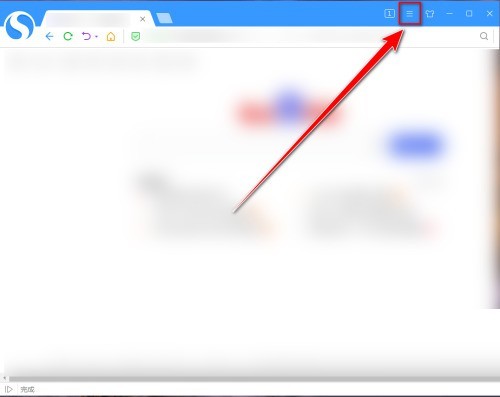
2. Then click [Options] in the drop-down menu.
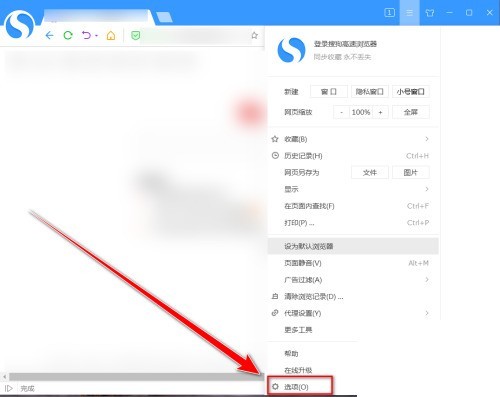
3. Then in the settings page, click [Basic Settings].
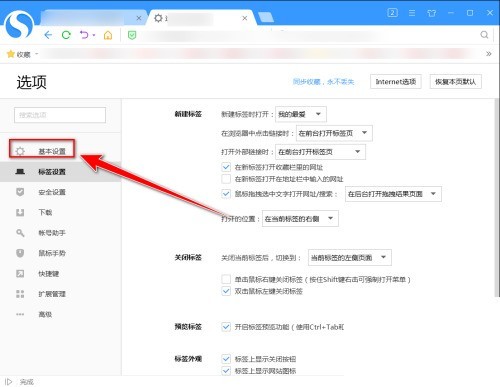
4. Finally, in the basic settings page, uncheck [Show favorites bar] to hide the bookmarks bar.
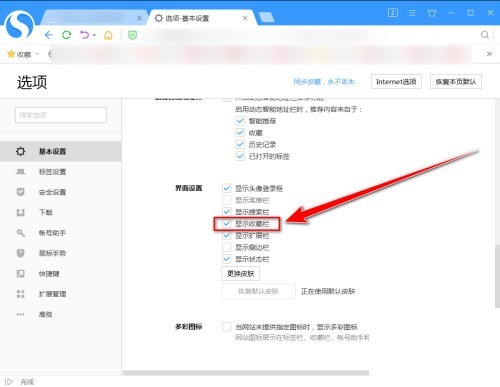
The above is the detailed content of How to close the bookmark bar in Sogou High-speed Browser_Tutorial on how to close the bookmark bar in Sogou High-speed Browser. For more information, please follow other related articles on the PHP Chinese website!

