Home >Software Tutorial >Computer Software >Detailed tutorial on combining multiple PDFs into one PDF document using Foxit PDF Editor
Detailed tutorial on combining multiple PDFs into one PDF document using Foxit PDF Editor
- 王林forward
- 2024-04-30 10:55:20646browse
How to merge multiple PDF documents into one? PHP editor Xigua noticed that many people need to merge multiple PDF files into one during work or study, but they are unable to find an easy-to-use method. In response to this problem, this article will introduce in detail how to use Foxit PDF Editor, a powerful tool, and guide you step by step to easily merge PDF files and solve your problems.
1. Use Foxit PDF Editor to open the PDF document.
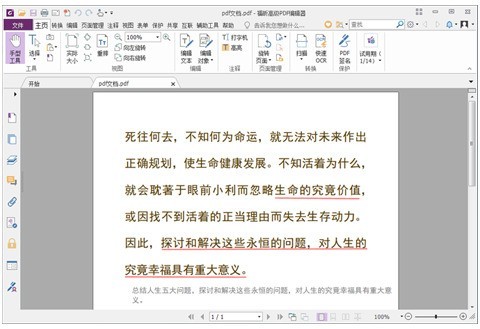
2. Open the [View Page Thumbnails] tool in the sidebar.
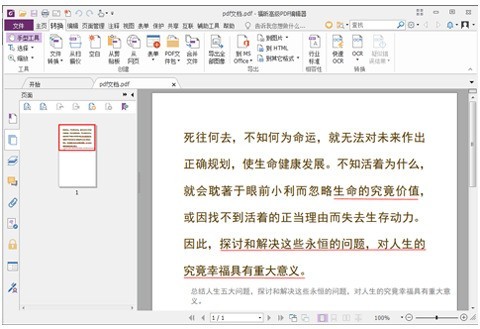
3. Click the [Insert pages into PDF file] button to add the pages that need to be merged and arrange them.
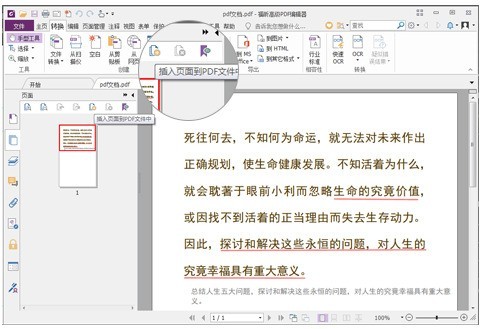
4. You can also add pages that need to be merged and arrange them through the insert function of [Page Management] on the top toolbar.
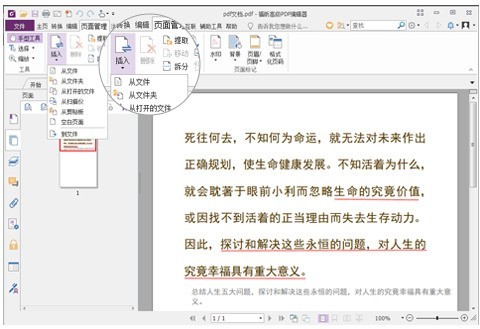
5. Save the merged PDF document.
The above is the detailed content of Detailed tutorial on combining multiple PDFs into one PDF document using Foxit PDF Editor. For more information, please follow other related articles on the PHP Chinese website!

