Home >Software Tutorial >Mobile Application >How to open Ximalaya ai manuscript_How to open Ximalaya ai manuscript
How to open Ximalaya ai manuscript_How to open Ximalaya ai manuscript
- WBOYWBOYWBOYWBOYWBOYWBOYWBOYWBOYWBOYWBOYWBOYWBOYWBforward
- 2024-04-30 10:20:16916browse
Are you struggling to turn on the Ximalaya AI document function and miss the convenience of converting speech to text? PHP editor Zimo hereby provides a detailed guide on how to open Ximalaya AI manuscripts. This article will guide you step by step on how to easily turn on this feature so that your voice content can be easily converted into text. Come and find out!
1. Open Himalaya and enter the audio playback page you want to listen to.
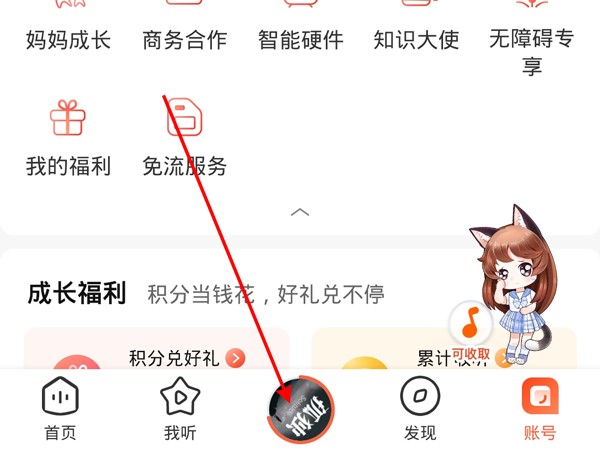
2. Click [Subtitles] above to open the AI document.
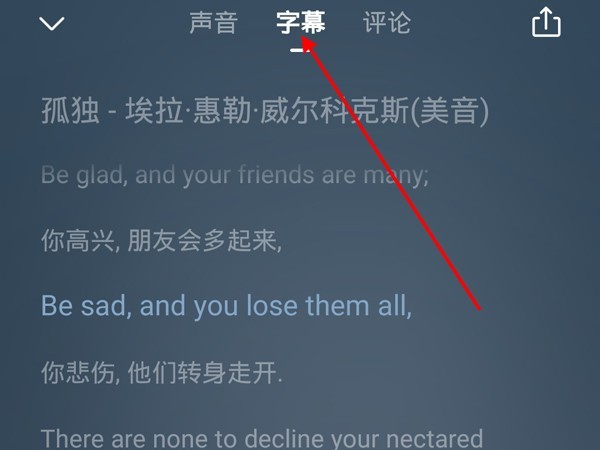
Note: If the host has uploaded subtitles in the audio, you can use the mobile Himalaya APP to display it on the audio playback page. Click [Subtitle] in the middle of the page to view it (as shown in the picture), on the computer Viewing subtitles is not currently supported. If the host has not uploaded it, it cannot be viewed.
This article takes iqoo8 as an example and is applicable to OriginOS 1.0 for iQOO system Himalaya v8.3.30 version
The above is the detailed content of How to open Ximalaya ai manuscript_How to open Ximalaya ai manuscript. For more information, please follow other related articles on the PHP Chinese website!
Related articles
See more- How do I connect to Microsoft Authenticator?
- How to check the monthly payment on the Hunan Renshe Smart App and introduce the specific operation method
- How to read local news on Tencent News? Where is the local news on Tencent News?
- How does Youdao Dictionary perform document translation? List of steps for Youdao Dictionary to perform document translation
- How to play with Xiaolu when forming a team?

