Question: How to access TapTap cloud games easily? Simple explanation: PHP editor Xinyi teaches you how to add TapTap cloud games to your desktop to play games quickly and easily. Instructions: Let’s learn more about the specific adding steps to help you easily experience the charm of TapTap cloud games!

#How to add taptap cloud games to the desktop?
1. First open the taptap software. After entering the homepage, we need to click [My Games] in the lower right corner;

2. Then in my In the page, you can see the game library, cloud play, and reservation. We click [Cloud Play];

3. Then we come to the cloud play page. Select the game you want to add and click [More];

4. After the final click, in the dialog box that pops up at the bottom of the page, we click [Add game icon to home screen] That’s it.

The above is the detailed content of How to add 'taptap' cloud game to desktop. For more information, please follow other related articles on the PHP Chinese website!
 《我的休闲时光》ios安卓下载方法Apr 03, 2024 pm 05:13 PM
《我的休闲时光》ios安卓下载方法Apr 03, 2024 pm 05:13 PM我的休闲时光今日全平台不删档上线,这是一款佛系装修模拟类游戏,随心选择多样装修风格,不仅是室内搭配,还有户外装修待你随心所欲施展设计理念!该游戏怎么下载呢?今天小编就给大家带来了《我的休闲时光》ios安卓下载方法,一起来看看吧!《我的休闲时光》ios安卓下载方法1、iOS端:可以前往AppStore下载游戏2、安卓端:可以前往官网、TapTap、好游快爆下载游戏3、微信小程序:可以前往微信搜索《我的休闲时光》小程序体验游戏注意:只需在App中成功绑定同--微信账号,小程序与APP的游戏账号便可实
 《我的休闲时光》兑换码大全2024Apr 03, 2024 pm 05:00 PM
《我的休闲时光》兑换码大全2024Apr 03, 2024 pm 05:00 PM我的休闲时光今日全平台不删档上线,这是一款佛系装修模拟类游戏,喜欢休闲模拟经营玩法的小伙伴又有好游戏可以体验了!游戏中大家使用兑换码可以去领取免费的资源,今天小编就给大家带来了《我的休闲时光》兑换码大全2024,想要领取的速来!《我的休闲时光》兑换码大全2024兑换码:VIP666VIP777VIP888VIP999WDXXSG666WDXXSG888WDXXSG999EFJUYHBCQSLPIUXSN兑换方式:游戏内点击头像-右上角设置-兑换-进行兑换。
 《我的休闲时光》错层公寓布局分享Apr 03, 2024 pm 04:31 PM
《我的休闲时光》错层公寓布局分享Apr 03, 2024 pm 04:31 PM我的休闲时光今日全平台不删档上线,这是一款佛系装修模拟类游戏,随心选择多样装修风格,不仅是室内搭配,还有户外装修待你随心所欲施展设计理念!其中错层公寓怎么布局呢?今天小编就给大家带来了《我的休闲时光》错层公寓布局分享,一起来看看吧!《我的休闲时光》错层公寓布局分享紫色系(1)进门玄关,小房间设置为卧室,门后浴室,开放式厨房,宽敞客厅,阳台洗衣区和小阅读区紫色系(2)改进门位置,开放式宽敞厨房,小房间设置为浴室,下沉区设置包围型沙发,小卧室带宠物区,小花园阳台
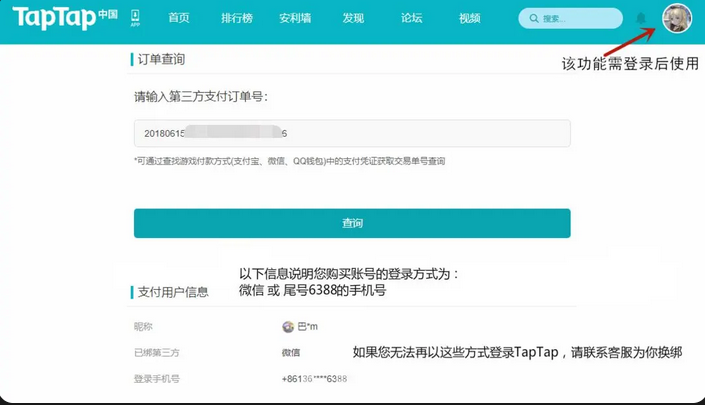 taptap账号怎么找回?-taptap怎么修改个人信息?Mar 18, 2024 pm 10:40 PM
taptap账号怎么找回?-taptap怎么修改个人信息?Mar 18, 2024 pm 10:40 PMtaptap账号怎么找回?-账号下曾有过支付记录自助查询:先查找游戏付款方式(支付宝、微信、QQ钱包),再复制对应游戏的支付凭证“订单号”,在订单查询界面查询即可,这时会弹出对应游戏的购买TapTap信息,如下方截图所示联系客服:若无法自助查询或该账号已无法登录,可联系TapTap人工客服核实信息找回哦~-若账号下无支付记录,请联系TapTap人工客服核实信息找回哦!taptap怎么修改个人信息?点击头像-个人中心-右上角编辑资料-编辑个人信息1.昵称每30天可修改一次,生日、性别、没有修改次数
 TapTap年度游戏大奖公布,见证八年游戏行业的坚守Jan 22, 2024 pm 06:30 PM
TapTap年度游戏大奖公布,见证八年游戏行业的坚守Jan 22, 2024 pm 06:30 PM2023TapTap年度游戏大赏已经落下帷幕。近百位游戏圈的评委们齐聚一堂,票选创意、技术和设计的巅峰作品,加之百万玩家的踊跃投票,最终评选出13大奖项的获奖游戏。为此次大赏画上了圆满的句号。本届TapTap年度游戏大赏首次举办线下颁奖秀,这也是目前国内近乎唯一面向玩家群体的游戏领域直播线下颁奖礼。“记录游戏世界每一年的精彩”,TapTap年度游戏大赏是真正属于中国玩家的游戏盛典。本届大赏共设有13项大奖。7大专业奖项由专业评委选出。与往届相比,本届大赏的评委规模达到了历届最多,评奖机制也升级为
 《我的休闲时光》咖色小楼和双人空间装修分享Apr 03, 2024 pm 05:10 PM
《我的休闲时光》咖色小楼和双人空间装修分享Apr 03, 2024 pm 05:10 PM我的休闲时光今日全平台不删档上线,这是一款佛系装修模拟类游戏,随心选择多样装修风格,不仅是室内搭配,还有户外装修待你随心所欲施展设计理念!其中咖色小楼和双人空间怎么装修呢?今天小编就给大家带来了《我的休闲时光》咖色小楼和双人空间装修分享,一起来看看吧!《我的休闲时光》咖色小楼和双人空间装修分享用了这次评选的家具套,搭配一些咖色和绿色的部件
 《无名之辈》奇珍系统及优先级推荐Mar 23, 2024 pm 07:30 PM
《无名之辈》奇珍系统及优先级推荐Mar 23, 2024 pm 07:30 PM春节期间在微信小程序中爆火的沉浸式武侠养成手游《无名之辈》已正式上线TapTap平台!游戏中4.1版本更新了非常重要的系统——奇珍系统。奇珍系统是继伙伴、侠客、武学之外,能够大幅提升各位少侠战力的举足轻重的新存在。下面是小编给大家带来的《无名之辈》奇珍系统及优先级推荐,感兴趣的小伙伴们一起来看看吧。《无名之辈》奇珍系统及优先级推荐奇珍系统是继伙伴、侠客、武学之外,能够大幅提升各位少侠战力的举足轻重的新存在。这一点,从UI位置来看也很清晰,出现在武学后,说明它的地位不低。我们打开游戏,从修行点击进
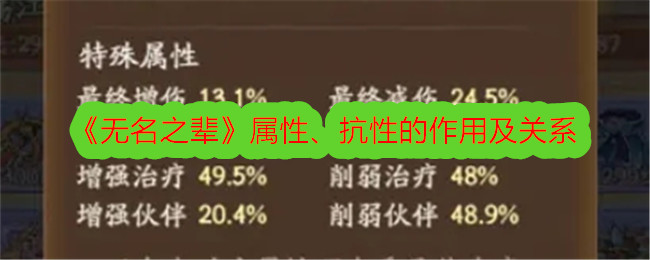 《无名之辈》属性、抗性的作用及关系Mar 23, 2024 pm 10:16 PM
《无名之辈》属性、抗性的作用及关系Mar 23, 2024 pm 10:16 PM春节期间在微信小程序中爆火的沉浸式武侠养成手游《无名之辈》已正式上线TapTap平台!游戏中属性/抗性有什么用,概率是什么样的,下面是小编给大家带来了《无名之辈》属性、抗性的作用及关系,感兴趣的小伙伴们一起来看看吧。《无名之辈》属性、抗性的作用及关系属性、抗性的作用及关系1、基础属性包含:攻击、生命、防御、敏捷注意要点:敏捷影响在战斗中的行动优先级,敏捷越高优先级越高。2、战斗属性包含:击晕、暴击、连击、闪避、反击、吸元注意要点:击晕、闪避、反击此三种最高为80%概率,比如自身闪避200%,对手


Hot AI Tools

Undresser.AI Undress
AI-powered app for creating realistic nude photos

AI Clothes Remover
Online AI tool for removing clothes from photos.

Undress AI Tool
Undress images for free

Clothoff.io
AI clothes remover

AI Hentai Generator
Generate AI Hentai for free.

Hot Article

Hot Tools

Zend Studio 13.0.1
Powerful PHP integrated development environment

EditPlus Chinese cracked version
Small size, syntax highlighting, does not support code prompt function

Dreamweaver Mac version
Visual web development tools

Atom editor mac version download
The most popular open source editor

mPDF
mPDF is a PHP library that can generate PDF files from UTF-8 encoded HTML. The original author, Ian Back, wrote mPDF to output PDF files "on the fly" from his website and handle different languages. It is slower than original scripts like HTML2FPDF and produces larger files when using Unicode fonts, but supports CSS styles etc. and has a lot of enhancements. Supports almost all languages, including RTL (Arabic and Hebrew) and CJK (Chinese, Japanese and Korean). Supports nested block-level elements (such as P, DIV),







