Home >Software Tutorial >Office Software >Tutorial on how to view live broadcast data on DingTalk
Tutorial on how to view live broadcast data on DingTalk
- WBOYWBOYWBOYWBOYWBOYWBOYWBOYWBOYWBOYWBOYWBOYWBOYWBforward
- 2024-04-29 17:20:28455browse
Is it difficult to view DingTalk live broadcast data? PHP editor Strawberry brings you a detailed tutorial on viewing DingTalk live broadcast data, from setting permissions to data analysis, guiding you step by step to easily obtain the information you need. This article will provide clear and practical steps to help you quickly master how to view DingTalk live broadcast data so that you can more effectively evaluate live broadcast effects and manage live broadcast activities.
1. First open DingTalk, enter the group chat and click the three-dot icon on the upper right side of the interface.
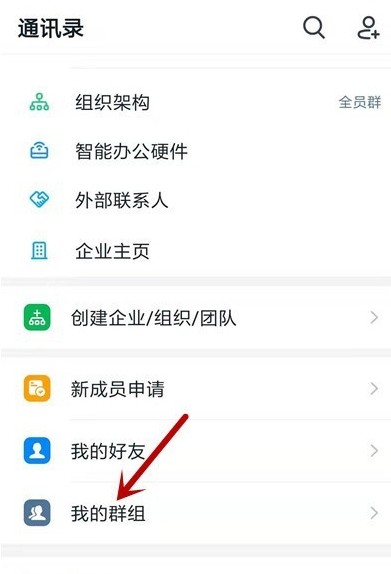
2. Click Live Playback on the group settings interface.
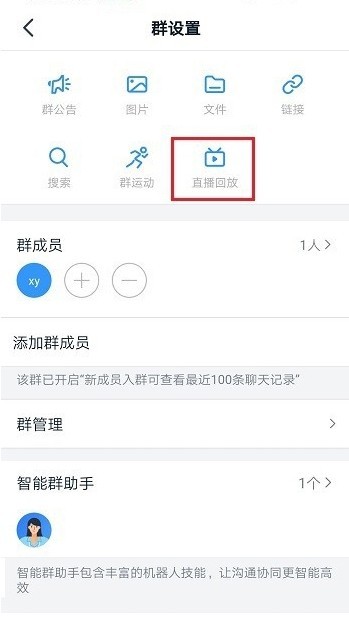
3. Select the live video you want to view and click the three-dot icon on the right side of the video.
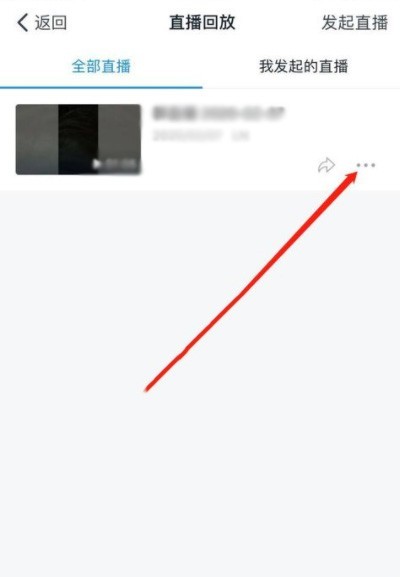
4. Click the three-dot icon and select the live broadcast data.
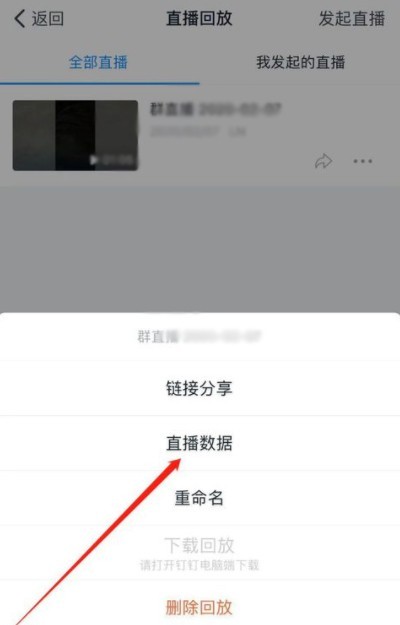
5. After entering, you can see the live broadcast data. The group owner and the person who uploaded the video can view the live broadcast data.
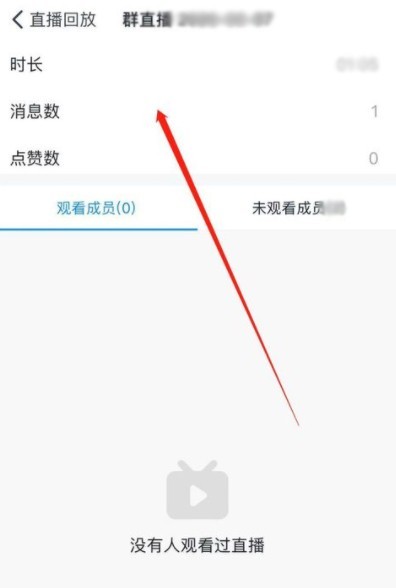
The above is the detailed content of Tutorial on how to view live broadcast data on DingTalk. For more information, please follow other related articles on the PHP Chinese website!

