本教程主要使用Photoshop合成超酷的水火太极效果图,这是一篇初级图片合成实例,比较适合初级入门学员,但我觉得效果还是很不错滴,高手就勿喷了,下面让我们一起来学习吧
本教程主要使用Photoshop合成超酷的水火太极效果图,这是一篇初级图片合成实例,比较适合初级入门学员,但我觉得效果还是很不错滴,高手就勿喷了,下面让我们一起来学习吧。
先看看效果图

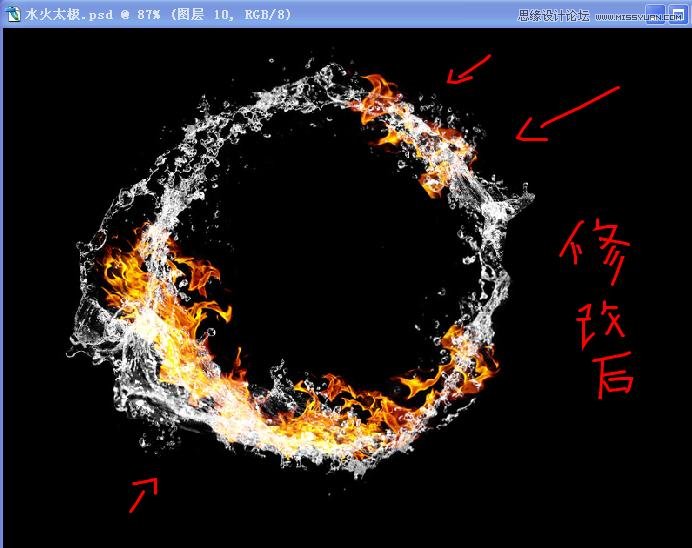
1、新建文件,名字自取,我取名为水火太极,大小自定,我用的是800*600,完成后,新建图层,填充黑色背景。如下图
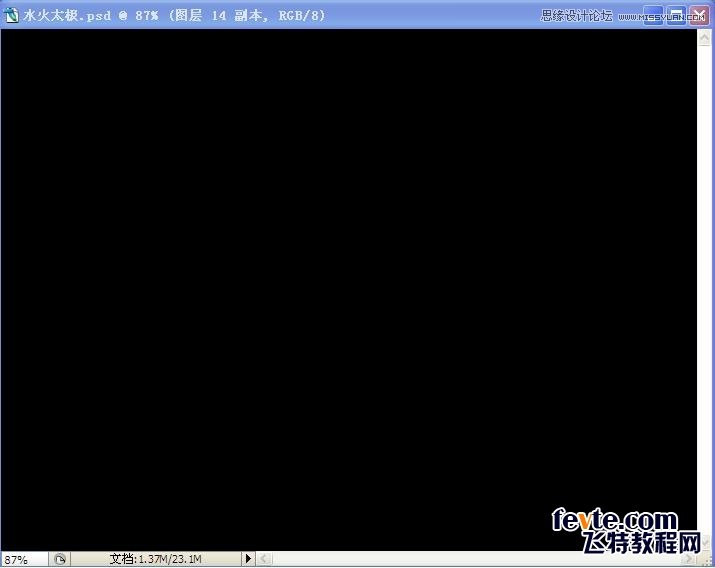
2、可以画一个太极图,颜色随意填充,太极我就不教各位画了哈

3、打开水素材,我在这里挑了一张我用的最多的一张,其实我的素材都是在网上找的,各位可以直接去网上找

4、然后用选区工具选取水素材中的一部分,可以根据自己感觉取,没有特别规定,选取好后可以把按下复制(ctrl+C)接着(Ctrl+V)粘贴到目标文件里(就是我们所新建的文件PS:水火太极)粘贴好后,最关键的一步就是把颜色模式改为滤色模式,按(Ctrl+T)可以进行大小缩放,并且自己要旋转一下角度,效果如下图:
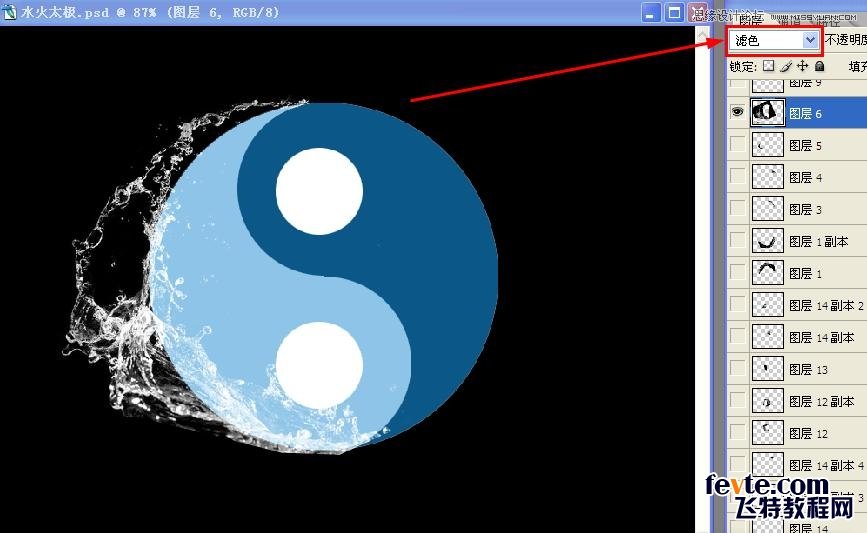
5、然后多复制几块过来,自己调整好大小,旋转角度,并且都改模式为滤色,总之感觉顺眼就行,效果如下图:

6、像上图这样看的话,这个太极背景实在太碍眼了,于是咱就把它隐藏下。那些火不用管,因为这个图是我最后截的,点太极图层前面的眼睛就可以隐藏了,在点一下就可以显示出来。

7、然后上面的步骤就是一样复制一些水素材过来,然后把颜色模式改为滤色,改变大小,旋转下角度等等,把它们拼接上来,大概拼成一个圆形,类似于下图

8、拼成一个圆之后,咱在给它添把火,火的素材我也是网上找的,所以大家也可以去网上找,这里我把我的火素材,截下图传上来哈,大家将就的用吧。

9、打开火素材之后也选取其中的一部分,复制到目标文件里,然后把模式也改为滤色,也要调整下大小和角度,记得可以按(Ctrl+T)进行调整的内。效果如下图
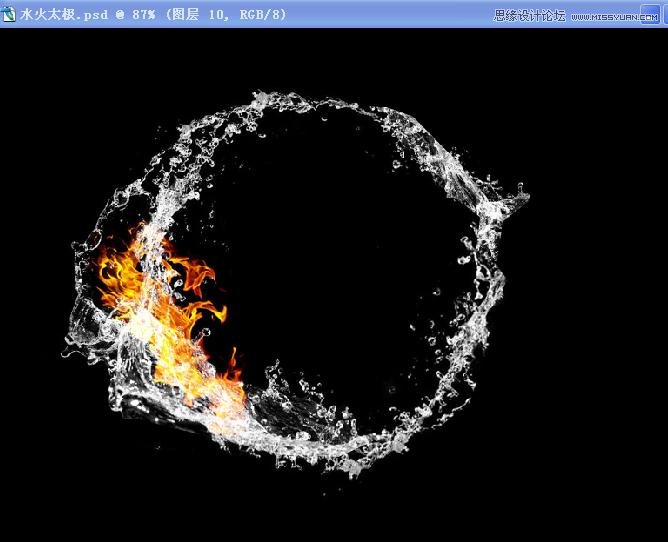
10、多复制几块过来,把效果拼成类似于这样的,颜色模式都是滤色,如下图:
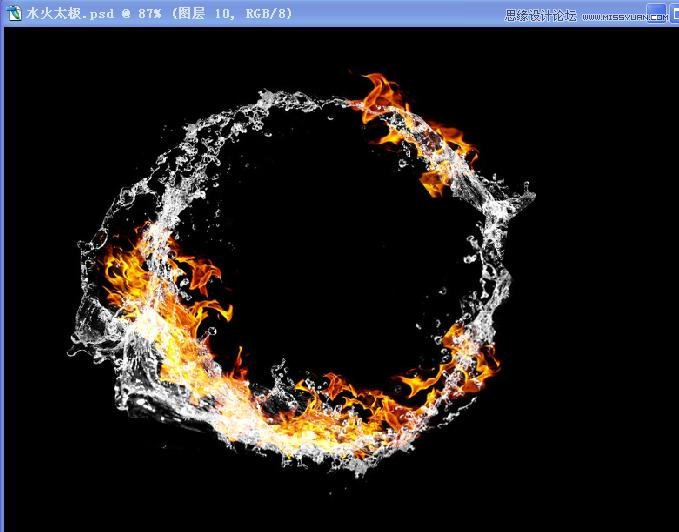
11、然后复制更多的水素材,把一些不好看的地方补充好,因为有的地方边缘很明显,所以我们就是要把这些边缘给遮住,自己可以随意调整,这里有我的前后对比图的截图。我列举了两处地方,效果如下图。

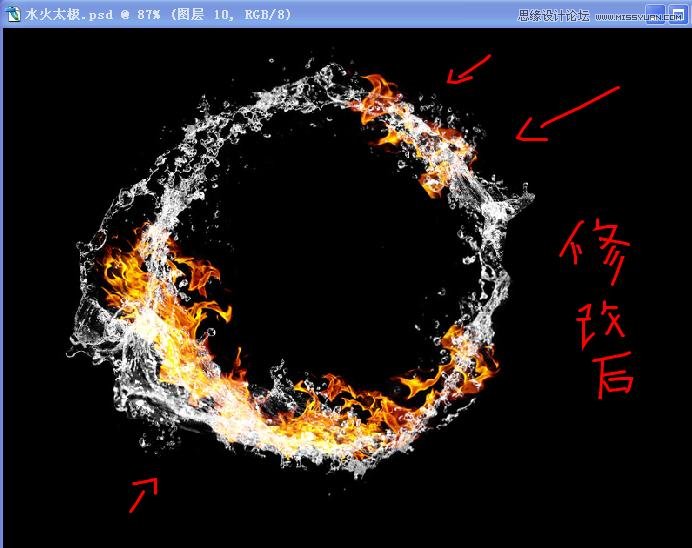
12、再接着画里面的东东,在素材里选取一部分出来,然后进行修改,比如说放大,缩小,旋转,变形等等,自己多尝试,要发挥自己想象哦,我只是提供我的效果图,效果图如下:

13、然后只剩下了太极里面的两个圈圈,去水素材里面复制一些过来先,然后缩小旋转角度等等,也要记得,颜色模式为滤色。只要做好一个就行了,另外一个直接复制过去就行了,大概效果图如下:

14、最后,可以找一下水滴多一点的素材复制过来,多加修饰,然边缘看上去更加自然就可以了。整体效果如图

15、第一次做教程,我还是很忐忑的,希望大家不要觉得这个太恶心。
 Photoshop's Key Features: A Deep DiveApr 19, 2025 am 12:08 AM
Photoshop's Key Features: A Deep DiveApr 19, 2025 am 12:08 AMKey features of Photoshop include layers and masks, adjustment tools, filters and effects. 1. Layers and masks allow independent editing of image parts. 2. Adjust tools such as brightness/contrast can modify image tone and brightness. 3. Filters and effects can quickly add visual effects. Mastering these features can help creative professionals achieve their creative vision.
 Photoshop and Digital Art: Painting, Illustration, and CompositingApr 18, 2025 am 12:01 AM
Photoshop and Digital Art: Painting, Illustration, and CompositingApr 18, 2025 am 12:01 AMPhotoshop's applications in digital art include painting, illustration and image synthesis. 1) Painting: Using brushes, pencils and mixing tools, the artist can create realistic effects. 2) Illustration: With vector and shape tools, artists can accurately draw complex graphics and add effects. 3) Synthesis: Using mask and layer blending mode, artists can seamlessly blend different image elements.
 Advanced Photoshop Tutorial: Master Retouching & CompositingApr 17, 2025 am 12:10 AM
Advanced Photoshop Tutorial: Master Retouching & CompositingApr 17, 2025 am 12:10 AMPhotoshop's advanced photo editing and synthesis technologies include: 1. Use layers, masks and adjustment layers for basic operations; 2. Use image pixel values to achieve photo editing effects; 3. Use multiple layers and masks for complex synthesis; 4. Use "liquefaction" tools to adjust facial features; 5. Use "frequency separation" technology to perform delicate photo editing, these technologies can improve image processing level and achieve professional-level effects.
 Using Photoshop for Graphic Design: Branding and MoreApr 16, 2025 am 12:02 AM
Using Photoshop for Graphic Design: Branding and MoreApr 16, 2025 am 12:02 AMThe steps to using Photoshop for brand design include: 1. Use the Pen tool to draw basic shapes, 2. Add shadows and highlights through layer styles, 3. Adjust colors and details, 4. Use smart objects and actions to automatically generate different versions of the design. Photoshop helps designers create and optimize brand elements with the flexibility of layers and masks, ensuring consistency and professionalism of designs, from simple logos to complex branding guides.
 Photoshop's Subscription Model: What You Get for Your MoneyApr 15, 2025 am 12:17 AM
Photoshop's Subscription Model: What You Get for Your MoneyApr 15, 2025 am 12:17 AMPhotoshop's subscription model is worth buying. 1) Users can access the latest version and use across devices at any time. 2) The subscription fee is low, and continuous updates and technical support are provided. 3) Advanced functions such as neural filters can be used for complex image processing. Despite the high long-term costs, its convenience and feature updates are valuable to professional users.
 Photoshop: Investigating Free Trials and Discount OptionsApr 14, 2025 am 12:06 AM
Photoshop: Investigating Free Trials and Discount OptionsApr 14, 2025 am 12:06 AMYou can get the access to Photoshop in the most economical way: 1. Experience the software features with a 7-day free trial; 2. Find student or teacher discounts, as well as seasonal promotions; 3. Use coupons on third-party websites; 4. Subscribe to Adobe CreativeCloud's monthly or annual plan.
 Photoshop for Designers: Creating Visual ConceptsApr 13, 2025 am 12:09 AM
Photoshop for Designers: Creating Visual ConceptsApr 13, 2025 am 12:09 AMCreating visual concepts in Photoshop can be achieved through the following steps: 1. Create a new document, 2. Add a background layer, 3. Use the brush tool to draw basic shapes, 4. Adjust colors and brightness, 5. Add text and graphics, 6. Use masks for local editing, 7. Apply filter effects, these steps help designers build a complete visual work from scratch.
 Is Photoshop Free? Understanding Subscription PlansApr 12, 2025 am 12:11 AM
Is Photoshop Free? Understanding Subscription PlansApr 12, 2025 am 12:11 AMPhotoshop is not free, but there are several ways to use it at low cost or free: 1. The free trial period is 7 days, and you can experience all functions during this period; 2. Student and teacher discounts can cut costs by half, and school proof is required; 3. The CreativeCloud package is suitable for professional users and includes a variety of Adobe tools; 4. PhotoshopElements and Lightroom are low-cost alternatives, with fewer functions but lower prices.


Hot AI Tools

Undresser.AI Undress
AI-powered app for creating realistic nude photos

AI Clothes Remover
Online AI tool for removing clothes from photos.

Undress AI Tool
Undress images for free

Clothoff.io
AI clothes remover

Video Face Swap
Swap faces in any video effortlessly with our completely free AI face swap tool!

Hot Article

Hot Tools

SublimeText3 Linux new version
SublimeText3 Linux latest version

Dreamweaver Mac version
Visual web development tools

ZendStudio 13.5.1 Mac
Powerful PHP integrated development environment

SecLists
SecLists is the ultimate security tester's companion. It is a collection of various types of lists that are frequently used during security assessments, all in one place. SecLists helps make security testing more efficient and productive by conveniently providing all the lists a security tester might need. List types include usernames, passwords, URLs, fuzzing payloads, sensitive data patterns, web shells, and more. The tester can simply pull this repository onto a new test machine and he will have access to every type of list he needs.

SublimeText3 Mac version
God-level code editing software (SublimeText3)





