Home >Software Tutorial >Computer Software >Detailed operation explanation of cutting audio clips in Format Factory
Detailed operation explanation of cutting audio clips in Format Factory
- WBOYWBOYWBOYWBOYWBOYWBOYWBOYWBOYWBOYWBOYWBOYWBOYWBforward
- 2024-04-28 13:40:14504browse
Want to trim audio clips but can’t find a way? Today, PHP editor Baicao will give you a detailed explanation of the operation of cutting audio clips in Format Factory. Audio cropping is very common in daily use, such as removing redundant parts of audio or extracting specific segments. Mastering this skill can greatly improve the efficiency of audio editing. Below, we will guide you step by step to understand the specific use of audio cropping in Format Factory.
After opening the Format Factory, you will see the left column. The default is to open [Video]. The second item is [Audio]. Click to open the audio:
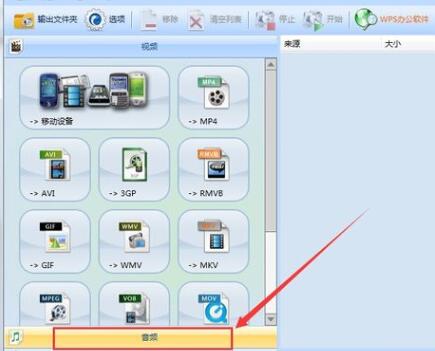
Because It is to intercept audio, so what format of audio you have, just click on the corresponding format in the audio column. For example, for songs in mp3 format here, click on the mp3 icon:
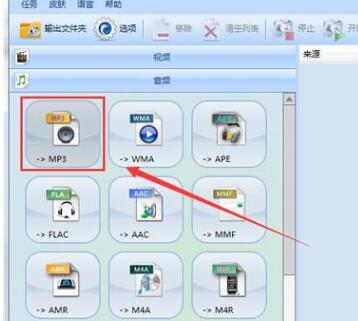
is open On the page, click [Add File], select the file you want to intercept the audio to open:
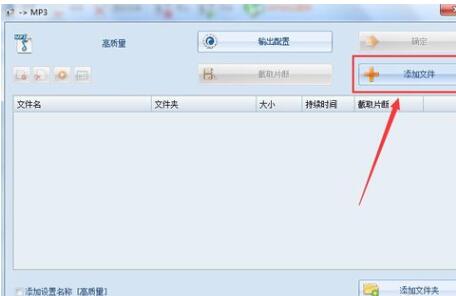
The file information will be displayed after opening. In the page just now, after selecting this file, you can Then click [Intercept Clip] to intercept the audio:
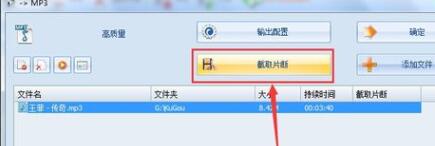
In the intercept clip page, you can move the playback position yourself, click on the start time and end time to determine the audio clip, or you can Enter the time period below. Other settings can be defaulted, and finally click [OK]:
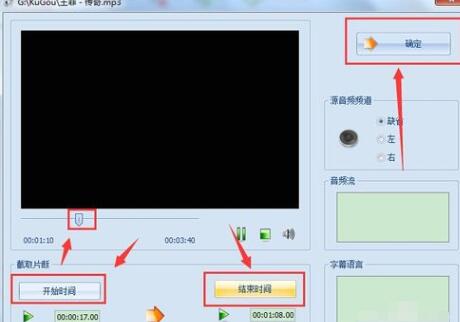
After confirming, you will return to the page just now, and then you can change the output folder below. You can set other settings if necessary. Generally The default is enough, and then click [OK] in the upper right corner:
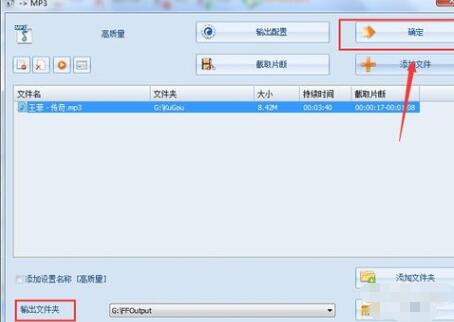
Next enter the Format Factory initial page, you can see the file information to be intercepted, click [Start] above button to intercept:
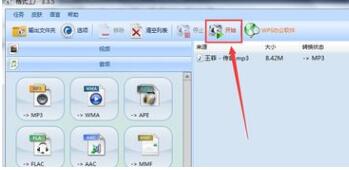
Finally open the output folder and you can see the intercepted audio:

The above is the detailed content of Detailed operation explanation of cutting audio clips in Format Factory. For more information, please follow other related articles on the PHP Chinese website!
Related articles
See more- Detailed operation method of constructing function image of polar coordinate system in Geometry Sketchpad
- What should I do if the USB flash drive is recognized but the disk cannot be displayed? The USB flash drive is recognized but the drive letter is not displayed.
- How to turn off panorama mode on Bilibili Tutorial on turning off panorama mode on Bilibili
- How to restore the original system of Drive Life How to restore the original system of Drive Life
- How to set the frame rate display in MuMu simulator MuMu simulator display frame rate setting tutorial

