Home >Software Tutorial >Mobile Application >Detailed steps to capture a part by changing the clipping speed
Detailed steps to capture a part by changing the clipping speed
- 王林forward
- 2024-04-28 13:07:371007browse
How to extract a specific part from the cut video and change the speed? PHP editor Apple will give you a detailed answer. This article will guide you step by step on how to use editing to complete this operation, from selecting the target clip to adjusting the speed effect, ensuring that everyone can easily master the editing skills.
Open [Cutting] on your phone, enter the editing, and select [Start Creating].
After entering the mobile phone album, select a video and add it to the project.
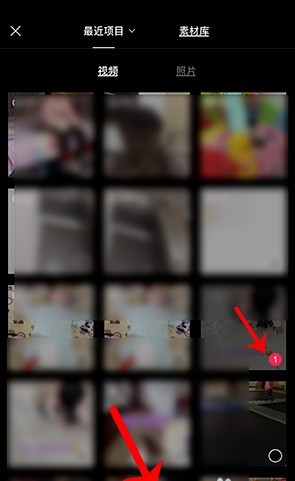
Then, drag the video progress bar, move it to the position you want to intercept, and click [Clip].
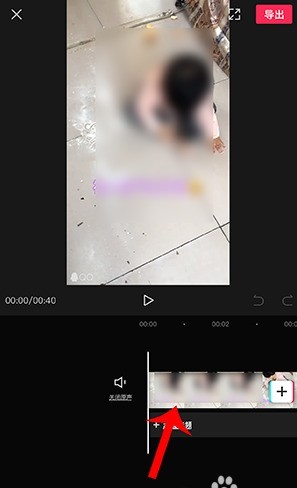
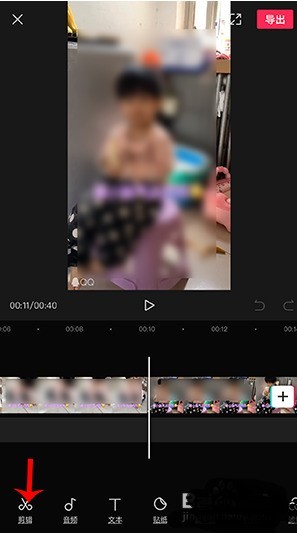
After the clip is opened, select [Split]. After splitting into two videos, click on the previous video and select variable speed. After entering the variable speed, press and hold the red circle to adjust the speed. Click the checkmark again.
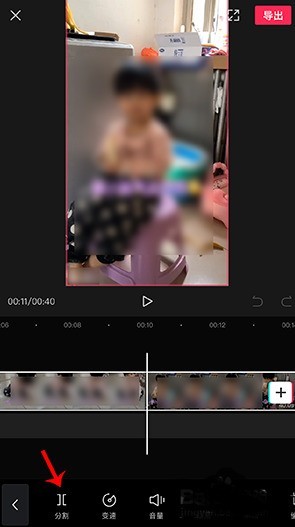
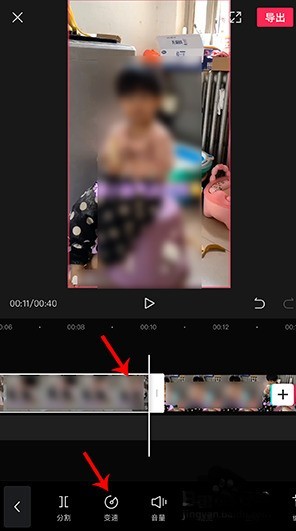
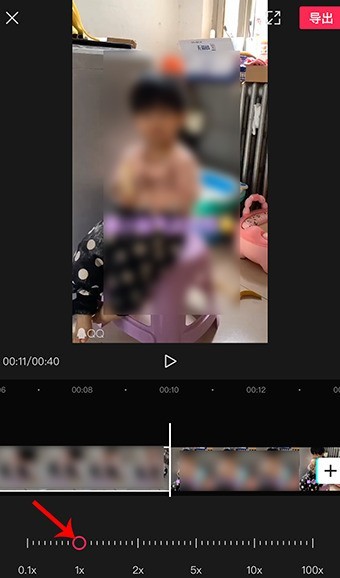
Select the second video, click [Change Speed], drag the red circle to adjust the speed, and click the check mark.
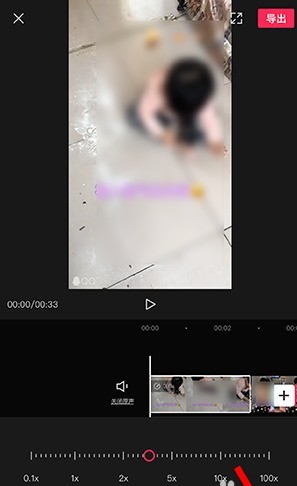
After changing the speed of the two videos, click [Export], wait for the export to be successful, and then perform the required operations below.
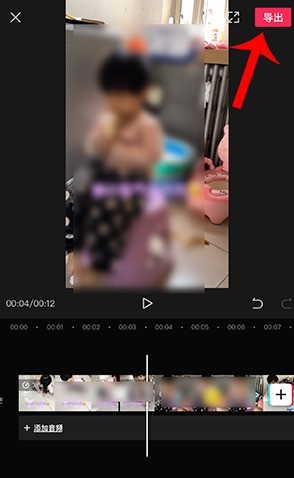
The above is the detailed content of Detailed steps to capture a part by changing the clipping speed. For more information, please follow other related articles on the PHP Chinese website!
Related articles
See more- How to set Douyin live broadcast not to play automatically? Can TikTok automatically play the next video?
- How to get vinyl membership for free with NetEase Cloud Music Tutorial on how to get vinyl membership for free with NetEase Cloud Music
- Zenless Zone Zero Andrew's Begging Quest Quest Guide
- How to check the information of multiple accounts on Douyin? Is it illegal to post the same work to multiple accounts?
- How to change the subject information of Douyin Blue V certification? Will certification changes affect traffic?

