 Mobile Tutorial
Mobile Tutorial Android Phone
Android Phone Teach you step by step how to open U disk file management on your mobile phone (solve your troubles in managing U disk files on your mobile phone)
Teach you step by step how to open U disk file management on your mobile phone (solve your troubles in managing U disk files on your mobile phone)Teach you step by step how to open U disk file management on your mobile phone (solve your troubles in managing U disk files on your mobile phone)
How to use a mobile phone to connect U disk manager files In today's era dominated by mobile phones, limited storage space has become a big problem. This is especially true for those who like to store large amounts of files and data. But don’t worry, connecting a USB flash drive to your phone can solve this problem. This article is carefully guided by PHP editor Banana, who will show you how to connect a USB flash drive on your mobile phone and effectively manage your files. Whether you're storing important documents, precious photos, or other data, this guide will take you step-by-step through the process to help you easily expand your phone's storage. Read on to learn detailed steps to connect a USB drive, access files, and manage storage effectively.

1. Check whether the phone supports OTG function

Then you need to buy an OTG adapter cable or OTG conversion first If your phone does not have OTG function.
2. Connect the U disk to the mobile phone
Then insert the U disk into the USB interface of the OTG adapter cable, and insert the OTG adapter cable into the charging port of the mobile phone.

3. Open the file manager application
Find and click the file manager application icon on the mobile phone desktop.
4. Find the U disk device
Swipe down the screen and find the U disk device in the file manager application. It will appear as an external storage device, normally.
5. Click U disk device
to enter the U disk file management interface and click U disk device.
6. Browse U disk files
You can see all the files and folders in the U disk on the U disk file management interface. Browse files by swiping the screen.
7. Open the file
The phone will automatically call the corresponding application to open the file, click on the file you want to open.
8. Copy and Paste Files
Long press the file and select, if you need to copy the file from USB drive to phone internal storage or other location "Copy" then navigate to the target location, long Press the destination and select, "Paste".
9. Delete files
Long press on a file and select "Delete" to delete files you no longer need.
10. Create a new folder
Click on the upper right corner, "New Folder" on the U disk file management interface and enter the name and button of the new folder.
11. Rename the file or folder
Long press the file or folder and select "Rename" and enter a new name.
12. File sorting and search function
Sort files by date, etc. On the U disk file management interface, you can use the sorting function to sort files by name. You can also use the search function to find specific files.
13. Share files
Long press the file and select "Share" and then select the app or contact you want to share it with.
14. Safely eject U disk
Remember to click on the U disk device in the file manager, and then select the "Safely eject" after using the U disk to ensure data security option.
15. Use cloud storage to back up files
You can also use cloud storage services to back up files to the cloud, in addition to using USB flash drives, for easy access and management anytime and anywhere.
And manage your files effectively, through the simple steps provided in this article, you can easily open U disk file management on your mobile phone. You can do it all on your phone, copy, paste, view, delete or rename files. To avoid accidental loss, remember to use cloud storage services to back up important files. You can manage your USB flash drive files anytime, anywhere, now!
The above is the detailed content of Teach you step by step how to open U disk file management on your mobile phone (solve your troubles in managing U disk files on your mobile phone). For more information, please follow other related articles on the PHP Chinese website!
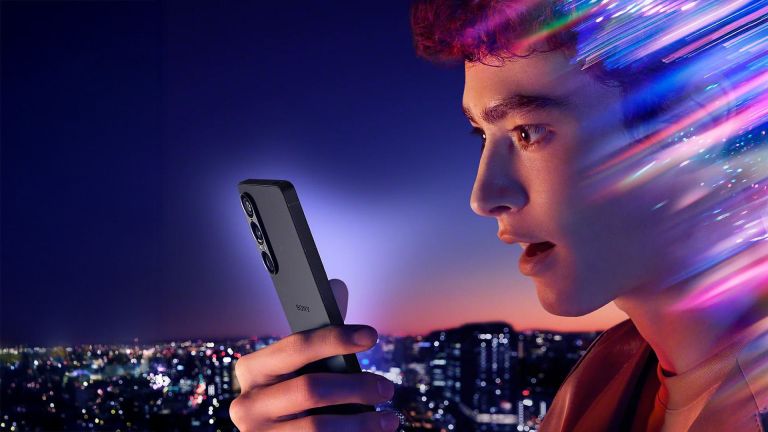 Sony's Xperia 1 VII Still Has a microSD Card SlotMay 16, 2025 am 01:30 AM
Sony's Xperia 1 VII Still Has a microSD Card SlotMay 16, 2025 am 01:30 AMOverview Sony's Xperia 1 VII is equipped with a 48MP ultra-wide-angle camera, high-end audio, and a Snapdragon processor. Features include microSD card slot, headphone jack and IP65/68 protection rating. Available in the UK and Europe, the price is around $1,700, making it a harder choice. On Android phones, especially in high-end models, the microSD card slot has changed from standard configuration to a rare feature, and only a few phones are still retained. If you miss the days when microSD cards and expandable storage are common, and want a high-end phone that meets that requirement, Sony's latest Xperia 1 VII may be exactly what you need. Sony just released its latest flagship
 Google Messages Now Has Better Scam Text DetectionMay 15, 2025 pm 12:02 PM
Google Messages Now Has Better Scam Text DetectionMay 15, 2025 pm 12:02 PMGoogle has enhanced its scam detection capabilities within Google Messages, the standard messaging app on many Android devices. It now prevents billions of dubious messages monthly, utilizing on-device processing to safeguard user privacy.This enhanc
 Google Is Making Your Android Phone Harder to StealMay 15, 2025 pm 12:01 PM
Google Is Making Your Android Phone Harder to StealMay 15, 2025 pm 12:01 PMGoogle has significantly enhanced the theft protection capabilities within the Android operating system. These enhancements aim to make it more challenging for thieves to steal or erase Android phones and tablets without the owner's knowledge.The upd
 How to Pair a DualSense Controller to PS Remote Play on Your Android Phone to Play Your PS5 Games from Anywhere May 15, 2025 am 09:24 AM
How to Pair a DualSense Controller to PS Remote Play on Your Android Phone to Play Your PS5 Games from Anywhere May 15, 2025 am 09:24 AMIf you own a PlayStation 5 and an Android phone with Android 12, you can enjoy your PS5 games directly on your mobile device through PS Remote Play. While connecting your PS5's DualSense wireless controller to your phone will enable basic control for
 How to Pair Sony's DualSense Controller to Your Android Phone Over Bluetooth or USB Cable May 15, 2025 am 09:19 AM
How to Pair Sony's DualSense Controller to Your Android Phone Over Bluetooth or USB Cable May 15, 2025 am 09:19 AMThe gaming experience on smartphones has improved significantly since the release of Impossible Games and the original version of Temple Escape. The depth of mobile games can be comparable to console and PC games, but some games require external controllers to get the best gaming experience. The DualSense wireless controller from the PlayStation 5 is a great choice, and it is compatible with most Android devices. Why connect DualSense to your phone? Connecting the DualSense wireless controller to your Android phone allows you to experience a console-like gaming feel on a portable screen, and it is suitable for any Android game that supports wireless controllers. Although DualS
 Android Is Getting Its Biggest Design Refresh in YearsMay 14, 2025 pm 09:02 PM
Android Is Getting Its Biggest Design Refresh in YearsMay 14, 2025 pm 09:02 PMIt's time for Android to undergo a significant update. As Google unintentionally revealed earlier, "Material 3 Expressive" represents a major redesign focused on enhancing personalization, fluidity, and immediate utility on your devices.And
 You Can Get the Galaxy Watch FE for As Low As $150 TodayMay 14, 2025 am 05:15 AM
You Can Get the Galaxy Watch FE for As Low As $150 TodayMay 14, 2025 am 05:15 AMSamsung Galaxy Watch FE Bluetooth
 5 Reasons Why I'm Excited About The Galaxy Z Flip 7 FE: Samsung's Affordable FoldableMay 14, 2025 am 05:14 AM
5 Reasons Why I'm Excited About The Galaxy Z Flip 7 FE: Samsung's Affordable FoldableMay 14, 2025 am 05:14 AMSummary The Galaxy Z Flip 7 FE is said to borrow its specifications from Samsung's 2024 flip-style flagship, the Galaxy Z Flip 6, including the scre


Hot AI Tools

Undresser.AI Undress
AI-powered app for creating realistic nude photos

AI Clothes Remover
Online AI tool for removing clothes from photos.

Undress AI Tool
Undress images for free

Clothoff.io
AI clothes remover

Video Face Swap
Swap faces in any video effortlessly with our completely free AI face swap tool!

Hot Article

Hot Tools

Safe Exam Browser
Safe Exam Browser is a secure browser environment for taking online exams securely. This software turns any computer into a secure workstation. It controls access to any utility and prevents students from using unauthorized resources.

SublimeText3 English version
Recommended: Win version, supports code prompts!

MinGW - Minimalist GNU for Windows
This project is in the process of being migrated to osdn.net/projects/mingw, you can continue to follow us there. MinGW: A native Windows port of the GNU Compiler Collection (GCC), freely distributable import libraries and header files for building native Windows applications; includes extensions to the MSVC runtime to support C99 functionality. All MinGW software can run on 64-bit Windows platforms.

mPDF
mPDF is a PHP library that can generate PDF files from UTF-8 encoded HTML. The original author, Ian Back, wrote mPDF to output PDF files "on the fly" from his website and handle different languages. It is slower than original scripts like HTML2FPDF and produces larger files when using Unicode fonts, but supports CSS styles etc. and has a lot of enhancements. Supports almost all languages, including RTL (Arabic and Hebrew) and CJK (Chinese, Japanese and Korean). Supports nested block-level elements (such as P, DIV),

Dreamweaver CS6
Visual web development tools





