If you are a novel lover and are looking for a reading artifact that can provide a large number of high-quality novels, then Qimao Free Novels is definitely not to be missed. It brings together the most popular novel resources at the moment and updates them in time every day, allowing you to enjoy the world of novels. But do you know how to change the storage permissions of Qimao’s free novels? This is a big problem, don’t worry, PHP editor Zimo has prepared a detailed operation guide for you. Read on to learn how to easily set your storage preferences and enjoy a hassle-free novel reading experience.
Qimao Free Novel How to Change Storage Permissions

Step 1: Open the phone settings
1. Find on the home screen of your smartphone And click the [Settings] icon to enter the device system settings menu.
Step 2: Enter application permission management
1. In the settings menu, find and enter [Application Management], [Application Settings], [Application List], [Application Information] (specific (Names may vary depending on device brand and system version) Related options, these menus are typically used to manage installed applications.
Step 3: Locate the Qimao Free Novels application
1. In the application list, scroll or use the search function to find the [Qimao Free Novels] application.
Step 4: Adjust storage permissions
1. Click the [Qimao Free Novel] application to enter its detailed settings page. Here, you will see various permission settings for the application, including but not limited to [Storage], [File and Media Access], [Photos, Media and Files] and other options related to storage permissions.
Step 5: Change the storage permission status
1. Find the setting items related to storage permissions, usually in the form of switch buttons or list selection items. If the current status is [Allow], it means the application has permission to access the storage; if it is [Deny] or [Disabled], it means the application cannot access the storage.
2. To change the permission status, follow the interface prompts. Generally, click the switch button to switch the permission status; for list selections, select [Allow], [Allow only while in use] (if this option is available), or the corresponding permission level to give the application the storage access it requires.
Step 6: Confirm changes and exit settings
1. After changing permissions, make sure to save the settings. Some devices may not require manual saving, and changes will take effect immediately.
2. Exit the settings menu and return to the phone’s home screen. At this point, the storage permissions of Qimao Free Novel App should have been updated according to your settings.
Note:
- Individual devices or system versions may have different permission management paths and interfaces. Follow the instructions provided by the device.
- Please make sure to give Qimao Free Novels reasonable storage permissions so that the application can run normally, cache data, download books, etc. Blocking access completely may result in limited functionality of the app.
- If you encounter difficulties or have questions during the operation, you can consult the user manual or online help document provided by the equipment manufacturer, or you can directly contact Qimao Free Novels customer service for support.
The above is the detailed content of How to change the storage permissions of Qimao's free novel. For more information, please follow other related articles on the PHP Chinese website!
 Win10系统升级提示0x80072ee7错误代码Jan 30, 2024 pm 10:27 PM
Win10系统升级提示0x80072ee7错误代码Jan 30, 2024 pm 10:27 PMWin10系统升级提示0x80072ee7错误代码在使用Windows10操作系统时,有时候我们会遇到系统升级失败的情况。其中一个常见的错误代码是0x80072ee7。这个错误代码通常表示系统无法连接到WindowsUpdate服务器,导致升级失败。在本文中,我们将探讨一些解决这个问题的方法。方法一:检查网络连接首先,我们需要确保计算机的网络连接正常。请检查网络连接是否稳定,并确保能够访问互联网。您可以尝试打开一个网页来测试网络连接是否正常。如果网络连接存在问题,您可以尝试重新启动路由器或联系网
 如何进入华硕主板的BIOS设置界面?Jan 30, 2024 am 11:33 AM
如何进入华硕主板的BIOS设置界面?Jan 30, 2024 am 11:33 AM华硕主板开机怎么进入bios设置?步骤/方式1工具/原料:系统版本:windows7系统品牌型号:华硕无畏14开机的时候按下键盘中的“Del”快捷键步骤/方式2即可进入BIOS界面。华硕主板怎么进入bios?1.启动华硕笔记本2.开机的时候按下键盘中的“Del”快捷键即可进入bios设置3.进入bios的主界面华硕主板进bios?进入华硕主板的BIOS有多种方法,以下是其中的两种常见方法:方法一:打开计算机,当出现华硕主板的logo时,按下“删除”键,直到进入BIOS设置页面。在BIOS界面中,
 教你如何回退到上一个版本的Win11 23H2Jan 29, 2024 pm 06:57 PM
教你如何回退到上一个版本的Win11 23H2Jan 29, 2024 pm 06:57 PMWin1123H2正式版就在近期推送啦,很多的用户们在升级完后觉得一些操作使用得不是很喜欢,那么Win1123H2如何退回上一个版本?下面就让本站来为用户们来仔细的介绍一下升级完Win1123H2退回上一个版本的三种教程吧。升级完Win1123H2退回上一个版本的三种教程方法一:从设置菜单退回1、点击任务栏的开始菜单,然后单击设置选项,选择Windows更新,然后点击恢复。3、选择退回的原因,然后点击下一步。4、你将看到检查更新的通知,选择不,谢谢。5、阅读需要了解的内容,然后点击下一页。6、阅
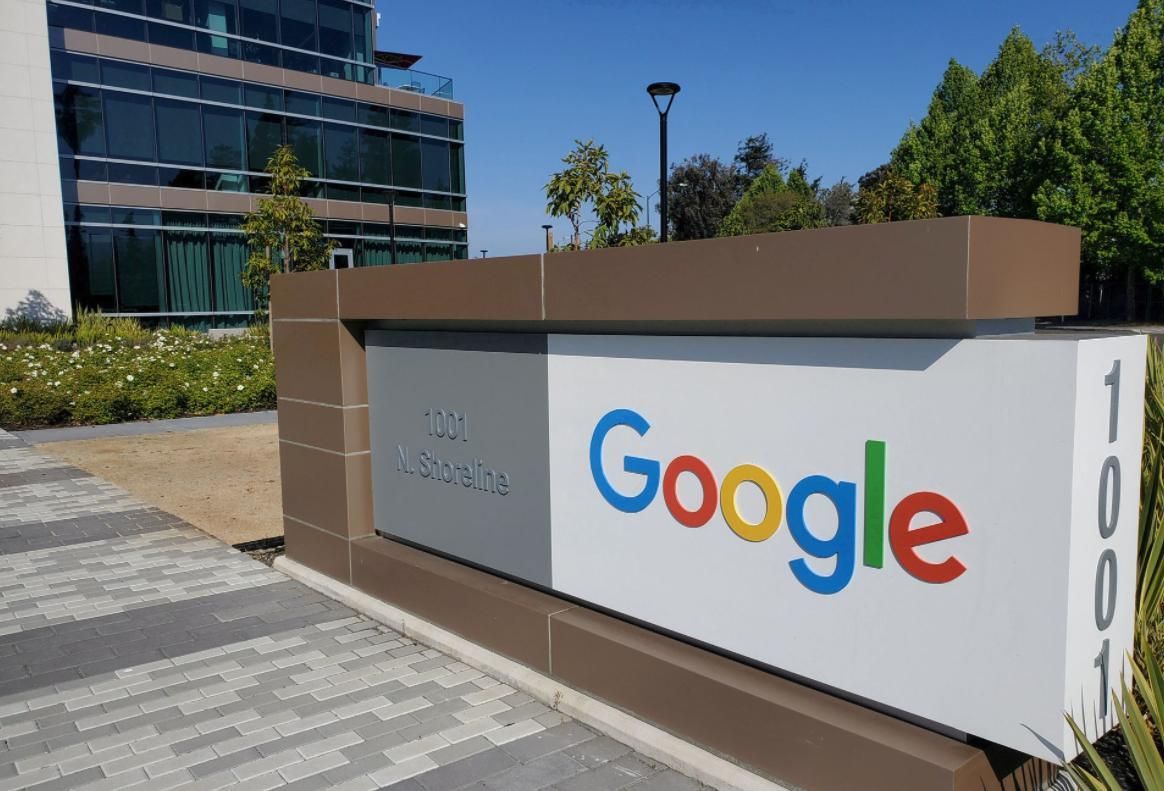 安卓手机下载谷歌浏览器失败的解决方法Jan 30, 2024 am 08:06 AM
安卓手机下载谷歌浏览器失败的解决方法Jan 30, 2024 am 08:06 AM谷歌浏览器安卓手机下载失败怎么办?谷歌浏览器因其高速,稳定,多功能为众多用户喜爱,也有不少的小伙伴喜欢这款软件,想要将其下载到手机端进行使用,但小伙伴们在将谷歌浏览器下载到安卓手机时经常失败。这很有可能是因为安卓手机的系统版本过低导致的,只需要我们升级手机系统就可以解决,下面就由小编为大家带来有关安卓手机下载失败解决方法。安卓手机下载失败解决方法1、打开你的手机,在主界面找到“设置”功能,并点击进入2、在“设置”界面,然后点击进入“系统升级”功能。3、在系统升级界面你可以看到手机当前的系统版本以
 如何降级从Windows 11回到Windows 10?详细降级教程Jan 29, 2024 pm 07:30 PM
如何降级从Windows 11回到Windows 10?详细降级教程Jan 29, 2024 pm 07:30 PM有些用户将自己的电脑升级到了Win11系统,但使用起来可能会遇到卡顿或者不习惯的问题。如果他们想将系统退回到Win10,可以通过Windows设置来进行操作。下面是具体的操作步骤:1.打开“开始”菜单,并点击“设置”图标。2.在设置窗口中,选择“更新和安全”选项。3.在左侧导航栏中,点击“恢复”选项。4.在恢复窗口中,找到“返回到Windows10”一栏,并点击“立即开始”按钮。5.系统会提示你备份重要文件,并提醒你可能会丢失在Win11上创建的一些设置和应用程序。确保你已经备份了重要文件后,点
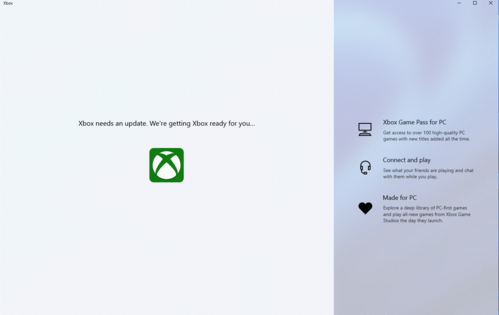 推荐最优秀的win11系统版本Jan 06, 2024 pm 07:46 PM
推荐最优秀的win11系统版本Jan 06, 2024 pm 07:46 PMwin11系统已经拥有多个版本了,这些版本每个都有各自的特色,那么这些系统版本中肯定会有一个是最好的,下面就为你们带来了win11系统最好版本推荐,赶快来看看这款系统是不是你期待的那款吧。win11系统哪个版本最好:Windows11MultipleEditionsx64这个是64位系统的Win11系统,这是多个版本的混合,有家庭版,专业版等,在安装时可以自由的做选择,一般建议选择专业版最好。Windows11Homex64DVDChinese-Simplified这个是中文的64位家庭版的Wi
 无需U盘,如何在全新电脑上安装操作系统Jan 30, 2024 pm 01:39 PM
无需U盘,如何在全新电脑上安装操作系统Jan 30, 2024 pm 01:39 PM在现代社会,电脑已经成为我们生活中不可或缺的一部分。然而,当我们购买了一台全新的电脑时,我们通常需要使用U盘来安装操作系统。但是,有没有一种方法可以在新电脑上安装系统,而无需使用U盘呢?本文将介绍一种简单而有趣的方法,让您轻松在新电脑上安装系统。工具原料:系统版本:Windows10品牌型号:HPPavilion15软件版本:Windows10安装镜像文件一、使用网络共享安装系统1、首先,确保您的新电脑和另一台已经安装好系统的电脑连接在同一个局域网中。2、在已安装好系统的电脑上,打开文件资源管理
 在Win11系统中如何安装打印机驱动程序Jan 30, 2024 am 08:39 AM
在Win11系统中如何安装打印机驱动程序Jan 30, 2024 am 08:39 AMWin11系统如何安装打印机驱动在Win11系统中安装打印机驱动可能会有一些新的步骤和注意事项。下面我将为大家介绍一种简单的方法来安装打印机驱动。首先,我们需要确保打印机与电脑连接正常。可以使用USB线缆将打印机与电脑连接,或者通过无线网络连接打印机和电脑。确保打印机已经打开,并且处于可用状态。接下来,我们需要找到打印机的驱动程序。通常情况下,打印机会随附一张光盘,里面包含了驱动程序和其他必要的软件。如果你没有光盘,可以尝试在打印机制造商的官方网站上下载最新的驱动程序。一旦你找到了驱动程序,双击


Hot AI Tools

Undresser.AI Undress
AI-powered app for creating realistic nude photos

AI Clothes Remover
Online AI tool for removing clothes from photos.

Undress AI Tool
Undress images for free

Clothoff.io
AI clothes remover

AI Hentai Generator
Generate AI Hentai for free.

Hot Article

Hot Tools

SAP NetWeaver Server Adapter for Eclipse
Integrate Eclipse with SAP NetWeaver application server.

EditPlus Chinese cracked version
Small size, syntax highlighting, does not support code prompt function

Dreamweaver Mac version
Visual web development tools

Notepad++7.3.1
Easy-to-use and free code editor

VSCode Windows 64-bit Download
A free and powerful IDE editor launched by Microsoft






