Home >System Tutorial >Windows Series >A simple way to add English input method to WIN8
A simple way to add English input method to WIN8
- WBOYWBOYWBOYWBOYWBOYWBOYWBOYWBOYWBOYWBOYWBOYWBOYWBforward
- 2024-04-26 14:34:051397browse
If you encounter the problem of being unable to input English when using Windows 8, there is no need to worry. PHP editor Baicao will provide you with a simple method to solve this problem. This article will guide you step-by-step on how to easily add an English input method so you can use both languages on Windows 8 seamlessly.
Press the shortcut key [Win X], then click [Control Panel]; click [Change Input Method] under [Clock, Language, and Region].
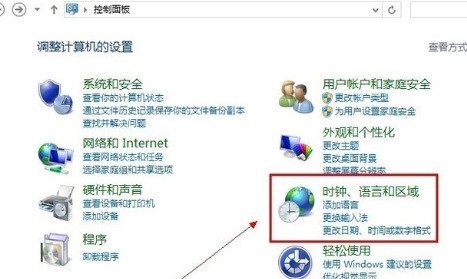
Click [Add Language] under the Change Language option.
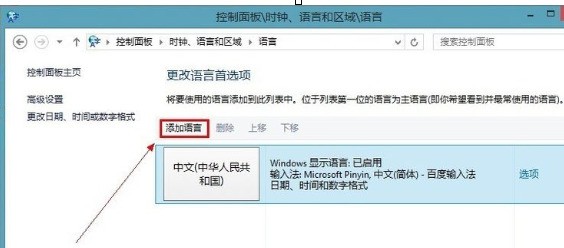
Click [Add Language] and find [English] under Open a new window and click [Open]; then find [English (United States)] and click [Add] to add the new The language is added to the language list.
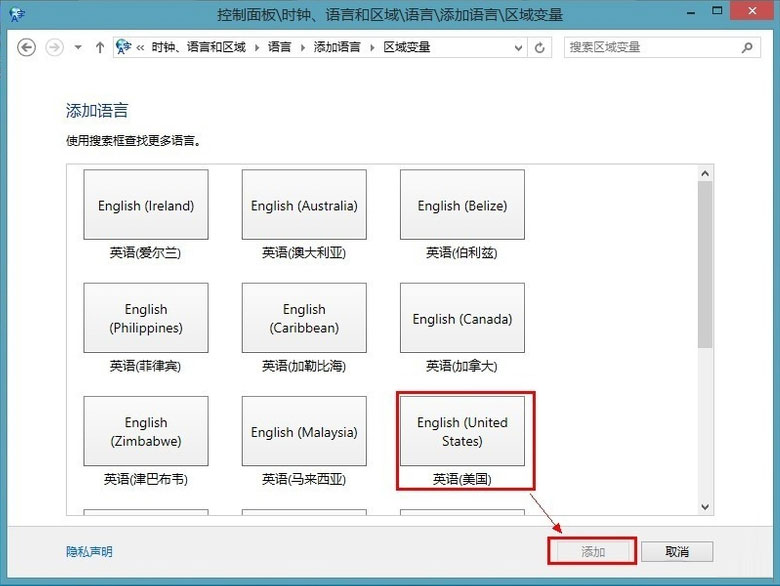
What you need to do now is to set the English input method as the default, click [Advanced Settings], and select [American Keyboard] from the drop-down list under [Alternate Default Input Method] .
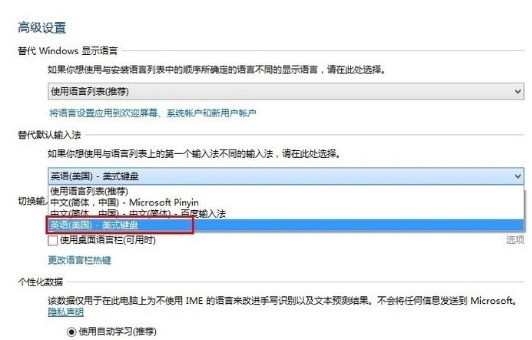
Change the shortcut key for input method switching to the [Ctrl Shift] we are used to, and click [Change Language Bar Hotkey]. After saving, press [Shift Ctrl] on the keyboard to see if the input method in the lower right corner of the desktop will change. The English input method is displayed as shown in the figure.
The above is the detailed content of A simple way to add English input method to WIN8. For more information, please follow other related articles on the PHP Chinese website!
Related articles
See more- What to do if the input method cannot be switched in win7 system
- What to do if win10 input method cannot be switched?
- How to set shortcut keys for switching between Chinese and English input methods in Win10
- How to disable the Shift+Ctrl input method switching function in Win11? Detailed explanation of steps

