Home >Software Tutorial >Office Software >The operation process of setting up multi-page display of word documents
The operation process of setting up multi-page display of word documents
- 王林forward
- 2024-04-26 11:11:01450browse
When we print a multi-page word document, in order to facilitate viewing, we usually set it to multi-page display. PHP editor Apple brings you the operation process of setting up multi-page display of word documents, with step-by-step guidance to easily solve your problems. If you need to know how to set up multi-page display of a word document, please continue reading the following details.
1. Open a word file. The editor here opens a word article to give you an example. To protect privacy, the specific content has been blurred. I hope you will forgive me.
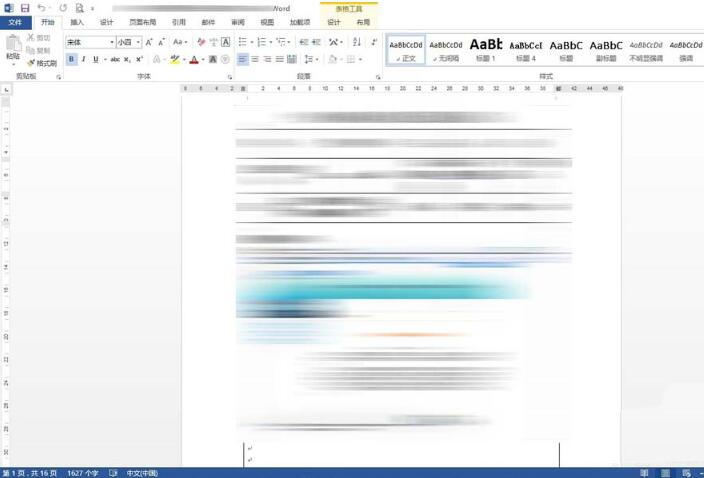
2. Scroll to the lower left corner of the Word and see through the display function at the bottom of the page that this document has 16 pages. The content is so rich that it seems like you need to scroll down page after page to read it.
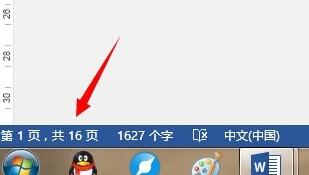
3. Move the mouse to the lower right corner. The percentage here scales the entire page. When we reduce the proportion of this page to a very small size, the overall effect is as shown in the picture below, which is very unclear.
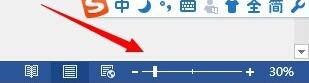
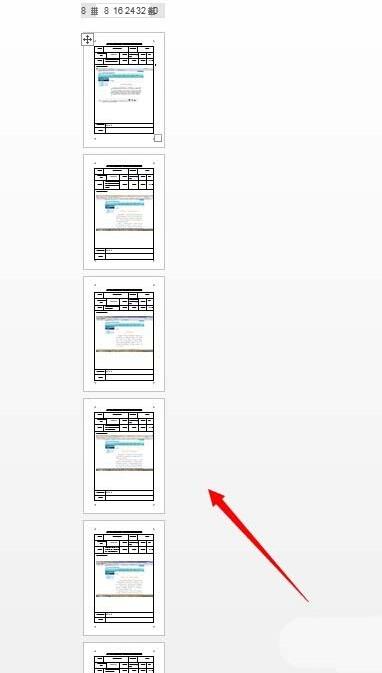
#4. At this time, we find the view menu. The commands in this view menu can change the displayed state. Click for multiple pages.
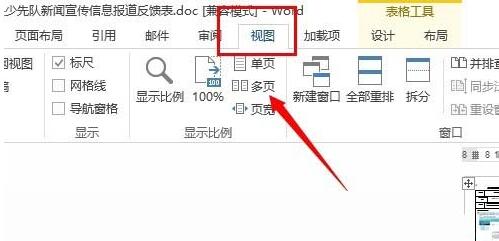
5. Now change the proportion and our file will look very clear. You can see rows of pages arranged neatly.
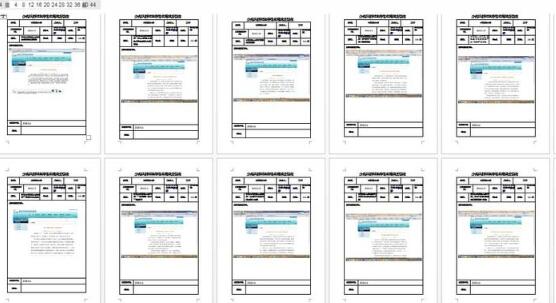
6. In this way, the overall effect can be seen at a glance.
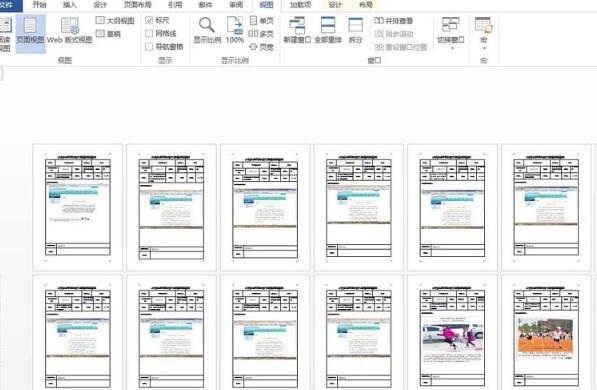
The above is the detailed content of The operation process of setting up multi-page display of word documents. For more information, please follow other related articles on the PHP Chinese website!

