Home >System Tutorial >Windows Series >How to check workgroup computers in win10_How to check workgroup computers in win10
How to check workgroup computers in win10_How to check workgroup computers in win10
- WBOYWBOYWBOYWBOYWBOYWBOYWBOYWBOYWBOYWBOYWBOYWBOYWBforward
- 2024-04-25 12:34:39559browse
When many friends use Win10 computers for work, they need to check other computers in the workgroup, but they don’t know how to do it. In response to this problem, PHP editor Strawberry has brought you a method to check the workgroup computer in win10. I hope it will be helpful to you!
1. Double-click this computer to open the desktop, find the network option in the left menu, and click Open.
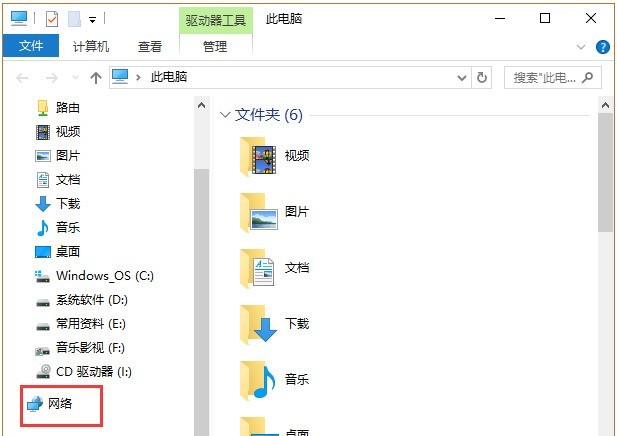
2. In the computer column at the top on the right, you can see the status of some computers in the LAN that have joined the group.
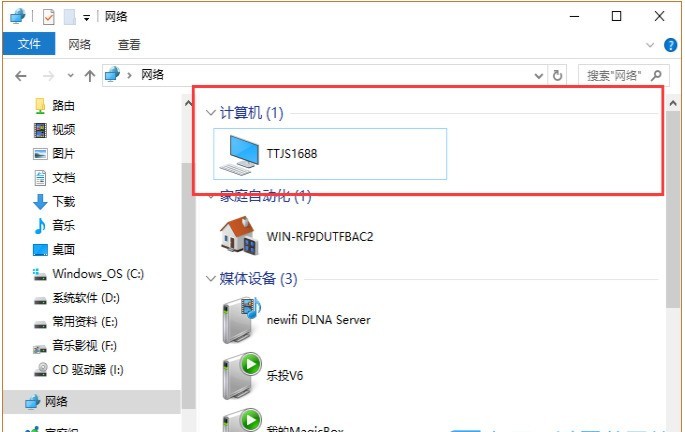
Method 2:
1. WIN R key, open [Run], enter cmd, press Enter key to open [Command Prompt].
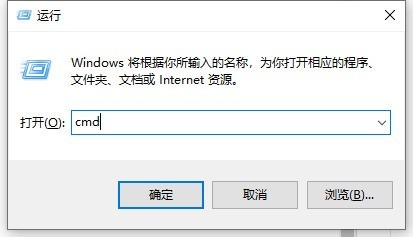
2. Enter: net localgroup in [Command Prompt] and press Enter to view all user groups in the current system.
3. The net localgroup command is followed by the user group name and press Enter to view the users in the group. For example, to view the users in the administrators user group, execute: net localgroup administrators.
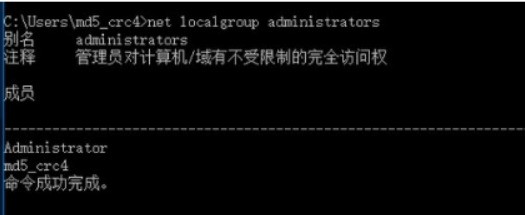
The above is the detailed content of How to check workgroup computers in win10_How to check workgroup computers in win10. For more information, please follow other related articles on the PHP Chinese website!
Related articles
See more- What should I do if Win10 keeps getting stuck in automatic repair?
- Your computer equipment needs to be repaired in win10
- What should I do if the color of my laptop in Win10 system is not bright?
- What should I do if the word selection box of win10 input method is missing?
- The editor teaches you how to upgrade win7 to win10 system

