Home >Backend Development >Python Tutorial >How to modify python environment in pycharm
How to modify python environment in pycharm
- 下次还敢Original
- 2024-04-24 20:30:23512browse
Modify the Python environment in PyCharm: Open the project interpreter settings (File > Settings > Project > Project Interpreter). Select the new Python interpreter and apply the changes. (Optional) Make the selected interpreter the default interpreter (File > Settings > Tools > Python Interpreter > Global Project Interpreter).
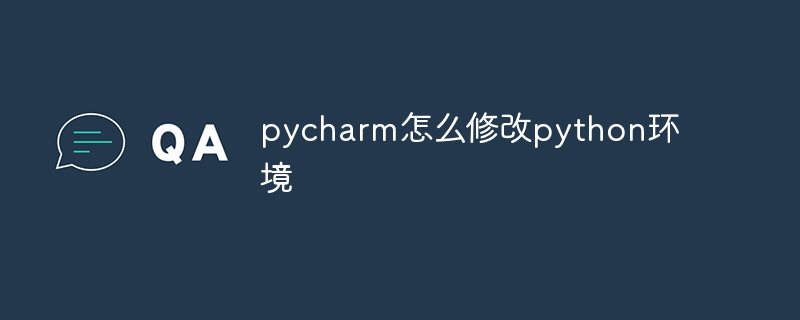
How to modify the Python environment in PyCharm
To modify the Python environment in PyCharm, please perform the following steps:
1. Open the project interpreter settings
- Navigate to File > Settings (PyCharm > Preferences for macOS ).
- Select "Project" > "Project Interpreter" in the left menu.
2. Select the new Python interpreter
- Click the drop-down menu under "Project Interpreter".
- Select an installed Python interpreter, or use the Add button to install a new interpreter.
3. Apply changes
- Click OK to apply the changes.
- PyCharm will reload the project to use the new Python interpreter.
4. Change the default interpreter (optional)
If you want to set the selected Python interpreter as the default interpreter, please execute the following Action:
- Navigate to File > Settings > Tools > Python Interpreter.
- Select the new interpreter under "Global Project Interpreter".
- Click OK to apply the changes.
Tip:
- PyCharm supports multiple Python interpreters, including the system default interpreter and virtual environment.
- When installing or updating the Python interpreter, be sure to use a PyCharm-compatible version.
- After changing the Python environment, you may need to reinstall project dependencies.
The above is the detailed content of How to modify python environment in pycharm. For more information, please follow other related articles on the PHP Chinese website!

