Home >Software Tutorial >Mobile Application >How to adjust brush size in Photoshop
How to adjust brush size in Photoshop
- 王林forward
- 2024-04-24 18:10:26933browse
How to Adjust Brush Size in Photoshop Adjusting brush size is an essential skill in Photoshop, but it can be confusing for beginners. This guide will provide detailed instructions on how to effectively set your brush size to create paintings accurately based on your design needs. PHP editor Apple has compiled clear and easy-to-understand steps so that you can easily master the adjustment of brush size in Photoshop. Whether you're an experienced illustrator or just starting out, this guide will give you valuable insights to help you create impressive artwork.
First, after selecting the brush tool in Photoshop, click the brush size icon in the selection bar.
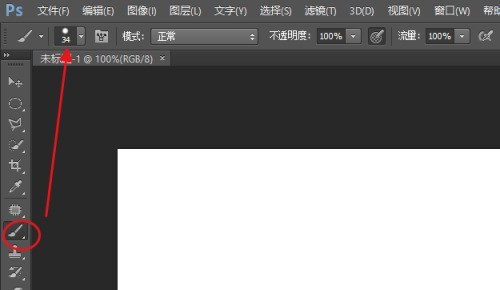
Then move the [Size] slider to the right to make the brush larger, and vice versa to make the brush smaller.
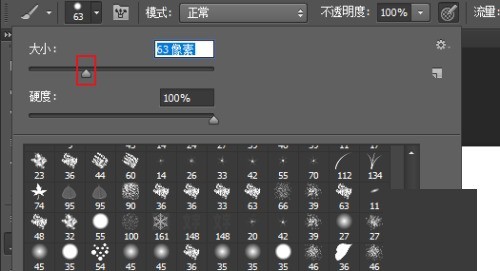
Method 2: Adjust in the brush panel
Click the brush panel icon to open the brush settings panel. Select the brush tip shape, then drag the Size slider to adjust the brush size.
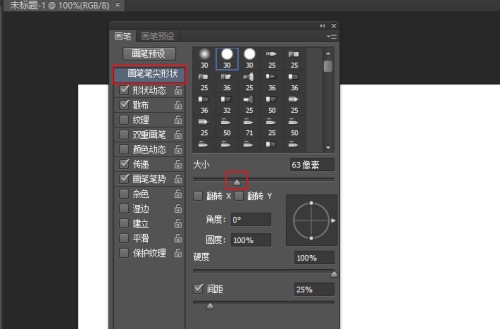
Method 3: Adjust the brush size through mouse shortcut keys
After selecting the brush, click the square brackets on the keyboard and click once to zoom in or out. Click on the right to zoom in, click on the left to zoom out.
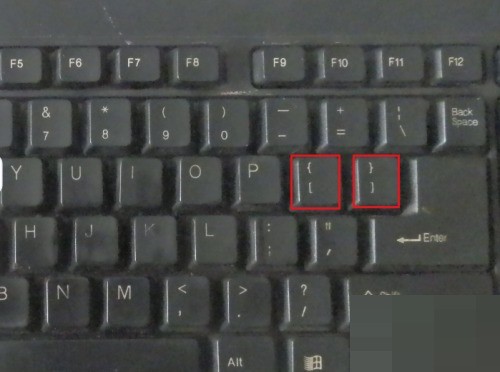
The above is the detailed content of How to adjust brush size in Photoshop. For more information, please follow other related articles on the PHP Chinese website!
Related articles
See more- How to change the background photo of National K-Song How to change the background photo
- How to set up and enable Douyin privacy
- How to operate railway 12306 reservation and grab tickets. How to operate reservation and grab tickets.
- How to change password on Onion Academy_Easy way to change password on Onion Academy
- How to change the nickname of Tianyi Ultra HD_How to change the nickname of Tianyi Ultra HD

