Home >Software Tutorial >Office Software >How to delete section breaks in Microsoft Word 2007
How to delete section breaks in Microsoft Word 2007
- PHPzforward
- 2024-04-24 13:28:10783browse
When writing a document, sometimes you need to divide it into sections to change the layout or settings of the document. But how to delete a section when it is no longer needed has troubled some users. This tutorial will detail the steps to delete sections in Microsoft Word 2007 and help you solve the problem of section removal. Read on to learn how to easily and quickly eliminate sections and create a cleaner document layout.
Open the Word2007 document with section breaks inserted, click the Office button → [Word Options] button in sequence.
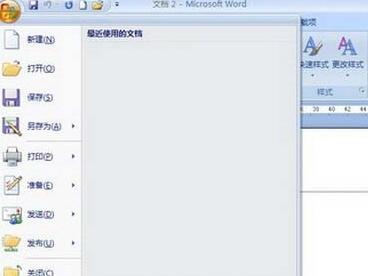
Switch to the [Display] tab in the [Word Options] dialog box that opens, and select [Show all formatting marks] in the [Always display these formatting marks on the screen] area. select the box and click [OK].

Return to the Microsoft Word 2007 document window, select the section break, and press the Delete key on the keyboard to delete it.

The above is the detailed content of How to delete section breaks in Microsoft Word 2007. For more information, please follow other related articles on the PHP Chinese website!

