Home >Software Tutorial >Office Software >How to keep the table header from deforming when pulling cells in Excel_Tutorial of keeping the table header from deforming when pulling cells in Excel
How to keep the table header from deforming when pulling cells in Excel_Tutorial of keeping the table header from deforming when pulling cells in Excel
- 王林forward
- 2024-04-24 12:07:13852browse
When pulling cells in Excel, the table header will be deformed, affecting the reading experience. In this regard, PHP editor Baicao has specially brought you a tutorial on how to solve this problem to help you solve this problem. Below, we will introduce in detail how to keep the table header from deforming when pulling cells, making the operation more convenient and efficient.
1. First, let’s create the cells we need. Here I have set up three cells and enter [name, age, phone number] respectively. You can enter the text you need according to your work needs. :
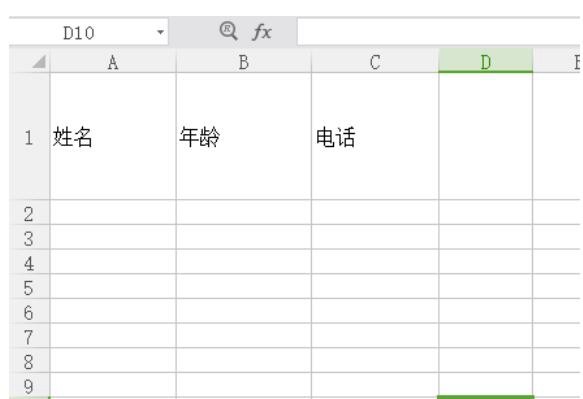
2. Then we select the first cell and set it to bottom alignment and left alignment, as shown below:
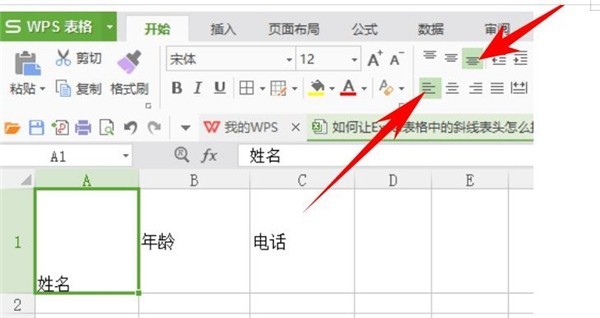
3 .The second cell is set to vertical center and center alignment. Remember to select both:
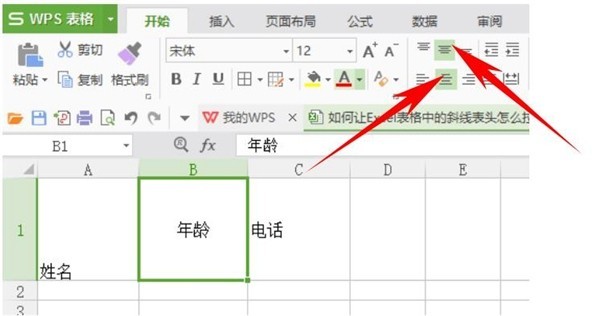
4. The third cell is set to top alignment and right alignment, as follows As shown in the picture, the three cells are all set:
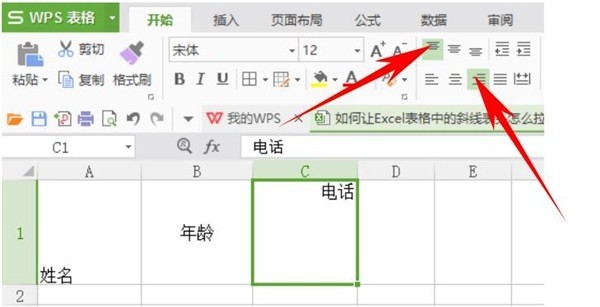
5. Next, we select the three set cells and click the keyboard shortcut [Ctrl 1] to open The cell format window (you can also choose to open the cell format window by clicking with the mouse), as shown below:
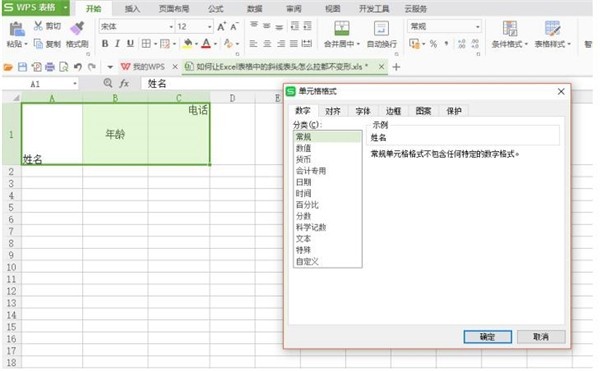
6. In the cell format window, click [Border] and select Outer border, click OK:
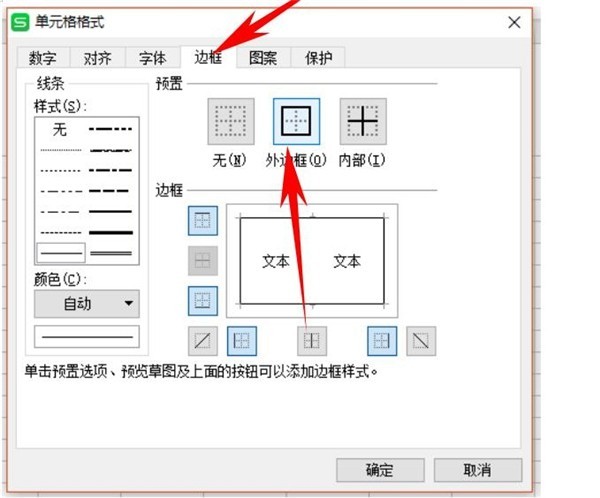
7. Then we will see that the outer border has been set for three cells, as shown below:
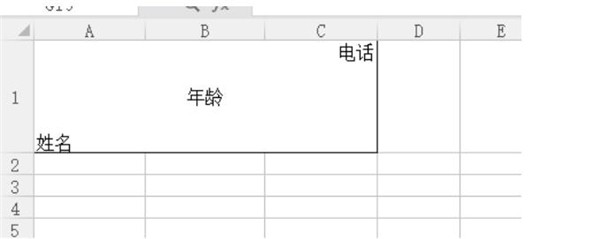
8. Next we make a diagonal line, click [Insert], click Shape, select the straight line option in the line, as shown below:
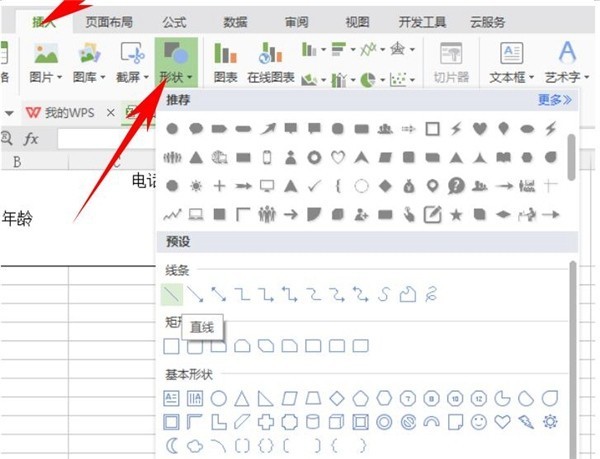
9. After selecting the straight line option, you can Freely draw the diagonal lines we need. Here I have drawn two diagonal lines, as shown below:
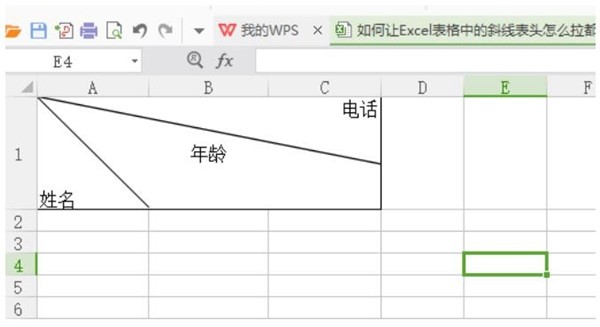
10. In this way, our non-deformable header is completed and can be pulled Stretch out the cell and take a look. Our header is not deformed at all:
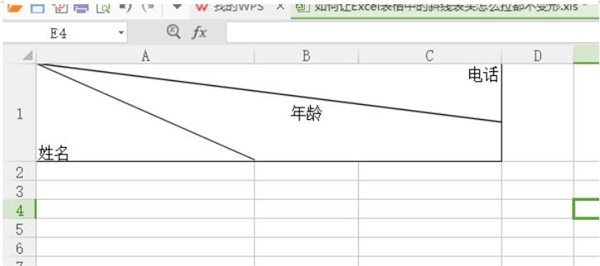
The above is the detailed content of How to keep the table header from deforming when pulling cells in Excel_Tutorial of keeping the table header from deforming when pulling cells in Excel. For more information, please follow other related articles on the PHP Chinese website!
Related articles
See more- css vertical centering implementation code
- Three methods of horizontally and vertically centering absolutely positioned elements
- How to vertically center images and text in CSS? What are the methods?
- What are the methods to vertically center div text? Introduction to the method of vertically centering div text
- How to center photos vertically with css

