这篇教程是向Photoshop制作超炫的网名GIF动态图片方法,教程制作出来的效果非常漂亮,方法很简单的,推荐过来,喜欢的朋友可以跟着教程一起来学习
在网上经常看到一些动态的图片,觉得很炫。其实只要我们肯想肯动手,我们也可以做出很漂亮的GIF动态图。下面来介绍下如何利用Photoshop把自己网名制作成动态图。
方法/步骤
1、首先打开phtoshop,CTRL+N新建一个500×500像素的文件,然后CTRL+SHIFT+S存盘为PSD文件

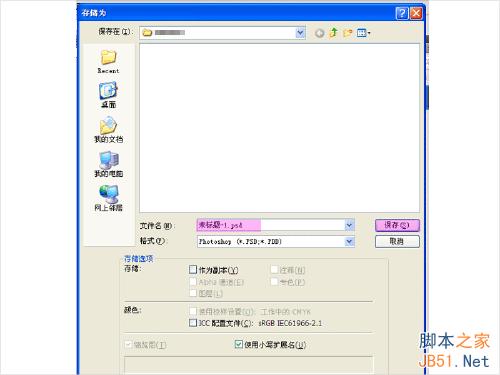
2、然后选择文字工具,在白色框中间输入自己的网名
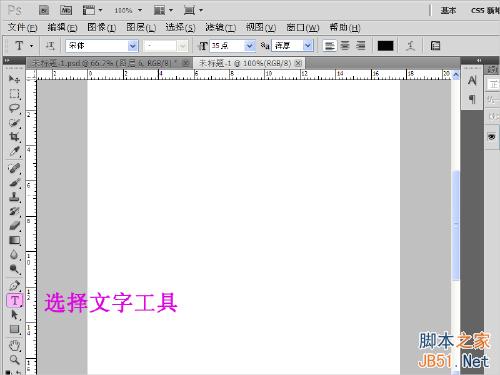

3、然后在右侧选择图层栏,选中自己输入的网名,点击右键,选择“栅格化文字”,当然也可以通过键盘快捷键操作,先ALT+L,再Z,再T,有些人发现快捷键没用,其实是你输入法的状态不对,在英文输入法状态时才可以使用快捷键。然后其他内容也栅格化文字,栅格后请注意图层栏的图层形状变化。


4、选择上面的图层,然后键盘上按CTRL+E合并两个图层,再按住键盘的CTRL键,鼠标左键单击合并后的图层,选中它的内容


5、然后新建三个新的空白图层,图示小按钮点三下

6、然后选择图层1,选择渐变工具及渐变颜色,鼠标左键从左边往右边拖动。再选择图层2和图层3做同样操作,再CTRL+D取消选区。


7、在Photoshop菜单栏选择窗口----点击“动画”

8、点击图示的小按钮两下,新建两帧备用,然后关闭显示原来的合并图层,第一帧对应显示第一图层,第二帧对应显示第二图层,第三帧对应显示第三图层。


9、好了,万事俱备,只欠输出了。菜单栏选择文件---存储为web和设备所用格式
注意图示中应该是显示3/3,否则动画帧将显示不完整,然后存储,


10、接着选择保存的路径,填写要保存的文件名,然后点击保存。我们便给自己设计完一款漂亮的动态网名图,赶快去欣赏一下吧。

11、来看看我做的效果,有兴趣的久赶快行动吧

注意事项
熟练掌握Photoshop的基础有助于我们制作出更多不同和更好的效果
做GIF动态图的要领就是一帧显示一个画面,每增加一帧画面就改变,随之帧的改变就形成了动画效果
以上就是Photoshop制作超炫的网名GIF动态图片教程,希望大家喜欢!
 Beyond Editing: Photoshop's Creative CapabilitiesMay 03, 2025 am 12:12 AM
Beyond Editing: Photoshop's Creative CapabilitiesMay 03, 2025 am 12:12 AMAdobe Photoshop goes beyond simple editing and becomes a creative tool for artists and designers. 1) It provides a wealth of tools such as brushes, stamp tools, blend modes and layer styles, supporting adjustments from basic images to complex digital paintings and 3D designs. 2) These tools implement functions through pixel-level operations, allowing users to create unique visual effects.
 Photoshop: Exploring Pricing Models and OptionsMay 02, 2025 am 12:12 AM
Photoshop: Exploring Pricing Models and OptionsMay 02, 2025 am 12:12 AMPhotoshop offers two pricing models: single purchase and subscription service. 1. Single purchase: Pay $699 in one lump sum, permanent use, but no updates and cloud services. 2. Subscription service: $20.99 per month or $239.88 per year, and the latest version and cloud services are available. 3. Enterprise plan: $33.99 per user per month, including team management and additional cloud storage. 4. Educational Offer: Students and teachers are $19.99 per month, including multiple CreativeCloud applications.
 Photoshop: Mastering Layers and CompositionMay 01, 2025 am 12:05 AM
Photoshop: Mastering Layers and CompositionMay 01, 2025 am 12:05 AMThe method to create a new layer in Photoshop is: 1. Click the "New Layer" button at the bottom of the layer panel; 2. Use the shortcut keys Ctrl Shift N (Windows) or Command Shift N (Mac). The layers are like transparent sheets on canvas, allowing design elements to be managed separately, non-destructive editing and experimenting, and improving design levels.
 Photoshop Applications: From Photo Editing to Digital ArtApr 30, 2025 am 12:10 AM
Photoshop Applications: From Photo Editing to Digital ArtApr 30, 2025 am 12:10 AMPhotoshop is widely used in the fields of image processing and digital art, and is suitable for photo editing and digital art creation. 1. Photo editing: Adjust brightness and contrast Use the "Brightness/Contrast" tool. 2. Digital art: Use brush tools to create paintings. 3. Basic usage: Use the "Red Eye Tool" to remove red eyes. 4. Advanced usage: Use layers and masks for image synthesis. 5. Debug: Recover the lost layers by checking the layer panel. 6. Performance optimization: Adjust memory usage to improve running speed.
 Photoshop's Core Function: Image Editing and ManipulationApr 29, 2025 am 12:17 AM
Photoshop's Core Function: Image Editing and ManipulationApr 29, 2025 am 12:17 AMPhotoshop's core functions are image editing and operation, including adjusting the color, brightness, contrast of images, applying filter effects, cropping and adjusting image size, performing image synthesis, etc. 1. Adjust brightness and contrast: Open the image, select the "Adjust" option in the "Image" menu, select "Brightness/Contrast", and adjust the slider. 2. Use the color level adjustment layer and layer mask: Click the "Create a new fill or adjust layer" button, select "Scale", adjust the color level, add a layer mask, and use the brush tool to control the adjustment effect.
 Photoshop: The Power of Raster Graphics EditingApr 28, 2025 am 12:13 AM
Photoshop: The Power of Raster Graphics EditingApr 28, 2025 am 12:13 AMPhotoshop is a powerful tool for handling raster graphics, and its core functions include layers and masks, filters and adjustments. 1. Layers and masks allow independent editing and non-destructive modifications. 2. Filters and adjustments can quickly change the appearance of the image, but they should be used with caution to avoid affecting the image quality. By mastering these functions and advanced skills, you can greatly improve your image editing and creative abilities.
 Photoshop: A Versatile Tool for Image ManipulationApr 27, 2025 am 12:13 AM
Photoshop: A Versatile Tool for Image ManipulationApr 27, 2025 am 12:13 AMPhotoshop is so powerful in the field of image processing because of its versatility and intuitive operating interface. 1) It can handle various tasks from basic adjustment to complex synthesis, such as adjusting brightness and contrast. 2) Working based on layers and masks allows non-destructive editing. 3) Examples of usage include adjusting color balance and creating layer masks. 4) Common errors such as excessive editing can be avoided through the History panel. 5) Performance optimization suggestions include the use of smart objects and shortcut keys.
 Photoshop Trials and Alternatives: Exploring Free AccessApr 26, 2025 am 12:23 AM
Photoshop Trials and Alternatives: Exploring Free AccessApr 26, 2025 am 12:23 AMPhotoshop offers a free 7-day trial period. To maximize the use of the trial period, 1) sign up for multiple Adobe accounts, 2) use the student or education version, and 3) subscribe to Adobe CreativeCloud. Free alternatives include: 1) GIMP, 2) Photopea, 3) Krita, these software can meet daily image editing needs.


Hot AI Tools

Undresser.AI Undress
AI-powered app for creating realistic nude photos

AI Clothes Remover
Online AI tool for removing clothes from photos.

Undress AI Tool
Undress images for free

Clothoff.io
AI clothes remover

Video Face Swap
Swap faces in any video effortlessly with our completely free AI face swap tool!

Hot Article

Hot Tools

Dreamweaver CS6
Visual web development tools

Notepad++7.3.1
Easy-to-use and free code editor

SublimeText3 Linux new version
SublimeText3 Linux latest version

MantisBT
Mantis is an easy-to-deploy web-based defect tracking tool designed to aid in product defect tracking. It requires PHP, MySQL and a web server. Check out our demo and hosting services.

SublimeText3 Chinese version
Chinese version, very easy to use






