Home >System Tutorial >Windows Series >WIN7 system startup login interface setting operation process
WIN7 system startup login interface setting operation process
- 王林forward
- 2024-04-24 11:04:311136browse
As we all know, the login interface will appear when the WIN7 system is turned on, and many users want to customize it to highlight their personality. How to set up WIN7 startup login interface? Below, PHP editor Xigua will provide you with detailed instructions on this issue and guide you step by step to optimize your startup login interface.
Open the computer's registry, click the icon in the lower left corner, enter regedit in the input field, and press the enter key to enter.
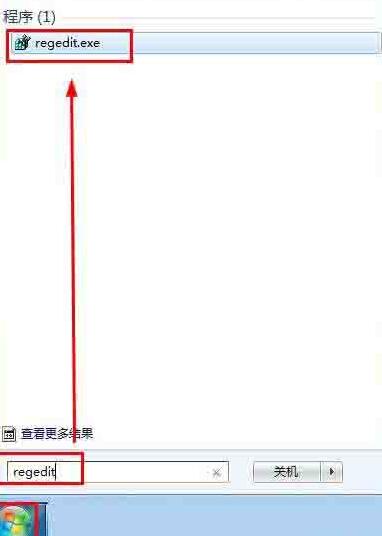
In the directory tree on the left, press the path HKEY_LOCAL_MACHINE---SOFTWARE---Microsoft---Windows---CurrentVersion---Authentication---LogonUI---Background Click to open.
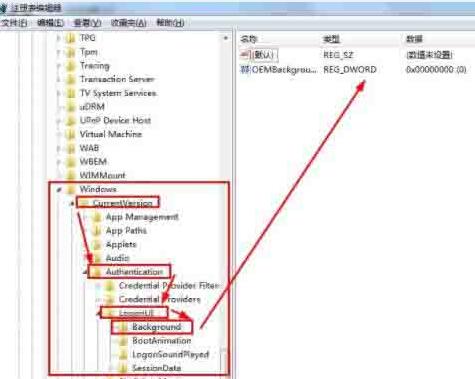
Select the OEMbBackground option and right-click to modify it. If the value is 0, change it to 1.
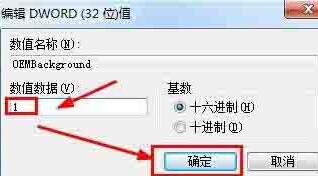
If you cannot find OEMbBackground, right-click to create a new one, then name it OEMbBackground, change the value to 1, and close the registry.
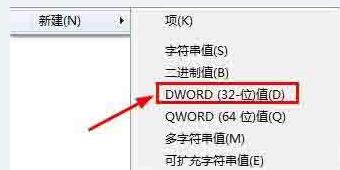
Find the system disk (default is C drive), open it according to the path WindowsSystem32oobe, create a new folder under oobe, name it info, create the folder backgrounds under info in the same way, and then Place the processed custom desktop picture named backgroundDefault, with the attribute jpg and a size within 250k (to avoid not being displayed, use Photoshop and other related software to process the picture) under backgrounds, and then close it.

Finally deal with the issue of changing the desktop background, configure the local group policy of the computer, click the icon in the lower left corner, enter gpedit.msc in the input field, and press the enter key to enter.
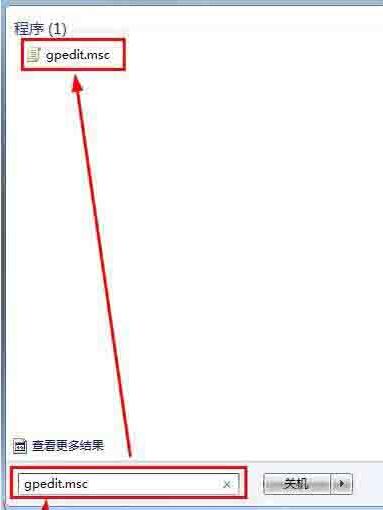
Under Computer Configuration, press the path [Management Module--System--Login] to find [Always use custom login background], right-click to edit or click as shown below to open edit.
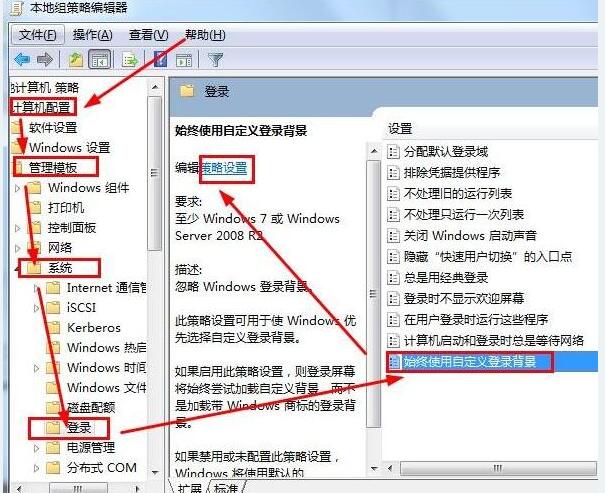
Click the [Enable] option, then apply, confirm, and finally close the group policy and restart the computer.
The above is the detailed content of WIN7 system startup login interface setting operation process. For more information, please follow other related articles on the PHP Chinese website!
Related articles
See more- What should I do if the newly installed win7 system does not have a USB driver?
- How to solve the problem of 'Check the solution online and close the program' in win7 system
- How to turn off screensaver in win7 system
- What should I do if the mouse and keyboard cannot be used after reinstalling the win7 system?
- Which version of win7 system is better to use?

