Home >Software Tutorial >Office Software >How to set page margins in WPS Office official version_How to set page margins in WPS Office official version
How to set page margins in WPS Office official version_How to set page margins in WPS Office official version
- WBOYWBOYWBOYWBOYWBOYWBOYWBOYWBOYWBOYWBOYWBOYWBOYWBforward
- 2024-04-24 11:01:311230browse
When making documents, we often encounter problems with page margin settings. In response to this common operation, PHP editor Xiaoxin brings you a tutorial on setting margins in the official version of WPS Office. This guide will explain in detail how to adjust the white space at the top, bottom, left and right of the page to ensure that your document layout is professional and beautiful. Continue reading the following content to discover the convenient method of setting page margins in the official version of WPS Office to improve your office efficiency.
First double-click to open the Wps Office software.
Create new selected text, create a new blank document, and enter text data.
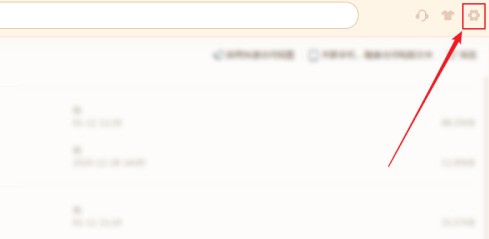
Click the page layout menu and see that the paper margins are the default upper, lower, left and right numbers.
You can directly click on the triangle to adjust some numbers.
Or click the margin and select the desired type.
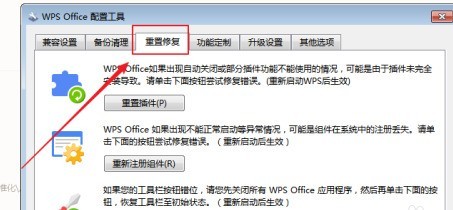
Double-click the ruler, a dialog box will pop up and you can also set it.
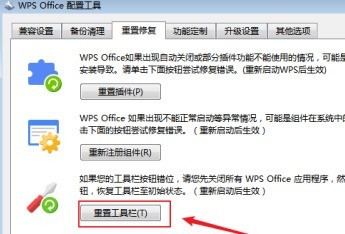
The above is the detailed content of How to set page margins in WPS Office official version_How to set page margins in WPS Office official version. For more information, please follow other related articles on the PHP Chinese website!

