Home >System Tutorial >Windows Series >Win10 audio service is not running solution
Win10 audio service is not running solution
- WBOYWBOYWBOYWBOYWBOYWBOYWBOYWBOYWBOYWBOYWBOYWBOYWBforward
- 2024-04-24 10:16:44868browse
How to solve the problem when the win10 audio service is not running? This article is brought to you by PHP editor Youzi with detailed solutions. If you're experiencing this issue, continue reading below and we'll provide you with a step-by-step guide to quickly resolve the issue and get your audio service back up and running.
1. Enter the Win10 system desktop, click Start Menu - All Programs - Windows System - This Computer, right-click this computer to open the [Management] item; as shown in the figure:
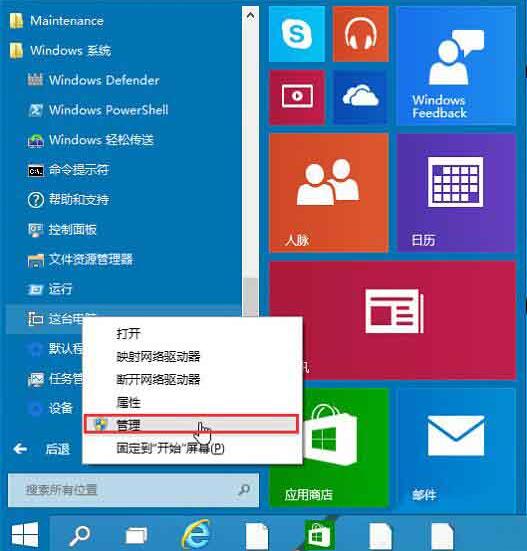
2. In the computer management window that opens, click [Services and Applications] and then click to open [Services] to enter the next step; as shown in the figure:
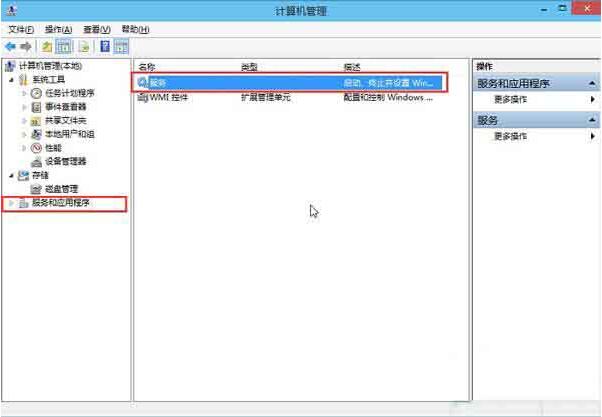
3. In the service window, find [Windows Audio] and double-click to open it to proceed to the next step; as shown in the figure:
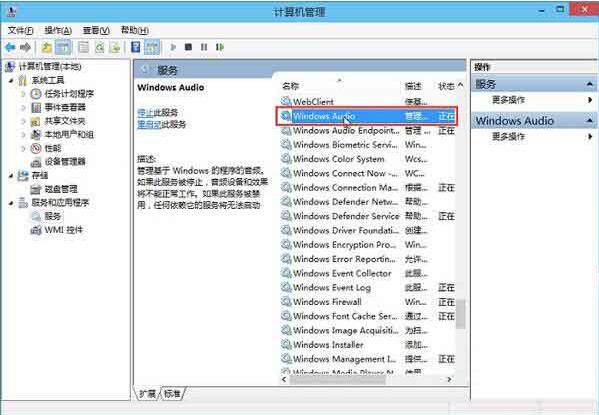
4. In the properties window of Windows Audio, click [Open ( S)】;As shown in the figure:
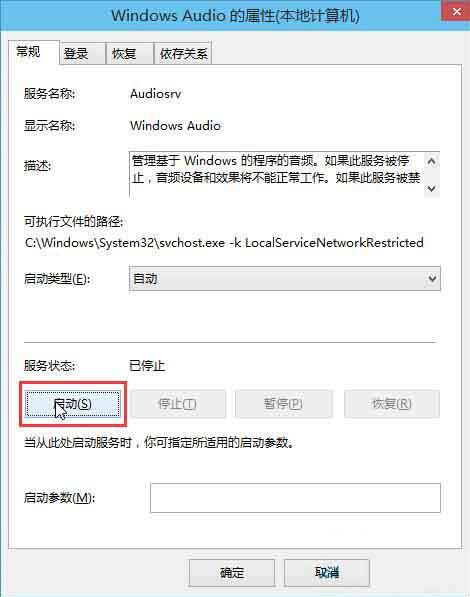
5. Still in the properties window of Windows Audio, click to switch to the [Login] item, then modify the password of this account, enter any two Just enter the same password (for example: 123456) and click [OK] to enter the next step; as shown in the figure:
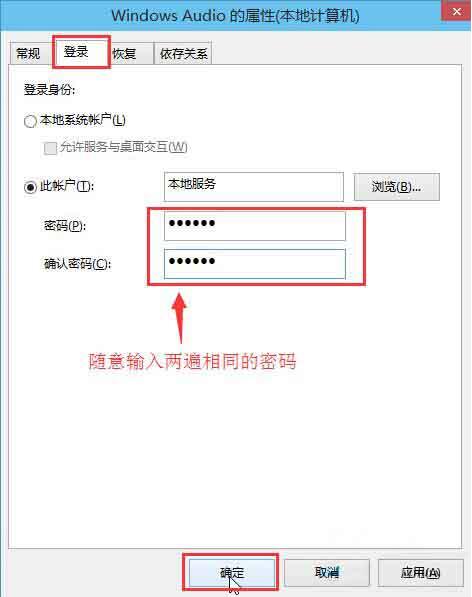
6. Enter the next step; as shown in the figure:

7. In the pop-up system prompt window that prompts you to restart the service to take effect, click [OK] and then manually restart the computer to complete the operation. as the picture shows:
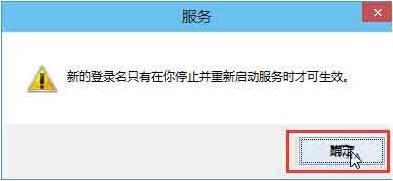
The above is the detailed content of Win10 audio service is not running solution. For more information, please follow other related articles on the PHP Chinese website!

