这篇教程是向脚本之家的朋友介绍利用Photoshop纯手工创建高清晰血迹喷溅效果笔刷方法,从这个教程,我希望你明白,创建自定义画笔的基础知识。当然,你可以下载一个免费的自定义画笔或买一个。但是,使用您自己的自定义画笔肯定会让你的设计独特。好了下面我们一起来学习吧!
教程所需要的材料:
白纸
油基漆
刷或一个简单的棒
先看看喷溅笔刷应用实例效果

1。制备的帆布
首先,准备一个干净的纸。用于油漆,您可以选择与油‑基础漆和水性漆。油基漆多光泽比水‑涂料和厚得多。在这种情况下,我选择了油基涂料由于其飞溅也类似于一个鲜血飞溅。
用刷子或一个简单的坚持,溢油在纸张上的油漆。等油漆干燥。油基漆需要更长的时间去干;你可能需要离开一天。它是干燥后,在最高分辨率扫描研究。
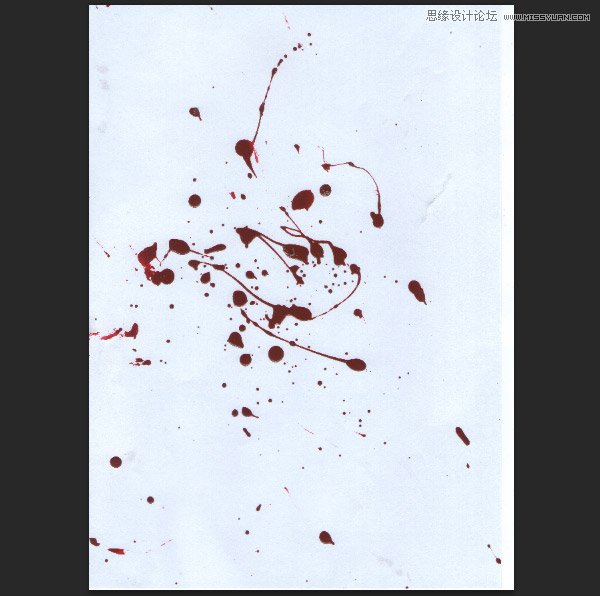
2。编辑扫描图像
步骤1
打开扫描的油漆飞溅和点击图层面板中添加调整层>水平。
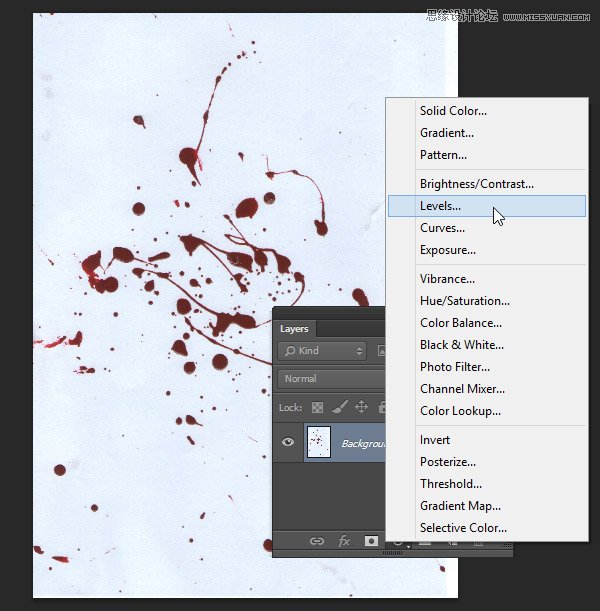
移动滑块的中心参数直到油漆飞溅具有更高的对比度,我们在本文坚实的白色。
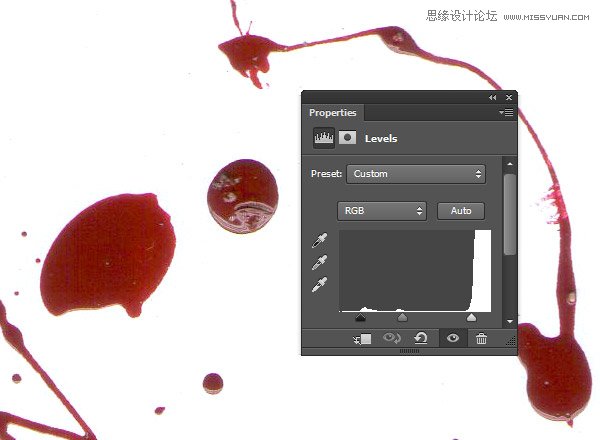
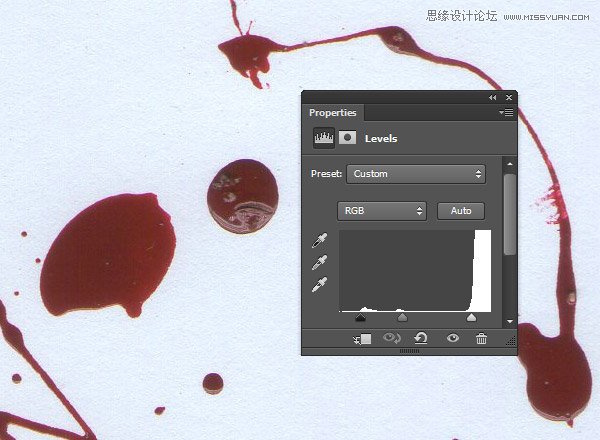
步骤2
添加一个亮度/对比度调整图层,并提高对比度值。
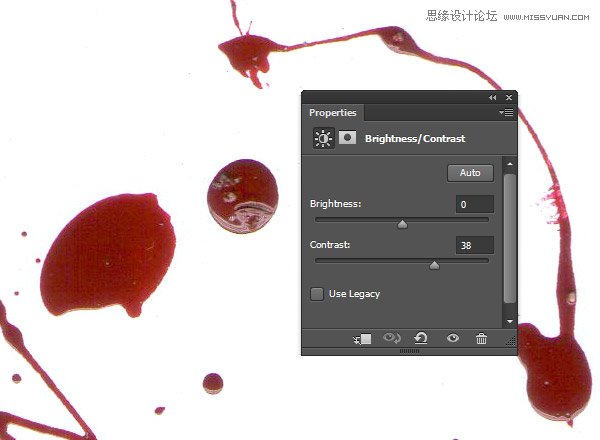
步骤3
在制作一个自定义的笔刷,我们只有黑色和白色的图像中的像素。将该涂料飞溅成黑白图像添加一个黑白调整图层。拖动可滑块直到你有最大的黑暗,但要小心不要破坏它的亮点。
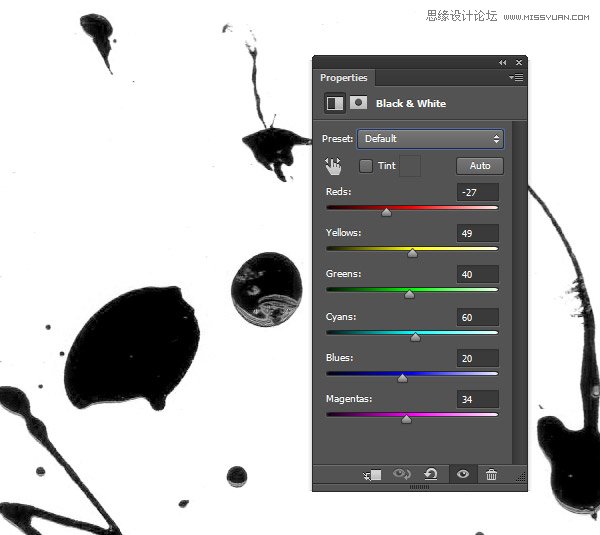
步骤4
使一个新的层上面,然后盖上纸边的白色油漆飞溅每。我们不想看到任何锋利刷。

3。转刷尖
步骤1
点击编辑>定义画笔预设。给它一个令人难忘的名字,然后单击“确定”。
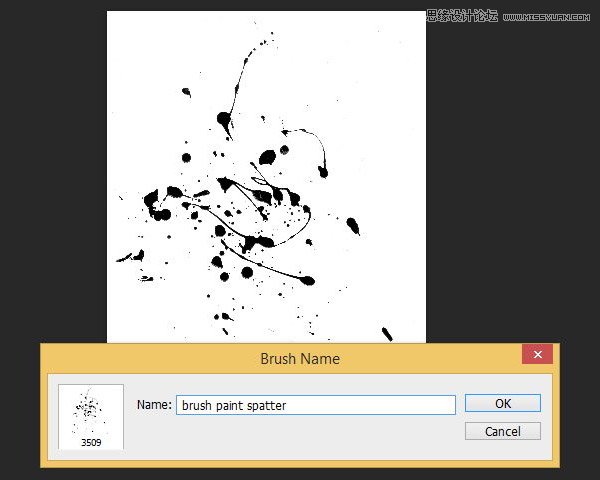
步骤2
从现在开始,你会发现它作为自定义画笔笔尖内PS图象处理软件。启动电刷工具然后在画布上单击右键。在刷头的对话框,你可以在列表的末尾找到最新的画笔笔尖。单击以激活它。
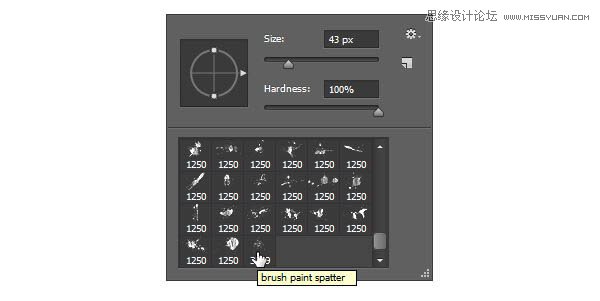
步骤3
设置前景颜色为红色,然后单击一次,在一个新的帆布文件测试结果。
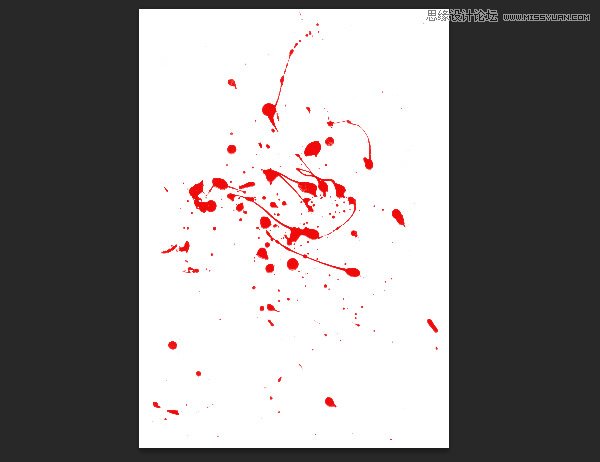

4。进出口刷
步骤1
我们也可以刷出口到一个文件。点击编辑>预置>预设管理器然后选择画笔预设的类型。这是PS图象处理软件地方所有的刷子。单击画笔,你想出口。要选择多个刷子,按住Shift键的同时单击画笔。单击保存设置进口。
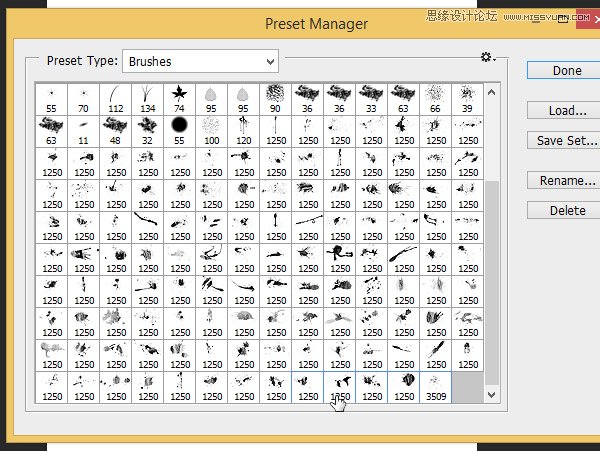
步骤2
在接下来的对话盒,把它保存为一个画笔文件。你可以把这个文件给你的朋友。
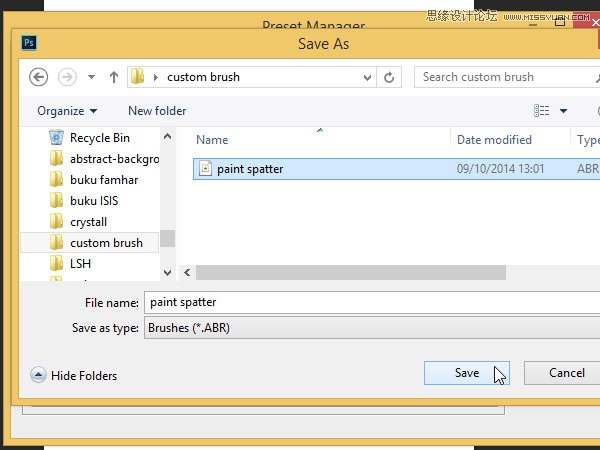
步骤3
进口刷文件,打开画笔选项”对话框,然后在右上角单击上下文菜单。选择载入画笔选择画笔‑文件。
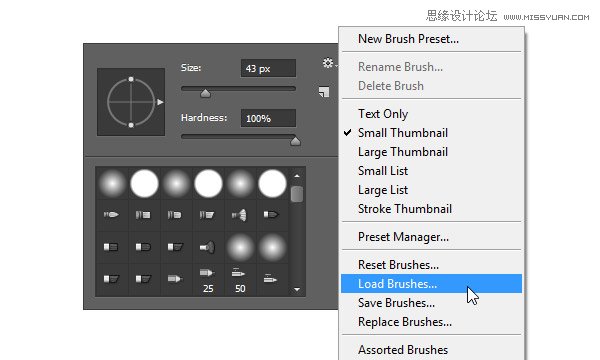
5。变化
至少有三种方法可以让你看起来更独特的刷:
把它与另一个刷
删除使用另一个自定义笔刷刷部分
玩它的不透明度
步骤1
你可以把刷子的简单应用的另一个上面刷上一‑一。
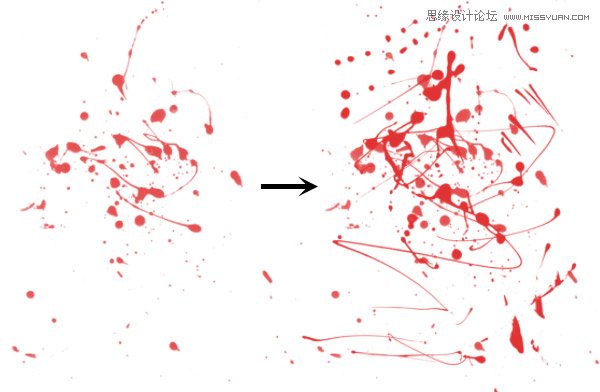
步骤2
另一种不同的画笔是通过删除一些使用另一个自定义笔刷刷。
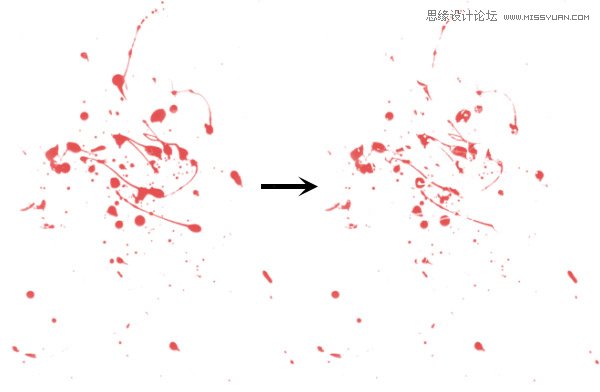
步骤3
你也可以试着转动的刷状通过右键点击并拖动箭头笔刷预览。
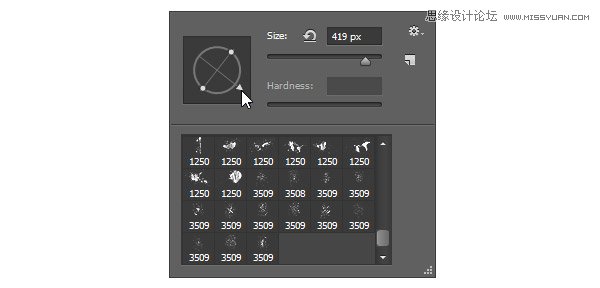
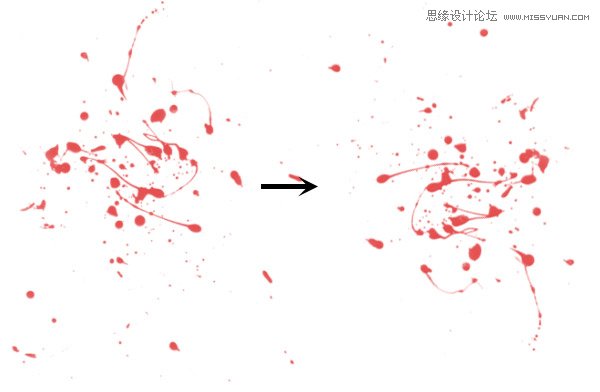
结论
从这个教程,我希望你明白,创建自定义画笔的基础知识。当然,你可以下载一个免费的自定义画笔或买一个。但是,使用您自己的自定义画笔肯定会让你的设计独特。
去吧,不要害怕尝试。走出你的舒适的设计师的工作室开始创建自己的刷子。下面是在Dexter电视剧风格的红色文本的一个简单的一块,用鲜血飞溅笔刷画。我敢打赌,你可以复制这很容易。
教程结束,以上就是Photoshop纯手工创建高清晰血迹喷溅效果笔刷教程,希望能对大家有所帮助!
 Image Editing Essentials: Key Features of PhotoshopMay 09, 2025 am 12:05 AM
Image Editing Essentials: Key Features of PhotoshopMay 09, 2025 am 12:05 AMPhotoshop's core features include layers, selection tools, and adjustment tools. 1. The layer allows independent editing of image parts and supports layer style. 2. Selection tools such as lasso, magic wand and quick selection tools provide precise editing. 3. Adjustment tools such as color level, curve and hue/saturation can adjust images non-destructively.
 My Purpose: Assisting with Photoshop-Related TasksMay 08, 2025 am 12:18 AM
My Purpose: Assisting with Photoshop-Related TasksMay 08, 2025 am 12:18 AMIn Photoshop, the role of layer masks is to allow hidden or displayed portions of layers in a non-destructive manner. 1. The working principle of layer mask is to control the visibility of the layer through black, white and grayscale. 2. The basic usage includes image synthesis, such as synthesising the character image into a new background. 3. Advanced usage can be achieved by using gradient masks to achieve smooth image transition.
 Photoshop and Free Alternatives: A Comparative LookMay 06, 2025 am 12:12 AM
Photoshop and Free Alternatives: A Comparative LookMay 06, 2025 am 12:12 AMPhotoshop's powerful features include smart objects and neural filters, while free alternatives such as GIMP, Krita and Photopea do well in specific fields such as GIMP's layer functionality, Krita's digital paintings and online editing of Photopea.
 Photoshop Color Grading: Elevate Your Images with Pro TechniquesMay 05, 2025 am 12:07 AM
Photoshop Color Grading: Elevate Your Images with Pro TechniquesMay 05, 2025 am 12:07 AMColor adjustment in Photoshop can be achieved through adjustment layers to make the image more professional. 1. Use color level, curve, hue/saturation and other tools to adjust the hue, saturation and brightness. 2. Apply LUT to create unique color effects. 3. Use adjustment layers to avoid image distortion and use the History panel to track adjustment steps.
 Photoshop in the Real World: Examples of Its Diverse UsesMay 04, 2025 am 12:15 AM
Photoshop in the Real World: Examples of Its Diverse UsesMay 04, 2025 am 12:15 AMPhotoshop's applications in the real world include artistic creation, scientific research and commercial marketing. 1) In artistic creation, it is used for digital painting and illustration. 2) In scientific research, it is used for image processing and data visualization. 3) In commercial marketing, it is used for advertising design and brand image shaping. The versatility of this software makes it widely used in various fields.
 Beyond Editing: Photoshop's Creative CapabilitiesMay 03, 2025 am 12:12 AM
Beyond Editing: Photoshop's Creative CapabilitiesMay 03, 2025 am 12:12 AMAdobe Photoshop goes beyond simple editing and becomes a creative tool for artists and designers. 1) It provides a wealth of tools such as brushes, stamp tools, blend modes and layer styles, supporting adjustments from basic images to complex digital paintings and 3D designs. 2) These tools implement functions through pixel-level operations, allowing users to create unique visual effects.
 Photoshop: Exploring Pricing Models and OptionsMay 02, 2025 am 12:12 AM
Photoshop: Exploring Pricing Models and OptionsMay 02, 2025 am 12:12 AMPhotoshop offers two pricing models: single purchase and subscription service. 1. Single purchase: Pay $699 in one lump sum, permanent use, but no updates and cloud services. 2. Subscription service: $20.99 per month or $239.88 per year, and the latest version and cloud services are available. 3. Enterprise plan: $33.99 per user per month, including team management and additional cloud storage. 4. Educational Offer: Students and teachers are $19.99 per month, including multiple CreativeCloud applications.
 Photoshop: Mastering Layers and CompositionMay 01, 2025 am 12:05 AM
Photoshop: Mastering Layers and CompositionMay 01, 2025 am 12:05 AMThe method to create a new layer in Photoshop is: 1. Click the "New Layer" button at the bottom of the layer panel; 2. Use the shortcut keys Ctrl Shift N (Windows) or Command Shift N (Mac). The layers are like transparent sheets on canvas, allowing design elements to be managed separately, non-destructive editing and experimenting, and improving design levels.


Hot AI Tools

Undresser.AI Undress
AI-powered app for creating realistic nude photos

AI Clothes Remover
Online AI tool for removing clothes from photos.

Undress AI Tool
Undress images for free

Clothoff.io
AI clothes remover

Video Face Swap
Swap faces in any video effortlessly with our completely free AI face swap tool!

Hot Article

Hot Tools

Safe Exam Browser
Safe Exam Browser is a secure browser environment for taking online exams securely. This software turns any computer into a secure workstation. It controls access to any utility and prevents students from using unauthorized resources.

EditPlus Chinese cracked version
Small size, syntax highlighting, does not support code prompt function

ZendStudio 13.5.1 Mac
Powerful PHP integrated development environment

PhpStorm Mac version
The latest (2018.2.1) professional PHP integrated development tool

WebStorm Mac version
Useful JavaScript development tools






