Steps to view Gate.io transaction records: 1. Log in to the account; 2. Click "My Assets"; 3. Select "Transaction History"; 4. Select the trading pair; 5. Filter the transaction records (date, type and state).

How to view Gate.io transaction records
Steps:
- Log in to your Gate.io account.
- Click "My Assets" in the upper right corner.
- Select "Transaction History".
- Select the trading pair you want to view.
- You can now filter transactions by date, type and status.
Detailed steps:
1. Log in to your Gate.io account
First, visit Gate. io website and log into your account using your username and password.
2. Click "My Assets"
After logging in, click the "My Assets" tab in the upper right corner.
3. Select "Transaction History"
On the "My Assets" page, select the "Transaction History" tab.
4. Select the trading pair
On the "Transaction History" page, select the trading pair for which you want to view the transaction records. You can filter trading pairs by entering their name in the search box.
5. Filter transaction records
You can filter transaction records using the "Time", "Type" and "Status" filters.
- Time: Filter transaction records by transaction time range.
- Type: Filter transaction records by transaction type, such as buy, sell or transfer.
- Status: Filter transaction records by transaction status, such as Completed, Canceled, or Partially Completed.
You can also use the Search bar to search for a specific transaction or transaction ID.
Export transaction records
If you need to export transaction records, you can click the "Export" button. You can export transaction records to a CSV or Excel file.
The above is the detailed content of How to check transaction records on gate.io. For more information, please follow other related articles on the PHP Chinese website!
 Altcoin seasonal index drops below 25 years old, indicating Bitcoin season despite recent runsMay 15, 2025 pm 12:09 PM
Altcoin seasonal index drops below 25 years old, indicating Bitcoin season despite recent runsMay 15, 2025 pm 12:09 PMThe AltCoin seasonal index measures performance against Bitcoin’s top altcoins in 90 days. CryptoRover shares two different charts on X, revealing some compelling trend shifts. The first chart is the focus of recent hot discussion - Altcoin season. It shows the Altcoin Seasonal Index, which measures how top altcoins perform relative to Bitcoin over 90 days. This specific data comes from blockchaincenter.net, measuring the top 50 best-performing altcoins, excluding any stablecoins or asset-backed tokens. Regarding the AltCoin Seasonal Index, if the top 50 Altcoin perform better than Bitcoin in the past 90 days, it will be
 Fartcoin (Fartcoin) shows early signs of depletion at key resistance levels.May 15, 2025 pm 12:06 PM
Fartcoin (Fartcoin) shows early signs of depletion at key resistance levels.May 15, 2025 pm 12:06 PMFartcoin (Fartcoin) showed signs of a possible pullback or consolidation in the short term after breaking through the key technical resistance of $1.42 to accumulate strength. After a strong gain, Fartcoin showed early fatigue, with $1.42 becoming a significant technical barrier. Recent attempts to rise failed to break through this level, resulting in a stagnation of momentum, which could trigger a short-term consolidation or correction in order to accumulate strength. Despite momentum delays, Fartcoin is still in a long-term uptrend, which sets the stage for subsequent bullish continuation, especially if the price can be retested and maintained at the $1.00 level. Key Tech Key Points: Fartcoin’s recent price trend is defined by a strong bullish structure.
 Mutuum Finance (MUTM): Next solana (sol)?May 15, 2025 pm 12:03 PM
Mutuum Finance (MUTM): Next solana (sol)?May 15, 2025 pm 12:03 PMAlthough Solana (Sol) is known for its impressive scalability and strong community support, a new competitor is quietly rising. While Solana (Sol) makes waves in the market with its excellent scalability and strong community support, a super affordable altcoin priced under $0.05 is attracting increasing attention in 2025. MutuumFinance has begun to attract experienced investors who are attracted by its huge potential, especially at its low prices. The pre-sale of MutuumFinance has entered its fourth phase with the token price of $0.025 and is now sold out, with the platform raising $8.1 million. More than 9,800 investors
 What kind of changes will JD.com issue Hong Kong stablecoin? What impact will it have on you?May 15, 2025 pm 12:00 PM
What kind of changes will JD.com issue Hong Kong stablecoin? What impact will it have on you?May 15, 2025 pm 12:00 PMRecently, JD.com plans to launch a digital currency called "JDCCoin" in Hong Kong, commonly known as Hong Kong stablecoin. Regarding this new thing, I would like to ask on behalf of my classmates why Brother Dong did this? What impact does this have on ordinary people? What kind of changes will JD.com issue Hong Kong stablecoin? What impact will it have on you? Stablecoins are themselves a special digital currency. Evolving to this day, they are generally pegged to fiat currencies, such as the US dollar and Hong Kong dollar. With this guarantee, its value will not rise and fall like Bitcoin, but will remain relatively stable, so it is called "stable coin".
 XRP Futures is coming, CME Group expands institutional adoption of tokensMay 15, 2025 am 11:57 AM
XRP Futures is coming, CME Group expands institutional adoption of tokensMay 15, 2025 am 11:57 AMMay 19 will become an important day for the XRP market, as an official press conference will be held on this day. This move reflects the growing enthusiasm of major financial platforms for XRP adoption. CME Group will officially launch XRP Futures on May 19, marking an important milestone for institutional investors in the development of the XRP market. The release date was officially announced by FuturesExchange, highlighting key progress in the XRP market. This action is carried out in the context of XRP adoption by major financial platforms. CME had confirmed that it would increase XRP futures a few weeks ago. This confirmation comes after CME's recent launch of SolanaFutures, showing the exchange expanding its products to Bitcoin and Ethereum
 Nasdaq-listed GD Culture Group sells $300 million in shares to buy Bitcoin ($btc) and $trump MemecoinMay 15, 2025 am 11:54 AM
Nasdaq-listed GD Culture Group sells $300 million in shares to buy Bitcoin ($btc) and $trump MemecoinMay 15, 2025 am 11:54 AMNasdaq-listed GD Culture Group has taken an important step in the field of digital assets. The platform announced it would sell $300 million worth of shares. As cryptocurrency rovers reported, GD Culture Group plans to buy Bitcoin (BTC) and $TRUMPMEMECOIN by selling up to $300 million in stock. This is part of the company's broader plan to integrate cryptocurrencies into its core financial operations. The company also plans to apply for adjustments to existing stock purchase agreements with investors in the UK's Virgin Islands. Nasdaq-listed GD Culture Group incorporates cryptocurrencies into its treasury strategy The company said that a "significant portion" of the funds raised through stock sales will be used to acquire crypto assets. These funds will be used to purchase Bitcoin and the newly launched $
 Vaneck launches its first RWA tokenized fund for institutional investorsMay 15, 2025 am 11:51 AM
Vaneck launches its first RWA tokenized fund for institutional investorsMay 15, 2025 am 11:51 AMThe VBILL Token Fund was launched on May 13, providing institutional investors with the opportunity to tokenize U.S. fiscal bills. Vaneck's new tagged fund will enable institutional investors to invest in U.S. Treasury bills. The VBILL Token Fund was launched on May 13 as the result of a cooperation with Securities, a tokenized platform that supports the entire operation of the fund. The fund will be subscribed on four major blockchains – Ethereum, Sorana, Avalanche and BNB Chain. On three of these blockchains (Avalanche, Solana and BNB chains), the minimum subscription is $100,000. On Ethereum, the minimum investment is US$1 million. The fund is Vaneck's efforts to expand its real-life
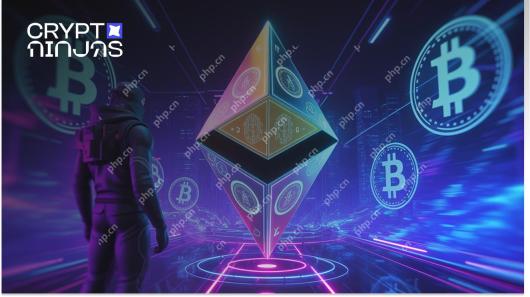 The crypto market has finally entered a period of activity.May 15, 2025 am 11:48 AM
The crypto market has finally entered a period of activity.May 15, 2025 am 11:48 AMAmerican entrepreneur David Markus advises investors to "tighten their seat belts" because the bull market has never been so strong. The crypto market has finally ushered in an active period. American entrepreneur David Markus stressed that investors should "tighten their seat belts" because the bull market has never been so strong. According to CoinMarketCap, the total cryptocurrency market capitalization reached $178.99 billion in the past 24 hours, an increase of 44.67%. The situation is moving in a positive direction, and Pepe's Thought ($MIND) becomes a promising cryptocurrency pre-sale project. Let's learn more about its features! Pepe's Thoughts ($MIND) - Cryptocurrency Presale in the Market

Hot AI Tools

Undresser.AI Undress
AI-powered app for creating realistic nude photos

AI Clothes Remover
Online AI tool for removing clothes from photos.

Undress AI Tool
Undress images for free

Clothoff.io
AI clothes remover

Video Face Swap
Swap faces in any video effortlessly with our completely free AI face swap tool!

Hot Article

Hot Tools

SublimeText3 Chinese version
Chinese version, very easy to use

WebStorm Mac version
Useful JavaScript development tools

Zend Studio 13.0.1
Powerful PHP integrated development environment

SublimeText3 Linux new version
SublimeText3 Linux latest version

Dreamweaver CS6
Visual web development tools






