除了阅读设计书籍和经验文章,我自己做了一个大神作品分析。从设计的各方面分析解读,从中抓住每个设计中打动我那瞬间的crush,并考虑怎么吸收为己用
除了阅读设计书籍和经验文章,我自己做了一个大神作品分析。从设计的各方面分析解读,从中抓住每个设计中打动我那瞬间的crush,并考虑怎么吸收为己用。然后带着思考的结果去临摹一遍。
最终效果
制作之前先对作品进行分析:





1、用形状勾勒出整体造型,在这个过程中,确立构图,大致的明暗,层次。当然,方法应该是先画出没有透视的形状,然后再封套变形到有透视的形状,前后上下分开画。
顶面部分的凹槽是用形状相减,减去的形状一样也是先画平面再拉伸透视。
这一步不用太在意颜色。因为主要是确立形状,后面的修饰都在这个形状基础上做。 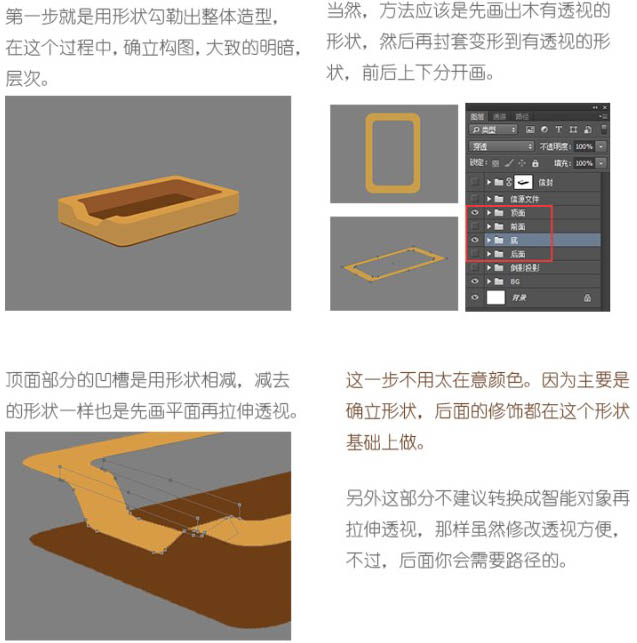
2、这一步就可以添加木纹理了。建议直接用木纹材质,保证真实效果。另外木纹材质最好选择清晰细密,色彩偏亮些的。
将纹理作为剪贴蒙版分给各个面,并根据各个面的形状和方向做调整。其中前面的纹理,需要用液化处理,使纹理更贴合盒子的转折结构。
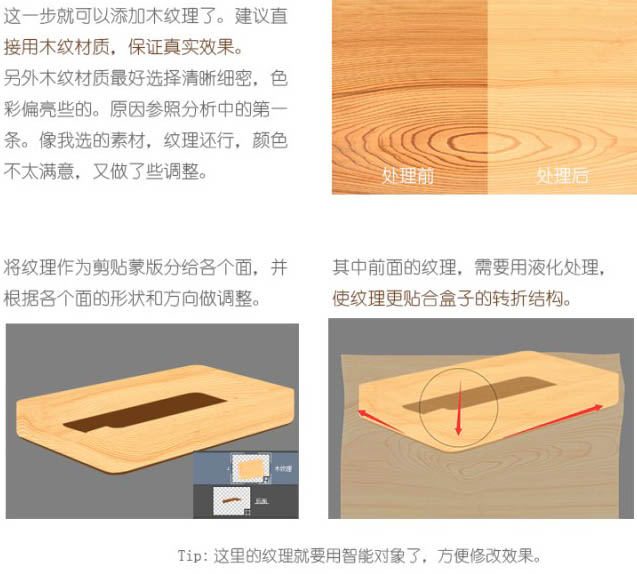
3、下面关键一步,添加明暗效果。我的思路是先添加暗部,再添加亮部。用形状图层细细勾勒暗部和亮部的形状,用正片叠底、叠加、滤色来混合。


4、明暗形状如图,不同颜色和不同羽化值的形状一定分开画,一样的可以在一个形状中画。
5、需要注意的点:
高光的层次,只是需要一个颜色层来渲染,混合模式适合用叠加。注意用蒙版来控制渐隐。
顶面的切边亮边,可以用顶面的形状路径来布尔运算。 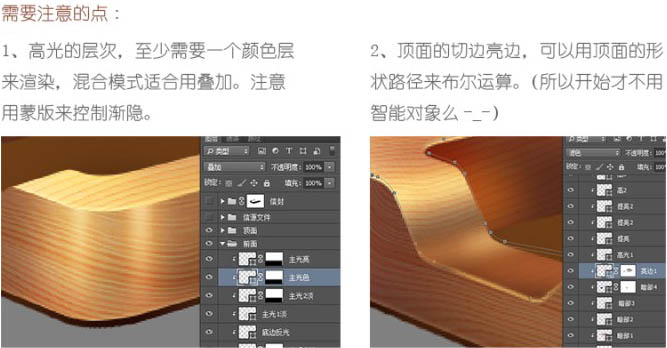
6、颜色注意不要脏,把握好明暗面的冷暖对比。这一步就是考验你的细致耐心,对细节的把控,也是决定最后效果的关键一步。 
7、到这里,就完成一半多了。用和盒子同样的方法画出信。还是先画出平面的,合成转换成智能对象,再去摆放加工。 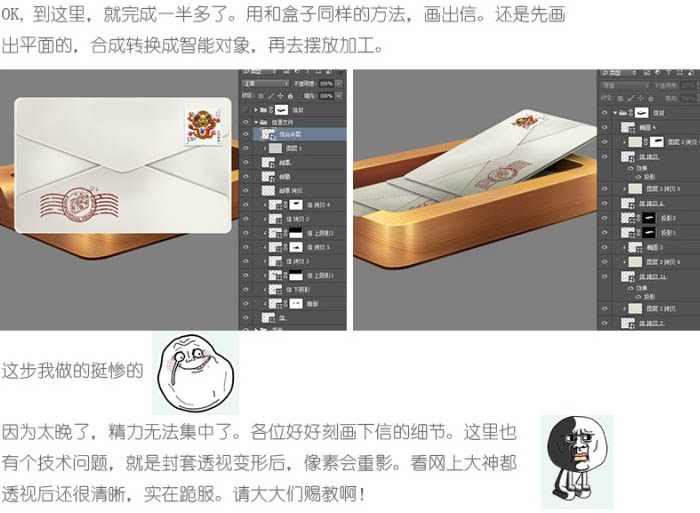
8、倒影不要偷懒哦,不是简单的垂直翻转。简单做法是,可以先把前面板垂直翻转,然后左边凹槽部分,局部修改透视。然后智能对象,动感、高斯、蒙版伺候。 
9、最后一步了,这是画龙点睛的一步。要让画面“亮”起来。刻画高光,注意分颜色层和提亮层。光晕图层高于原高光,不是剪贴蒙版。 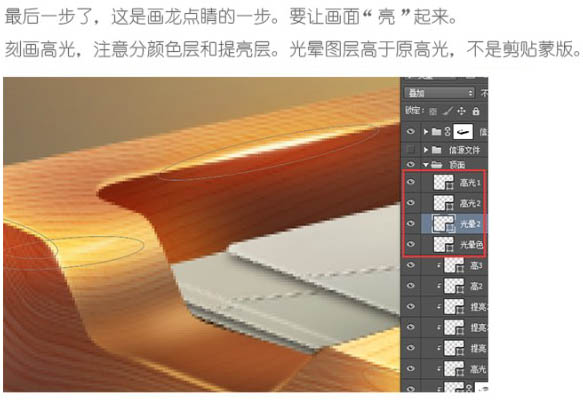
10、添加背景,注意冷暖选色不要抢主体。 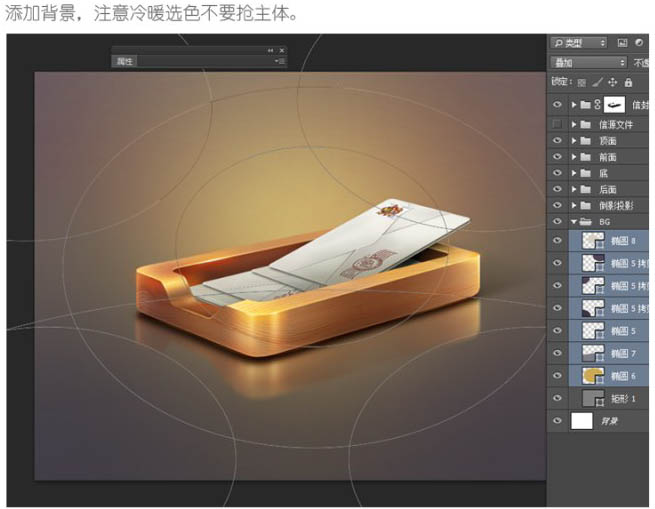

最终效果:
 Photoshop's Key Features: A Deep DiveApr 19, 2025 am 12:08 AM
Photoshop's Key Features: A Deep DiveApr 19, 2025 am 12:08 AMKey features of Photoshop include layers and masks, adjustment tools, filters and effects. 1. Layers and masks allow independent editing of image parts. 2. Adjust tools such as brightness/contrast can modify image tone and brightness. 3. Filters and effects can quickly add visual effects. Mastering these features can help creative professionals achieve their creative vision.
 Photoshop and Digital Art: Painting, Illustration, and CompositingApr 18, 2025 am 12:01 AM
Photoshop and Digital Art: Painting, Illustration, and CompositingApr 18, 2025 am 12:01 AMPhotoshop's applications in digital art include painting, illustration and image synthesis. 1) Painting: Using brushes, pencils and mixing tools, the artist can create realistic effects. 2) Illustration: With vector and shape tools, artists can accurately draw complex graphics and add effects. 3) Synthesis: Using mask and layer blending mode, artists can seamlessly blend different image elements.
 Advanced Photoshop Tutorial: Master Retouching & CompositingApr 17, 2025 am 12:10 AM
Advanced Photoshop Tutorial: Master Retouching & CompositingApr 17, 2025 am 12:10 AMPhotoshop's advanced photo editing and synthesis technologies include: 1. Use layers, masks and adjustment layers for basic operations; 2. Use image pixel values to achieve photo editing effects; 3. Use multiple layers and masks for complex synthesis; 4. Use "liquefaction" tools to adjust facial features; 5. Use "frequency separation" technology to perform delicate photo editing, these technologies can improve image processing level and achieve professional-level effects.
 Using Photoshop for Graphic Design: Branding and MoreApr 16, 2025 am 12:02 AM
Using Photoshop for Graphic Design: Branding and MoreApr 16, 2025 am 12:02 AMThe steps to using Photoshop for brand design include: 1. Use the Pen tool to draw basic shapes, 2. Add shadows and highlights through layer styles, 3. Adjust colors and details, 4. Use smart objects and actions to automatically generate different versions of the design. Photoshop helps designers create and optimize brand elements with the flexibility of layers and masks, ensuring consistency and professionalism of designs, from simple logos to complex branding guides.
 Photoshop's Subscription Model: What You Get for Your MoneyApr 15, 2025 am 12:17 AM
Photoshop's Subscription Model: What You Get for Your MoneyApr 15, 2025 am 12:17 AMPhotoshop's subscription model is worth buying. 1) Users can access the latest version and use across devices at any time. 2) The subscription fee is low, and continuous updates and technical support are provided. 3) Advanced functions such as neural filters can be used for complex image processing. Despite the high long-term costs, its convenience and feature updates are valuable to professional users.
 Photoshop: Investigating Free Trials and Discount OptionsApr 14, 2025 am 12:06 AM
Photoshop: Investigating Free Trials and Discount OptionsApr 14, 2025 am 12:06 AMYou can get the access to Photoshop in the most economical way: 1. Experience the software features with a 7-day free trial; 2. Find student or teacher discounts, as well as seasonal promotions; 3. Use coupons on third-party websites; 4. Subscribe to Adobe CreativeCloud's monthly or annual plan.
 Photoshop for Designers: Creating Visual ConceptsApr 13, 2025 am 12:09 AM
Photoshop for Designers: Creating Visual ConceptsApr 13, 2025 am 12:09 AMCreating visual concepts in Photoshop can be achieved through the following steps: 1. Create a new document, 2. Add a background layer, 3. Use the brush tool to draw basic shapes, 4. Adjust colors and brightness, 5. Add text and graphics, 6. Use masks for local editing, 7. Apply filter effects, these steps help designers build a complete visual work from scratch.
 Is Photoshop Free? Understanding Subscription PlansApr 12, 2025 am 12:11 AM
Is Photoshop Free? Understanding Subscription PlansApr 12, 2025 am 12:11 AMPhotoshop is not free, but there are several ways to use it at low cost or free: 1. The free trial period is 7 days, and you can experience all functions during this period; 2. Student and teacher discounts can cut costs by half, and school proof is required; 3. The CreativeCloud package is suitable for professional users and includes a variety of Adobe tools; 4. PhotoshopElements and Lightroom are low-cost alternatives, with fewer functions but lower prices.


Hot AI Tools

Undresser.AI Undress
AI-powered app for creating realistic nude photos

AI Clothes Remover
Online AI tool for removing clothes from photos.

Undress AI Tool
Undress images for free

Clothoff.io
AI clothes remover

AI Hentai Generator
Generate AI Hentai for free.

Hot Article

Hot Tools

ZendStudio 13.5.1 Mac
Powerful PHP integrated development environment

Notepad++7.3.1
Easy-to-use and free code editor

mPDF
mPDF is a PHP library that can generate PDF files from UTF-8 encoded HTML. The original author, Ian Back, wrote mPDF to output PDF files "on the fly" from his website and handle different languages. It is slower than original scripts like HTML2FPDF and produces larger files when using Unicode fonts, but supports CSS styles etc. and has a lot of enhancements. Supports almost all languages, including RTL (Arabic and Hebrew) and CJK (Chinese, Japanese and Korean). Supports nested block-level elements (such as P, DIV),

EditPlus Chinese cracked version
Small size, syntax highlighting, does not support code prompt function

Dreamweaver CS6
Visual web development tools





