这篇教程是向PHP中文网的朋友介绍利用PS制作高质量的gif动画,教程比较简单,只需七个步骤,但效果很不错,推荐到PHP中文网,喜欢的朋友可以跟着教程一起来学习吧
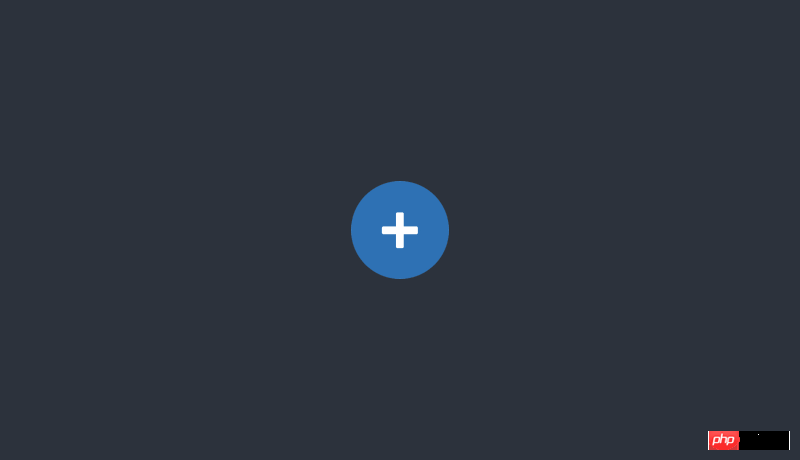
在InVision,GIF可不是消磨时间的玩意——它们在市场和教育方面扮演着强有力的角色。更有甚者,我们在首页上用的就是GIF,而不是基于代码的炫酷动画。
实际上,人们开始询问,"那些GIF你们怎么做出来的?"是时候透露一下秘密了
设计GIF
1. 秘密武器
这就是我不可告人的小秘密:所有的GIF是从视频文件开始的。我通常在ScreenFlow(www.telestream.net)里制作,我们也用它来制作产品视频。它足够简单,学起来很快,内置了一些非常有用的动画工具。
将动画导出成视频文件后,我通过文件>导入>视频帧作为图层将它导入到Photoshop里。
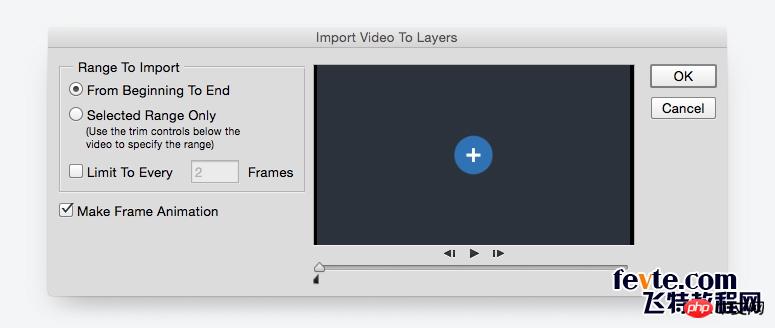
高级技巧: 如果ScreenFlow或After Effects超出你的预算,可以在Keynote里创作你的动画,然后导出成视频。是的,最后有这个选项。
2. 更少的颜色 = 更多的乐趣
如果想要惊艳的GIF,你得精挑细选地使用颜色。它不仅会使文件大小激增,使用更少的颜色也能让你制作更长、更复杂的GIF,而且文件仍然可以相对较小。(对我来说,1MB以下才算小)
3. 可能的话,使用运动模糊
像ScreenFlow和After Effects这样的软件,能输出带有运动模糊效果的视频。这不仅使你的动画看起来更专业,而且为了压缩文件尺寸,要从Photoshop中的GIF里删掉一些帧,还能帮你蒙混过关。
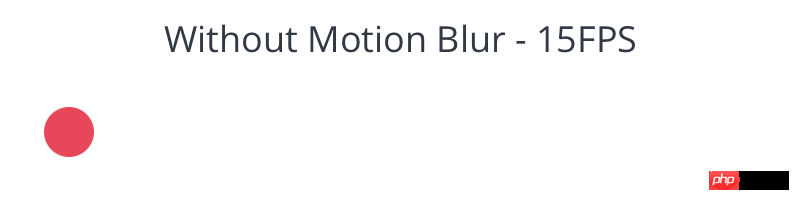

4. 懒(某种程度来说)
想像一下,本文开头的那个GIF,我本来还能加很多东西进去。带有用户名的小提示、一个鼠标指针点击加号按钮、鼠标滑过头像触发更多提示和悬停状态。人们不用看到每个细节就能了解情况,所以就只展示需要展示的部分——时间和文件大小是有限的。
导出GIF
下面这些诀窍可能会让你有些紧张,在这之前,先尝试直接导出GIF。如果文件大小可以接受,那么很好!继续这么做。如果它太大了,继续往下看。
5. 删除重复的帧
你的动画很可能在某处会暂时停止。仔细观察,你会发现这些片段包含了一大堆重复的帧,每个0.03秒。如果有10个重复帧,删掉9个,把剩下的那个时间设长一些,比如说1秒。
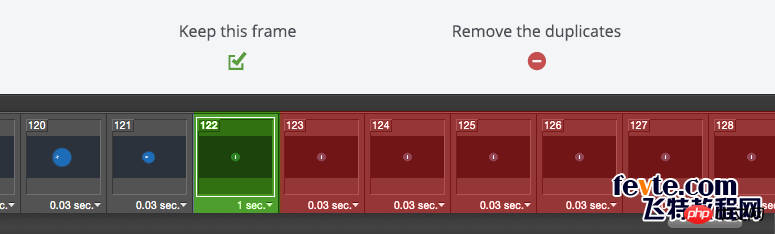
如果这没用,尝试重新导入视频,但这次要选间隔帧。它会显著缩减文件大小。
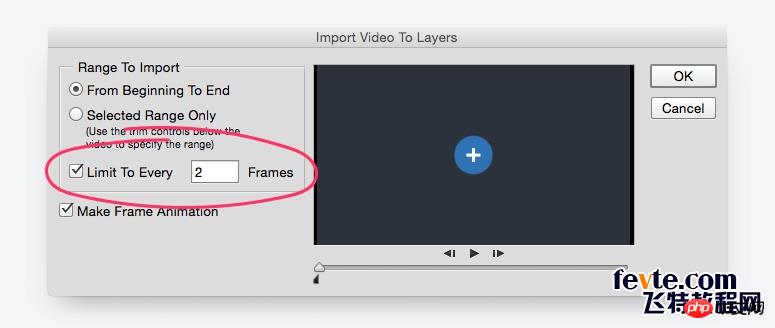
高级技巧: 这不是一条铁律,但如果你的GIF有超过150帧,你就得花好一阵子来削减文件大小。
6. 缩减色彩
在Photoshop中保存GIF时,右边能看到一个下拉菜单写着"颜色"。随便调调。只要GIF不会变成一团糟,设得越低越好。
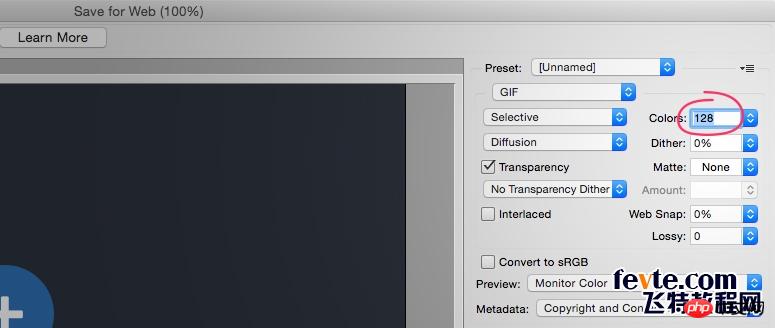
7. 调整失真率
老实说,我甚至不知道失真率是什么意思。但我的确知道,如果你把它设置成1和10之间的某个数,就能在不降低画质的情况下剔除很多kb。
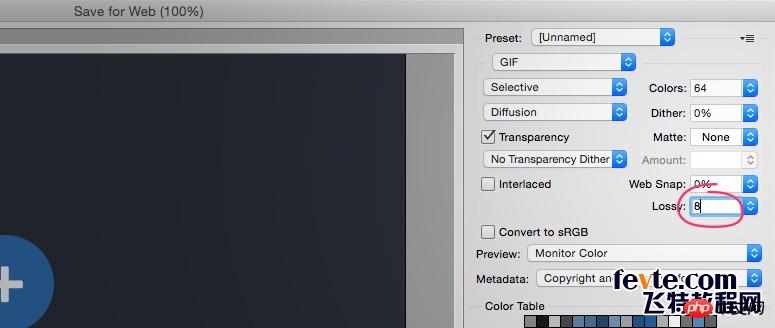
这些都不管用!求助!
如果上面方法都尝试过,但GIF大小就是压不下去,这时候需要倒退一步。你想做的是不是太多了?有没有其他方式达成你的目标?如果把它拆分成几个不同的GIF呢?就像大多数创意产品一样,如果你专注于一件事,你的GIF会表现更好。
 Photoshop: Mastering Layers and CompositionMay 01, 2025 am 12:05 AM
Photoshop: Mastering Layers and CompositionMay 01, 2025 am 12:05 AMThe method to create a new layer in Photoshop is: 1. Click the "New Layer" button at the bottom of the layer panel; 2. Use the shortcut keys Ctrl Shift N (Windows) or Command Shift N (Mac). The layers are like transparent sheets on canvas, allowing design elements to be managed separately, non-destructive editing and experimenting, and improving design levels.
 Photoshop Applications: From Photo Editing to Digital ArtApr 30, 2025 am 12:10 AM
Photoshop Applications: From Photo Editing to Digital ArtApr 30, 2025 am 12:10 AMPhotoshop is widely used in the fields of image processing and digital art, and is suitable for photo editing and digital art creation. 1. Photo editing: Adjust brightness and contrast Use the "Brightness/Contrast" tool. 2. Digital art: Use brush tools to create paintings. 3. Basic usage: Use the "Red Eye Tool" to remove red eyes. 4. Advanced usage: Use layers and masks for image synthesis. 5. Debug: Recover the lost layers by checking the layer panel. 6. Performance optimization: Adjust memory usage to improve running speed.
 Photoshop's Core Function: Image Editing and ManipulationApr 29, 2025 am 12:17 AM
Photoshop's Core Function: Image Editing and ManipulationApr 29, 2025 am 12:17 AMPhotoshop's core functions are image editing and operation, including adjusting the color, brightness, contrast of images, applying filter effects, cropping and adjusting image size, performing image synthesis, etc. 1. Adjust brightness and contrast: Open the image, select the "Adjust" option in the "Image" menu, select "Brightness/Contrast", and adjust the slider. 2. Use the color level adjustment layer and layer mask: Click the "Create a new fill or adjust layer" button, select "Scale", adjust the color level, add a layer mask, and use the brush tool to control the adjustment effect.
 Photoshop: The Power of Raster Graphics EditingApr 28, 2025 am 12:13 AM
Photoshop: The Power of Raster Graphics EditingApr 28, 2025 am 12:13 AMPhotoshop is a powerful tool for handling raster graphics, and its core functions include layers and masks, filters and adjustments. 1. Layers and masks allow independent editing and non-destructive modifications. 2. Filters and adjustments can quickly change the appearance of the image, but they should be used with caution to avoid affecting the image quality. By mastering these functions and advanced skills, you can greatly improve your image editing and creative abilities.
 Photoshop: A Versatile Tool for Image ManipulationApr 27, 2025 am 12:13 AM
Photoshop: A Versatile Tool for Image ManipulationApr 27, 2025 am 12:13 AMPhotoshop is so powerful in the field of image processing because of its versatility and intuitive operating interface. 1) It can handle various tasks from basic adjustment to complex synthesis, such as adjusting brightness and contrast. 2) Working based on layers and masks allows non-destructive editing. 3) Examples of usage include adjusting color balance and creating layer masks. 4) Common errors such as excessive editing can be avoided through the History panel. 5) Performance optimization suggestions include the use of smart objects and shortcut keys.
 Photoshop Trials and Alternatives: Exploring Free AccessApr 26, 2025 am 12:23 AM
Photoshop Trials and Alternatives: Exploring Free AccessApr 26, 2025 am 12:23 AMPhotoshop offers a free 7-day trial period. To maximize the use of the trial period, 1) sign up for multiple Adobe accounts, 2) use the student or education version, and 3) subscribe to Adobe CreativeCloud. Free alternatives include: 1) GIMP, 2) Photopea, 3) Krita, these software can meet daily image editing needs.
 Photoshop for Photographers: Enhancing and Retouching ImagesApr 25, 2025 am 12:01 AM
Photoshop for Photographers: Enhancing and Retouching ImagesApr 25, 2025 am 12:01 AMEnhance and retouching photos in Photoshop can be achieved by adjusting brightness and contrast, using the Repair Brush Tool. 1) Adjust brightness and contrast: Increase brightness and contrast to improve underexposed photos through the Image->Adjustments->Brightness/Contrast menu. 2) Use the Repair Brush Tool: Select HealingBrushTool in the toolbar and apply to remove miscellaneous points or scars in the image.
 Accessing Photoshop: Methods and AvailabilityApr 24, 2025 am 12:07 AM
Accessing Photoshop: Methods and AvailabilityApr 24, 2025 am 12:07 AMPhotoshop can be obtained by purchasing a permanent license or subscribing to CreativeCloud. 1. Purchase a permanent license for long-term use, no monthly payment, but no latest updates are available. 2. Subscribe to CreativeCloud to access the latest version and other Adobe software, and you need to pay a monthly or annual fee. The choice should be based on frequency of use and requirements.


Hot AI Tools

Undresser.AI Undress
AI-powered app for creating realistic nude photos

AI Clothes Remover
Online AI tool for removing clothes from photos.

Undress AI Tool
Undress images for free

Clothoff.io
AI clothes remover

Video Face Swap
Swap faces in any video effortlessly with our completely free AI face swap tool!

Hot Article

Hot Tools

VSCode Windows 64-bit Download
A free and powerful IDE editor launched by Microsoft

DVWA
Damn Vulnerable Web App (DVWA) is a PHP/MySQL web application that is very vulnerable. Its main goals are to be an aid for security professionals to test their skills and tools in a legal environment, to help web developers better understand the process of securing web applications, and to help teachers/students teach/learn in a classroom environment Web application security. The goal of DVWA is to practice some of the most common web vulnerabilities through a simple and straightforward interface, with varying degrees of difficulty. Please note that this software

Atom editor mac version download
The most popular open source editor

Notepad++7.3.1
Easy-to-use and free code editor

SublimeText3 English version
Recommended: Win version, supports code prompts!






