教你用PS简单制作一枚电子印章,方便、实用,把正圆换成椭圆就可以做椭圆章,但不能做违法的事哦,方法很简单,新手可以过来学习一下哦!
方法/步骤
1、打开“Adobe Photoshop”,新建长宽都是41毫米,分辩率300,背景为透明,RGB图像文件
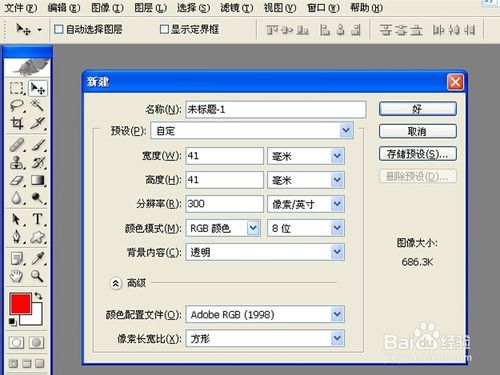
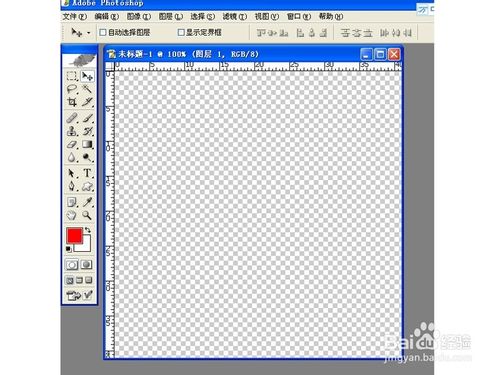
2、在工具栏中选择“自定形状工具”,点选“路径”图标,按住“shift"键拖动画一个直径约40毫米的路径圆,用工具栏中的路径选择工具把路径圆调整到图层正中间, 如红色箭头所示
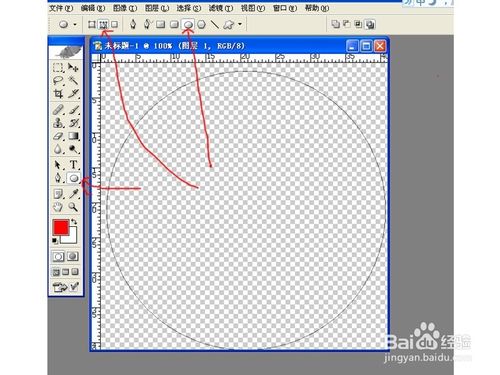
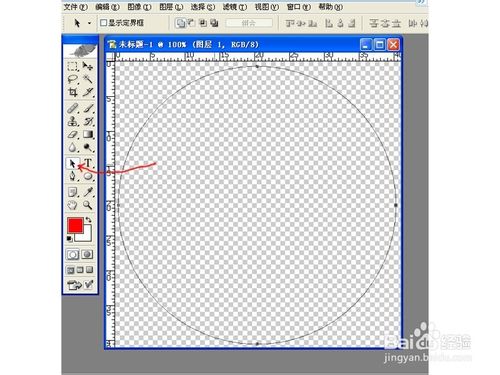
3、在面板中打开路径面板,选择工具栏的画笔工具,调整像素为10,前景色设为大红色,点击路径面板下方的“用画笔描边路径”图标,将路径圆填充边缘为红色的圆
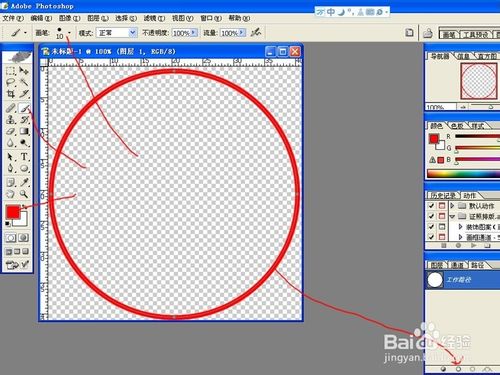
4、选择面板中的“工作路径”,按“shift+T”组合键或者点菜单“编辑--变换路径”出现变换路径框,设定菜单下面的W(横) H(纵)都为70%,将原先建立的路径缩小到70%
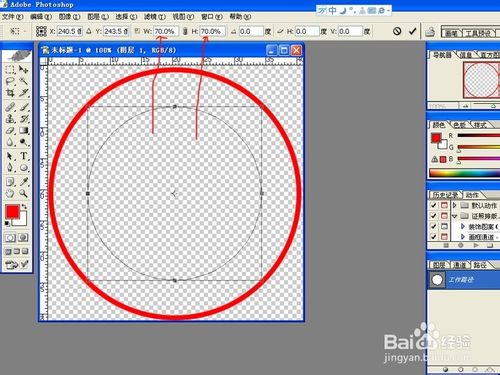
5、把已经缩小到70%的路径选定,按“ctrl+C”复制,在路径面板中点下面新建路径新建一个路径1,然后按“ctrl+V ”把选定的路径复制到路径1中
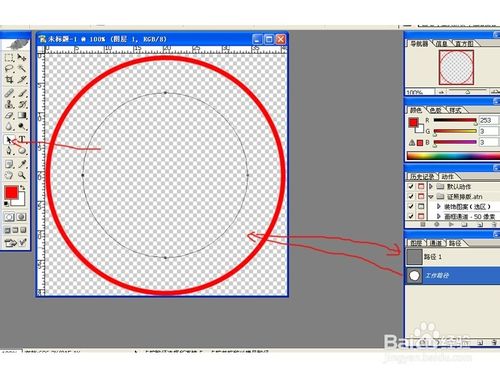
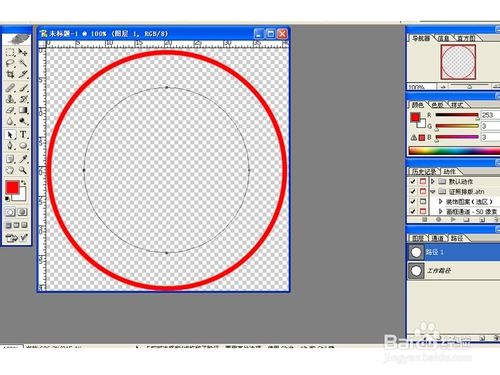
6、在路径1中选定路径,点工具栏中的“文字编辑工具T-横排”将光标放在选定的路径上单击一下,直接输入印章内容的文字,完后按住“ctrl”键,用鼠标调整文字大小 ,之后,点菜单“窗口--勾选字符”调出字符面板并设置好参数,把文字调整好,回到路径面板,删除路径1
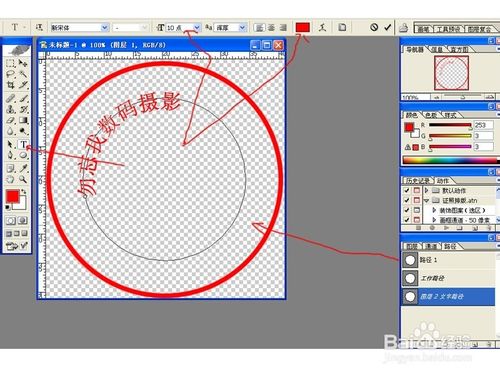



7、回到图层面板,选定文字层,将文字进行变换调整,调整好首尾文字的水平位置

8、在图层面板中新建图层2,选工具栏中的“自定形状”工具,点“填充像素”图标,选五星形状,按住“shift”拖画出一个适当大小的正五角星图形 调整位置到图层正中



9、在五星下面输入文字“业务专用章”并调好位置

10、在路径面板中删去“工作路径”,回到图层面板,点右边的黑色三角形图标,选“合并可见图层”将图层合并


11、点菜单“视图-勾选清除参考线”将参考线清除,将合并好的图层保存为“PNG”文件即可
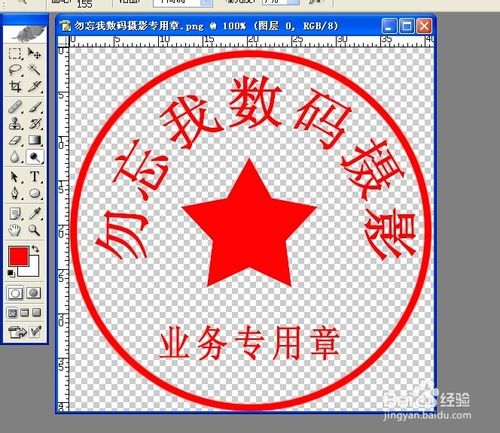

注意事项
合并时一定要合并可见图层,PNG格式是没有背景色的抠图模式,一定要存储为PNG格式。变换路径时根据印章文字的多少、大小适当调缩放比例,不一定70%,要灵活运用。
正圆章直径一般为40-42毫米。
教程结束,以上就是用PS简单制作一枚电子印章教程,希望能对大家有所帮助,谢谢阅读!
 Photoshop's Key Features: A Deep DiveApr 19, 2025 am 12:08 AM
Photoshop's Key Features: A Deep DiveApr 19, 2025 am 12:08 AMKey features of Photoshop include layers and masks, adjustment tools, filters and effects. 1. Layers and masks allow independent editing of image parts. 2. Adjust tools such as brightness/contrast can modify image tone and brightness. 3. Filters and effects can quickly add visual effects. Mastering these features can help creative professionals achieve their creative vision.
 Photoshop and Digital Art: Painting, Illustration, and CompositingApr 18, 2025 am 12:01 AM
Photoshop and Digital Art: Painting, Illustration, and CompositingApr 18, 2025 am 12:01 AMPhotoshop's applications in digital art include painting, illustration and image synthesis. 1) Painting: Using brushes, pencils and mixing tools, the artist can create realistic effects. 2) Illustration: With vector and shape tools, artists can accurately draw complex graphics and add effects. 3) Synthesis: Using mask and layer blending mode, artists can seamlessly blend different image elements.
 Advanced Photoshop Tutorial: Master Retouching & CompositingApr 17, 2025 am 12:10 AM
Advanced Photoshop Tutorial: Master Retouching & CompositingApr 17, 2025 am 12:10 AMPhotoshop's advanced photo editing and synthesis technologies include: 1. Use layers, masks and adjustment layers for basic operations; 2. Use image pixel values to achieve photo editing effects; 3. Use multiple layers and masks for complex synthesis; 4. Use "liquefaction" tools to adjust facial features; 5. Use "frequency separation" technology to perform delicate photo editing, these technologies can improve image processing level and achieve professional-level effects.
 Using Photoshop for Graphic Design: Branding and MoreApr 16, 2025 am 12:02 AM
Using Photoshop for Graphic Design: Branding and MoreApr 16, 2025 am 12:02 AMThe steps to using Photoshop for brand design include: 1. Use the Pen tool to draw basic shapes, 2. Add shadows and highlights through layer styles, 3. Adjust colors and details, 4. Use smart objects and actions to automatically generate different versions of the design. Photoshop helps designers create and optimize brand elements with the flexibility of layers and masks, ensuring consistency and professionalism of designs, from simple logos to complex branding guides.
 Photoshop's Subscription Model: What You Get for Your MoneyApr 15, 2025 am 12:17 AM
Photoshop's Subscription Model: What You Get for Your MoneyApr 15, 2025 am 12:17 AMPhotoshop's subscription model is worth buying. 1) Users can access the latest version and use across devices at any time. 2) The subscription fee is low, and continuous updates and technical support are provided. 3) Advanced functions such as neural filters can be used for complex image processing. Despite the high long-term costs, its convenience and feature updates are valuable to professional users.
 Photoshop: Investigating Free Trials and Discount OptionsApr 14, 2025 am 12:06 AM
Photoshop: Investigating Free Trials and Discount OptionsApr 14, 2025 am 12:06 AMYou can get the access to Photoshop in the most economical way: 1. Experience the software features with a 7-day free trial; 2. Find student or teacher discounts, as well as seasonal promotions; 3. Use coupons on third-party websites; 4. Subscribe to Adobe CreativeCloud's monthly or annual plan.
 Photoshop for Designers: Creating Visual ConceptsApr 13, 2025 am 12:09 AM
Photoshop for Designers: Creating Visual ConceptsApr 13, 2025 am 12:09 AMCreating visual concepts in Photoshop can be achieved through the following steps: 1. Create a new document, 2. Add a background layer, 3. Use the brush tool to draw basic shapes, 4. Adjust colors and brightness, 5. Add text and graphics, 6. Use masks for local editing, 7. Apply filter effects, these steps help designers build a complete visual work from scratch.
 Is Photoshop Free? Understanding Subscription PlansApr 12, 2025 am 12:11 AM
Is Photoshop Free? Understanding Subscription PlansApr 12, 2025 am 12:11 AMPhotoshop is not free, but there are several ways to use it at low cost or free: 1. The free trial period is 7 days, and you can experience all functions during this period; 2. Student and teacher discounts can cut costs by half, and school proof is required; 3. The CreativeCloud package is suitable for professional users and includes a variety of Adobe tools; 4. PhotoshopElements and Lightroom are low-cost alternatives, with fewer functions but lower prices.


Hot AI Tools

Undresser.AI Undress
AI-powered app for creating realistic nude photos

AI Clothes Remover
Online AI tool for removing clothes from photos.

Undress AI Tool
Undress images for free

Clothoff.io
AI clothes remover

Video Face Swap
Swap faces in any video effortlessly with our completely free AI face swap tool!

Hot Article

Hot Tools

Atom editor mac version download
The most popular open source editor

SublimeText3 Linux new version
SublimeText3 Linux latest version

SublimeText3 Mac version
God-level code editing software (SublimeText3)

SublimeText3 English version
Recommended: Win version, supports code prompts!

SAP NetWeaver Server Adapter for Eclipse
Integrate Eclipse with SAP NetWeaver application server.





