How to create a table in navicat and run it with java
- 下次还敢Original
- 2024-04-23 12:39:151232browse
Create a table through Navicat and run it through Java code: Create a table using Navicat: Connect to the database, right-click to create the table and define the structure. Run from Java code: import the JDBC library, establish the database connection, create the Statement object, execute the create table query, and finally close the connection.
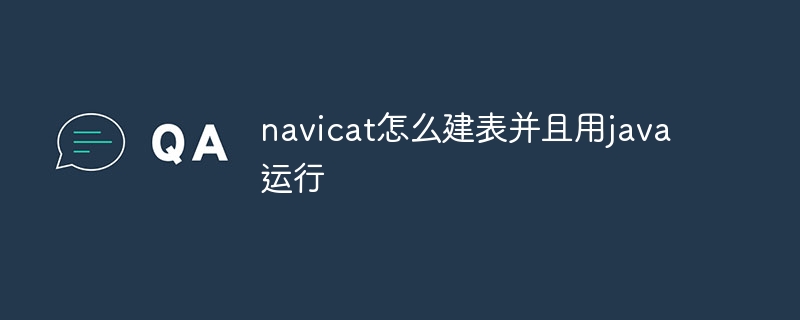
How to use Navicat to create a table and run it through Java code
Create a table using Navicat
Step 1: Connect to the database
- Open Navicat, create a new connection and connect to the target database.
Step 2: Select the database
- Select the database where you want to create the table in the navigation tree.
Step 3: Right-click to create a table
- Right-click the database name and select "Create" > "Table".
Step 4: Define the table structure
- In the "Table" window, specify the table name and column definitions.
- For each column, specify the data type, length, and constraints (if necessary).
Step 5: Save the table
- Click Save (or Ctrl S) to save the table structure.
Run through Java code
Step 1: Import the JDBC library
-
In In the Java code, import the following JDBC library:
<code class="java">import java.sql.*;</code>
Step 2: Establish a database connection
- ##Use
DriverManager.getConnection()
method establishes a database connection:<code class="java">Connection conn = DriverManager.getConnection(jdbcUrl, username, password);</code>
where - jdbcUrl
,usernameandpasswordare databases respectively Connection URL, username and password.
Step 3: Create a Statement object
- Create a
Statement
object to perform SQL queries and updates:<code class="java">Statement stmt = conn.createStatement();</code>
Step 4: Execute create table query
- ##Use
- Statement.executeUpdate()
Method execution creates table query:
<pre class="brush:php;toolbar:false"><code class="java">String createTableQuery = "CREATE TABLE table_name (column1_name data_type, column2_name data_type, ...);"; stmt.executeUpdate(createTableQuery);</code></pre>
- Finally, close the database connection:
-
<code class="java">stmt.close(); conn.close();</code>
The above is the detailed content of How to create a table in navicat and run it with java. For more information, please follow other related articles on the PHP Chinese website!

