Home >Software Tutorial >Computer Software >How to bold text in photoshop_How to bold text in photoshop
How to bold text in photoshop_How to bold text in photoshop
- 王林forward
- 2024-04-23 11:46:181294browse
In design and layout, text bolding is a technique that is often used. It can make the text more eye-catching and emphasize important information. As a powerful image editing software, Photoshop also provides the function of bolding text. PHP editor Apple will introduce you to the detailed method of bolding text in Photoshop to help you easily master this technique and improve design efficiency.
Step one: First click to open the photoshop software. You can load a picture or press the Ctrl N key to create a canvas. Click the letter T icon on the left side of the interface and click once in the interface to enter. The text content is as shown in the figure below.
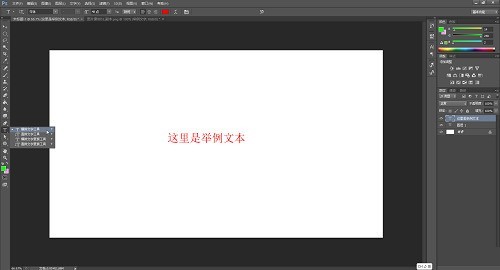
Step 2: Then click the letter T icon on the left side of the interface, select the text that needs to be bold, right-click it and click [Fake Bold] in the sub-option, as follows As shown in the figure.
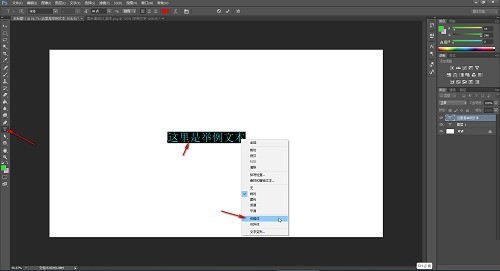
Step 3: Then click the √ icon at the top of the interface to confirm, as shown in the picture below.
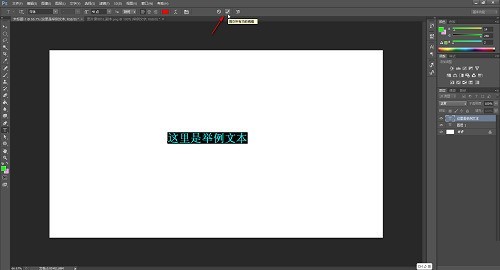
Step 4: Finally, you can see that the text has been successfully bolded, as shown in the picture below.
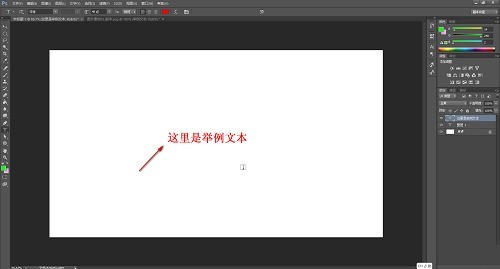
The above is the detailed content of How to bold text in photoshop_How to bold text in photoshop. For more information, please follow other related articles on the PHP Chinese website!
Related articles
See more- How to fix: err_timed_out error in Google Chrome
- How to draw baseboards in Kujiale. How to draw baseboards in Kujiale.
- How to set the download directory for iQiyi. Tutorial for modifying the download directory for iQiyi computer version.
- How to light up a street light in PS_Easily turn on the light with the brush tool
- How to adjust WPS document serial number if it is confusing. Tutorial introduction on how to adjust WPS document serial number if it is confusing.

