 Computer Tutorials
Computer Tutorials System Installation
System Installation Complete U disk repair software: Easily solve U disk failure and worry-free data recovery
Complete U disk repair software: Easily solve U disk failure and worry-free data recoverySolutions to USB disk data loss or damage U disk is an indispensable storage device in daily life, but it can also encounter failures that cause data to be lost or inaccessible. In response to such problems, PHP editor Xigua has compiled some practical U disk repair software for you, which will provide you with a simple and easy-to-use method to solve U disk failures and help you easily recover precious data.

Tool materials:
System version: Windows 10/11, macOS Big Sur/Monterey
Brand model: SanDisk Ultra USB 3.0 , Kingston DataTraveler Max USB 3.2
Software version: EaseUS Data Recovery Wizard 14.5, Recuva 1.53.1087, Disk Drill 4.4.613
1. EaseUS Data Recovery Wizard
1 , EaseUS Data Recovery Wizard is a powerful data recovery software that supports the recovery of lost data from various storage devices such as USB flash drives, hard drives, memory cards, etc. It is simple to operate, has a friendly interface and is suitable for all kinds of users.
2. How to use: Insert the faulty U disk, start the EaseUS Data Recovery Wizard, select the drive where the U disk is located, and click the "Scan" button. The software will automatically scan the USB flash drive and list recoverable files. Select the files that need to be recovered, click the "Recover" button, and select the save location.
2. Recuva
1. Recuva is a free data recovery software, specially used to recover accidentally deleted, formatted or damaged files. It supports recovery of many types of files such as photos, music, documents, etc.
2. How to use: Insert the faulty USB disk, start Recuva, select the file type to be restored, and click "Next". Select the drive where the USB flash drive is located and click the "Scan" button. The software will scan the USB flash drive and list recoverable files. Select the files that need to be recovered, click the "Recover" button, and select the save location.
3. Disk Drill
1. Disk Drill is a professional data recovery software, suitable for Windows and macOS systems. It supports the recovery of various types of files and provides a variety of scanning modes, so you can choose the appropriate scanning method according to different situations.
2. How to use: Insert the faulty U disk, start Disk Drill, select the drive where the U disk is located, and click the "Recover" button. The software will scan the USB flash drive and list recoverable files. Select the files that need to be recovered, click the "Recover" button, and select the save location.
Content extension:
1. In addition to the three software introduced above, there are many other excellent U disk repair software, such as iCare Data Recovery, Wondershare Recoverit, etc. When choosing software, pay attention to factors such as software compatibility, recovery capabilities, and operational difficulty.
2. In order to reduce the occurrence of U disk failure, we should pay attention to the following points when using U disk: develop the habit of ejecting the U disk safely, and do not pull out the U disk during the data transmission process; check the U disk regularly; Perform virus scanning and error checking on the USB flash drive; avoid placing the USB flash drive in an environment with high temperature, humidity or strong magnetic field.
Summary:
U disk failure is a common problem, but with appropriate repair software, we can easily solve most U disk failures and recover lost data. EaseUS Data Recovery Wizard, Recuva and Disk Drill are three excellent U disk repair software, which are easy to operate, have strong recovery capabilities, and are suitable for all kinds of users. When using U disks daily, you should develop good usage habits and maintain U disks regularly to reduce the probability of failure.
The above is the detailed content of Complete U disk repair software: Easily solve U disk failure and worry-free data recovery. For more information, please follow other related articles on the PHP Chinese website!
 电脑提示无法打开卷进行直接访问的U盘解决方法Mar 28, 2024 pm 01:01 PM
电脑提示无法打开卷进行直接访问的U盘解决方法Mar 28, 2024 pm 01:01 PM在日常使用电脑的过程中,我们经常会遇到需要使用U盘的情况。然而,有时候电脑会提示无法打开卷进行直接访问,导致无法正常使用U盘。这个问题可能会让很多小白用户感到困扰。今天,我将为大家介绍几种解决这个问题的方法,希望能够帮助到大家。工具原料:系统版本:Windows1020H2品牌型号:联想小新Pro132021款软件版本:DiskGenius5.4.2.1239一、检查U盘是否损坏当电脑提示无法打开卷进行直接访问时,首先要检查U盘是否有物理损坏。可以尝试在其他电脑上插入U盘,看看是否能够正常读取。
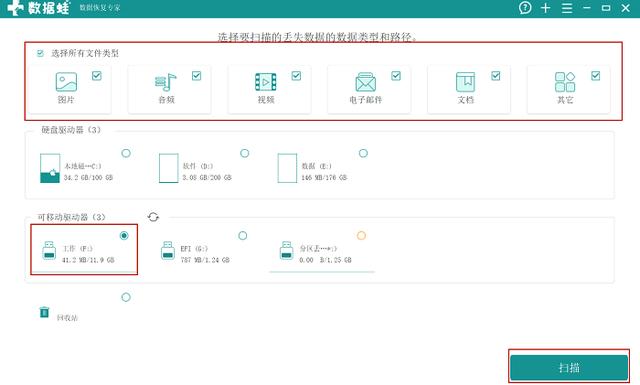 u盘中毒文件怎么办Feb 12, 2024 pm 10:54 PM
u盘中毒文件怎么办Feb 12, 2024 pm 10:54 PMU盘中毒了怎么恢复数据?U盘被木马病毒入侵可能会对文件安全造成威胁。U盘中病毒文件会被隐藏或直接丢失,文件就无法正常使用了。如果U盘中的数据并不重要,我们可以直接使用杀毒软件进行病毒查杀。但是当文件很有价值的时候,我们就不能冒着文件可能被删的风险进行杀毒了。为什么不能用杀毒软件处理中毒U盘呢?杀毒软件可能会让我们的重要文件和病毒一起被删除。为了保证我们的数据安全,我们要用更加稳妥的方式来处理这个问题。使用安全可靠的数据恢复软件会是一个好主意。1.下载并安装数据蛙数据恢复专家。下载地址:https
 U盘写入速度突然变慢怎么办?教你几招快速解决方法Mar 25, 2024 pm 10:50 PM
U盘写入速度突然变慢怎么办?教你几招快速解决方法Mar 25, 2024 pm 10:50 PMU盘是我们日常生活中常用的存储设备之一,但有时候会遇到U盘写入速度突然变慢的情况,这不仅影响了我们的工作效率,也给我们的数据安全带来隐患。本文将为大家介绍几种快速解决U盘写入速度慢的方法,让你的U盘重新恢复高速状态。工具原料:系统版本:Windows11品牌型号:金士顿DataTravelerMax256GB软件版本:DiskGenius5.4.2.1239一、检查U盘是否有病毒或恶意软件U盘写入速度变慢的一个常见原因是感染了病毒或恶意软件。这些恶意程序会在后台运行,占用系统资源,导致U盘读写速
 U盘写保护如何解除?几种简单有效的方法帮你搞定May 02, 2024 am 09:04 AM
U盘写保护如何解除?几种简单有效的方法帮你搞定May 02, 2024 am 09:04 AMU盘是我们日常工作和生活中常用的存储设备之一,但有时候会遇到U盘写保护无法写入数据的情况。本文将介绍几种简单有效的方法,帮助你快速解除U盘写保护,恢复U盘的正常使用。工具原料:系统版本:Windows1020H2、macOSBigSur11.2.3品牌型号:SanDiskUltraFlairUSB3.0闪存盘、金士顿DataTraveler100G3USB3.0闪存盘软件版本:DiskGenius5.4.2.1239、ChipGenius4.19.1225一、检查U盘物理写保护开关部分U盘设计有
 新手必看:U盘使用全攻略,轻松玩转数据存储与传输May 04, 2024 am 08:16 AM
新手必看:U盘使用全攻略,轻松玩转数据存储与传输May 04, 2024 am 08:16 AMU盘作为一种便携式存储设备,已经成为我们日常生活中不可或缺的数码产品之一。它体积小巧、容量大、使用方便,能够帮助我们轻松实现数据的存储和传输。本文将全面介绍U盘的使用方法和注意事项,让你成为U盘使用高手。工具原料:系统版本:Windows11Home中文版品牌型号:SanDisk至尊超极速USB3.2闪存盘软件版本:Windows资源管理器v10.0.22000.318一、如何选购U盘1、容量:根据自己的实际需求选择合适的容量,目前主流容量有16GB、32GB、64GB、128GB等。2、速度:
 快速修复闪迪U盘问题,使用闪迪U盘修复工具轻松解决数据丢失和损坏Feb 07, 2024 pm 09:24 PM
快速修复闪迪U盘问题,使用闪迪U盘修复工具轻松解决数据丢失和损坏Feb 07, 2024 pm 09:24 PM闪迪U盘是一种常见的存储设备,但在使用过程中可能会遇到数据丢失和损坏的问题。本文将介绍如何使用闪迪U盘修复工具来快速解决这些问题,让您轻松恢复丢失的数据。工具原料:电脑品牌型号:戴尔XPS15操作系统版本:Windows10软件版本:闪迪U盘修复工具v2.0正文:一、使用闪迪U盘修复工具前的准备1、备份重要数据:在修复U盘之前,建议先备份U盘中的重要数据,以防修复过程中数据丢失。2、下载并安装闪迪U盘修复工具:在闪迪官网上下载最新版本的U盘修复工具,并按照提示进行安装。二、使用闪迪U盘修复工具修
 修复u盘不识别的有效方法Mar 01, 2024 pm 09:22 PM
修复u盘不识别的有效方法Mar 01, 2024 pm 09:22 PM你是否曾经遇到过U盘不识别的问题?这是一个常见但令人头疼的情况。今天,我将为大家介绍一些修复U盘不识别的有效方法。通过穿插一些真实案例,我将向大家展示如何解决这个问题,并提供一些自己的观点。工具原料:电脑品牌型号:戴尔XPS15操作系统版本:Windows10软件版本:U盘修复工具v2.0一、U盘连接问题1、检查U盘连接是否松动。有时候,U盘不被识别是因为连接不牢固。尝试重新插拔U盘,确保连接稳定。2、更换USB接口。有些USB接口可能存在问题,导致U盘无法被识别。尝试将U盘插入其他USB接口,
 U盘修复工具合集:解决您的数据恢复和修复问题Feb 13, 2024 am 11:24 AM
U盘修复工具合集:解决您的数据恢复和修复问题Feb 13, 2024 am 11:24 AM您是否曾经遇到过U盘数据丢失、文件损坏或者无法读取的问题?别担心,本文将为您介绍一些强大的U盘修复工具,帮助您解决数据恢复和修复的问题。通过实际案例的穿插,我们将向您展示这些工具的强大功能和效果。无论您是普通用户还是专业人士,这些工具都能满足您的需求,让您的U盘焕发新生。工具原料:在本文中,我们将使用以下电脑或手机品牌型号、操作系统版本以及软件版本:电脑品牌型号:LenovoThinkPadX1Carbon操作系统版本:Windows10软件版本:U盘修复大师v2.0一、U盘数据恢复工具1、数据


Hot AI Tools

Undresser.AI Undress
AI-powered app for creating realistic nude photos

AI Clothes Remover
Online AI tool for removing clothes from photos.

Undress AI Tool
Undress images for free

Clothoff.io
AI clothes remover

AI Hentai Generator
Generate AI Hentai for free.

Hot Article

Hot Tools

SAP NetWeaver Server Adapter for Eclipse
Integrate Eclipse with SAP NetWeaver application server.

MinGW - Minimalist GNU for Windows
This project is in the process of being migrated to osdn.net/projects/mingw, you can continue to follow us there. MinGW: A native Windows port of the GNU Compiler Collection (GCC), freely distributable import libraries and header files for building native Windows applications; includes extensions to the MSVC runtime to support C99 functionality. All MinGW software can run on 64-bit Windows platforms.

VSCode Windows 64-bit Download
A free and powerful IDE editor launched by Microsoft

MantisBT
Mantis is an easy-to-deploy web-based defect tracking tool designed to aid in product defect tracking. It requires PHP, MySQL and a web server. Check out our demo and hosting services.

mPDF
mPDF is a PHP library that can generate PDF files from UTF-8 encoded HTML. The original author, Ian Back, wrote mPDF to output PDF files "on the fly" from his website and handle different languages. It is slower than original scripts like HTML2FPDF and produces larger files when using Unicode fonts, but supports CSS styles etc. and has a lot of enhancements. Supports almost all languages, including RTL (Arabic and Hebrew) and CJK (Chinese, Japanese and Korean). Supports nested block-level elements (such as P, DIV),






