
现在我们开始使用PS绘制水滴水珠吧,首先打开PS软件,然后再打开一树叶的图片,之后,在背景图层上,画一个椭圆选区,如下图。
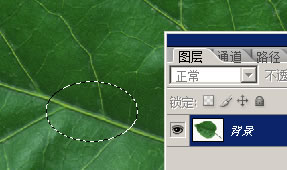
上面的选区画好之后,找到菜单中的“编辑”→“拷贝”,对背景图层被选中的部分进行复制。然后,新建图层一,如下图,将复制的对象粘贴到图层一上,效果如下图。注意哦,你有了图层一并粘贴之后,你把背景图层的内容隐藏掉,就能看得到图层一到底是什么图像信息了。
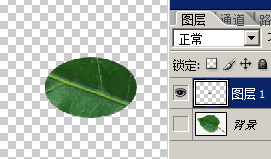
现在,对图层一进行两次球面化的滤镜操作,方法为:滤镜→扭曲→球面化。参数的设置如下图,数量使用50%就行了。记住哦,进行两次球面化,不能少啊。
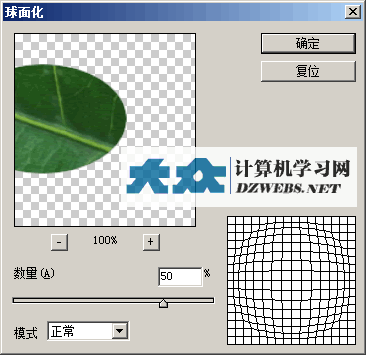
接着,再对图层一进行一次高斯模糊,参数如下,半径使用1 像素就行了,不能大哦,这个参数。
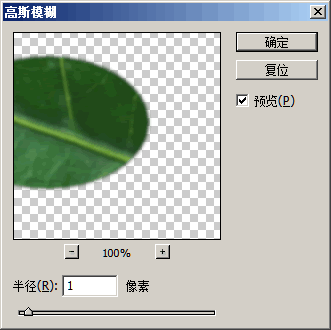
接下来,对图层一进行内阴影的操作,操作参数如下图,这样,大概就有水滴水珠的模样了。
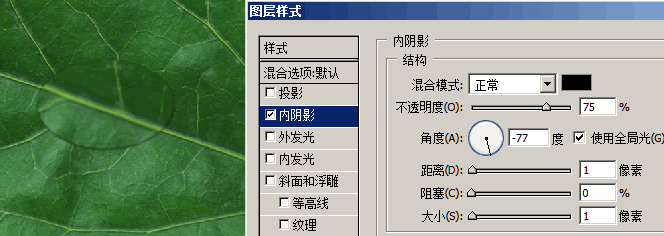
接着,在图层一和背景图层之间,插入新的图层,名称为图层2,然后,在该图层上画一个选区,这个选区的大小和图层1图像的大小尽量一致,因为图层2是用来作影子的。最后,在图层2的选区上填充上黑色,并且,不透明度设置为40%,看下图。
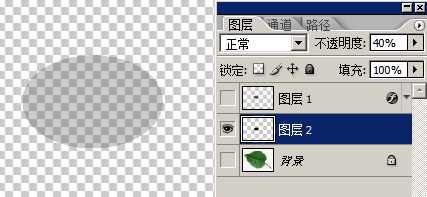
注意哦,关于图层2选区的大小,你可以这样获取,选中图层1,然后使用魔棒工具选择白色部分再反选,就得到图层1图像的选区了,然后选择图层2,使用黑色填充,这样图层2的影子就有图像了。最后再取消选区,稍微调整移动一下图层2的图像,让其和图层1有一个错位,这样看上去更像影子。如果你看不清除对象,那么,你把图层1和背景图层隐藏,就能看到图层2的图像信息了。做好了之后,效果如下图。

现在,到了最后一步了,我们给这个水滴制作发光的效果。如下图一样,新建图层3,然后画一个椭圆选区在如下图的位置(这个选区的羽化半径大概为10像素),填充上白色到透明的渐变色,效果如下图。

最后,在新建图层4,使用如上类似的方法,在水滴的下方,画如下的发光效果。

注意哦,如果你不想画,也可以把图层3的发光效果复制粘贴到图层4,对其进行自由变化,变换大小、变换上下位置,最后再设置其不透明度为60%即可,整个过程至此结束。
以上就是PS制作逼真的叶片上水滴水珠效果的内容,更多相关内容请关注PHP中文网(www.php.cn)!
 Advanced Photoshop Tutorial: Master Retouching & CompositingApr 17, 2025 am 12:10 AM
Advanced Photoshop Tutorial: Master Retouching & CompositingApr 17, 2025 am 12:10 AMPhotoshop's advanced photo editing and synthesis technologies include: 1. Use layers, masks and adjustment layers for basic operations; 2. Use image pixel values to achieve photo editing effects; 3. Use multiple layers and masks for complex synthesis; 4. Use "liquefaction" tools to adjust facial features; 5. Use "frequency separation" technology to perform delicate photo editing, these technologies can improve image processing level and achieve professional-level effects.
 Using Photoshop for Graphic Design: Branding and MoreApr 16, 2025 am 12:02 AM
Using Photoshop for Graphic Design: Branding and MoreApr 16, 2025 am 12:02 AMThe steps to using Photoshop for brand design include: 1. Use the Pen tool to draw basic shapes, 2. Add shadows and highlights through layer styles, 3. Adjust colors and details, 4. Use smart objects and actions to automatically generate different versions of the design. Photoshop helps designers create and optimize brand elements with the flexibility of layers and masks, ensuring consistency and professionalism of designs, from simple logos to complex branding guides.
 Photoshop's Subscription Model: What You Get for Your MoneyApr 15, 2025 am 12:17 AM
Photoshop's Subscription Model: What You Get for Your MoneyApr 15, 2025 am 12:17 AMPhotoshop's subscription model is worth buying. 1) Users can access the latest version and use across devices at any time. 2) The subscription fee is low, and continuous updates and technical support are provided. 3) Advanced functions such as neural filters can be used for complex image processing. Despite the high long-term costs, its convenience and feature updates are valuable to professional users.
 Photoshop: Investigating Free Trials and Discount OptionsApr 14, 2025 am 12:06 AM
Photoshop: Investigating Free Trials and Discount OptionsApr 14, 2025 am 12:06 AMYou can get the access to Photoshop in the most economical way: 1. Experience the software features with a 7-day free trial; 2. Find student or teacher discounts, as well as seasonal promotions; 3. Use coupons on third-party websites; 4. Subscribe to Adobe CreativeCloud's monthly or annual plan.
 Photoshop for Designers: Creating Visual ConceptsApr 13, 2025 am 12:09 AM
Photoshop for Designers: Creating Visual ConceptsApr 13, 2025 am 12:09 AMCreating visual concepts in Photoshop can be achieved through the following steps: 1. Create a new document, 2. Add a background layer, 3. Use the brush tool to draw basic shapes, 4. Adjust colors and brightness, 5. Add text and graphics, 6. Use masks for local editing, 7. Apply filter effects, these steps help designers build a complete visual work from scratch.
 Is Photoshop Free? Understanding Subscription PlansApr 12, 2025 am 12:11 AM
Is Photoshop Free? Understanding Subscription PlansApr 12, 2025 am 12:11 AMPhotoshop is not free, but there are several ways to use it at low cost or free: 1. The free trial period is 7 days, and you can experience all functions during this period; 2. Student and teacher discounts can cut costs by half, and school proof is required; 3. The CreativeCloud package is suitable for professional users and includes a variety of Adobe tools; 4. PhotoshopElements and Lightroom are low-cost alternatives, with fewer functions but lower prices.
 Photoshop's Value: Weighing the Cost Against Its FeaturesApr 11, 2025 am 12:02 AM
Photoshop's Value: Weighing the Cost Against Its FeaturesApr 11, 2025 am 12:02 AMPhotoshop is worth the investment because it provides powerful features and a wide range of application scenarios. 1) Core functions include image editing, layer management, special effects production and color adjustment. 2) Suitable for professional designers and photographers, but amateurs may consider alternatives such as GIMP. 3) Subscribe to AdobeCreativeCloud can be used as needed to avoid high one-time spending.
 The Core Purpose of Photoshop: Creative Image DesignApr 10, 2025 am 09:29 AM
The Core Purpose of Photoshop: Creative Image DesignApr 10, 2025 am 09:29 AMPhotoshop’s core use in creative image design is its powerful functionality and flexibility. 1) It allows designers to transform creativity into visual reality through layers, masks and filters. 2) Basic usages include cropping, resizing and color correction. 3) Advanced usages such as layer styles, blend modes and smart objects can create complex effects. 4) Common mistakes include improper layer management and excessive use of filters, which can be solved by organizing layers and using filters reasonably. 5) Performance optimization and best practices include rational use of layers, regular saving of files, and using shortcut keys.


Hot AI Tools

Undresser.AI Undress
AI-powered app for creating realistic nude photos

AI Clothes Remover
Online AI tool for removing clothes from photos.

Undress AI Tool
Undress images for free

Clothoff.io
AI clothes remover

AI Hentai Generator
Generate AI Hentai for free.

Hot Article

Hot Tools

MinGW - Minimalist GNU for Windows
This project is in the process of being migrated to osdn.net/projects/mingw, you can continue to follow us there. MinGW: A native Windows port of the GNU Compiler Collection (GCC), freely distributable import libraries and header files for building native Windows applications; includes extensions to the MSVC runtime to support C99 functionality. All MinGW software can run on 64-bit Windows platforms.

EditPlus Chinese cracked version
Small size, syntax highlighting, does not support code prompt function

SublimeText3 Chinese version
Chinese version, very easy to use

SublimeText3 Linux new version
SublimeText3 Linux latest version

Zend Studio 13.0.1
Powerful PHP integrated development environment





