帅哥立马变卡通哥,把你的照片也PS一下吧 教你把照片变为酷酷卡通漫画角色(一)
原图:

修改以后:

1.打开需要处理的图片,复制背景层,把原来的背景填充白色。

2.对背景层副本执行filter/liquify(滤镜/液化)滤镜,用冻结工具画出红色的冻结区蒙板,保护眉毛不受到变形操作,然后用膨胀工具选择大过眼睛的笔刷,在眼睛上点击,放大眼睛。用自由变形工具改变鼻子和下巴的形态,让整个五官特征更加卡通化。对于变形不满意的地方可以用还原笔刷修复。

教你把照片变为酷酷卡通漫画角色(二)
3.添加solid color(纯色调整图层)。

4.把填充色设为白色,50%不透明度,形成一层半透明描图纸的感觉。

5.新建一层storkes,用钢笔工具画出新的眉毛路径形状。
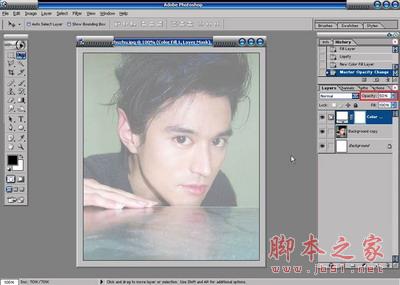
6.到路径面板,点击填充路径的图标按钮,给路径填充前景色黑色。

7.用同样的办法画出右边的眉毛,继续用钢笔工具勾勒出侧脸的轮廓。切换到笔刷工具,选择hard round 3 pixels的画笔头。

教你把照片变为酷酷卡通漫画角色(三)
8.到路径面板的三角菜单中选择storke path(描边路径)。

9.在描边路径的对话框中选择笔刷工具为当前描边工具,勾选simulate pressure(模拟压力)的复选框,这样描边的路径线条会模拟压感笔的手绘线条而富有变化。

10.通过描边路径完成其他的主要轮廓线。到背景复制层,执行smart blur(智慧模糊)。

11.用模糊工具清除智慧模糊滤镜带来的部分块状痕迹。
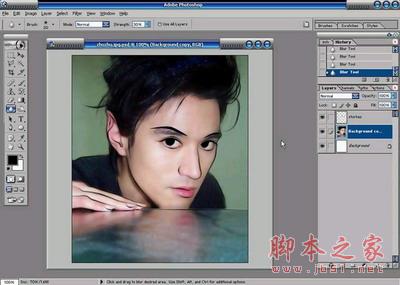
12.用笔刷工具涂抹覆盖原来的眉毛,CTRL+M进行曲线调整,加大画面对比度。
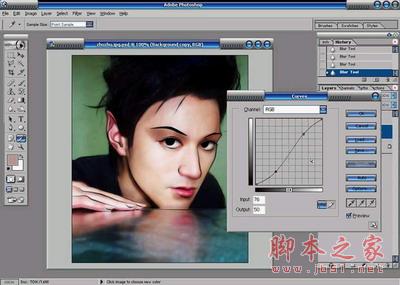
13.用多边形套索工具选出脸部包括肤色的部分。

教你把照片变为酷酷卡通漫画角色(四)
14.保持选区浮动的状况下,添加一个gradient map(渐变映射调整图层),编辑一个绿色到白色的线性渐变,给肤色上色。

15.点选调整图层后的蒙板,执行高斯模糊滤镜,柔化调整边界。

16.在蒙板上用黑色的笔刷还原嘴唇部分和局部的一些肤色。

17.按住ALT键点击查看蒙板,蒙板上的白色区域是上色调整的区域,黑色部分就是保护原来的图像。

18.新建一层eyes,用笔刷画出眼睛的反光。

 教你把照片变为酷酷卡通漫画角色(五)
教你把照片变为酷酷卡通漫画角色(五)
19.画出眼睛的高光,并在眼角部位加上一颗性感的黑痣,让他看起来更加风骚一些。

20.新建一层make up,画出嘴唇的高光,并修饰眼部和其他部位。

21.回到原来轮廓的storkes图层,切换到涂抹工具,选择一种比较粗糙的笔刷头。

22.用涂抹工具加工眉毛的质感。

23.用笔刷画出头发的层次和结构,我比较偷懒,直接用压感笔画的。如果是鼠标,那么还是多几次描的路径。

24.最后整体调整,加上文字和杂点层。

 Photoshop's Key Features: A Deep DiveApr 19, 2025 am 12:08 AM
Photoshop's Key Features: A Deep DiveApr 19, 2025 am 12:08 AMKey features of Photoshop include layers and masks, adjustment tools, filters and effects. 1. Layers and masks allow independent editing of image parts. 2. Adjust tools such as brightness/contrast can modify image tone and brightness. 3. Filters and effects can quickly add visual effects. Mastering these features can help creative professionals achieve their creative vision.
 Photoshop and Digital Art: Painting, Illustration, and CompositingApr 18, 2025 am 12:01 AM
Photoshop and Digital Art: Painting, Illustration, and CompositingApr 18, 2025 am 12:01 AMPhotoshop's applications in digital art include painting, illustration and image synthesis. 1) Painting: Using brushes, pencils and mixing tools, the artist can create realistic effects. 2) Illustration: With vector and shape tools, artists can accurately draw complex graphics and add effects. 3) Synthesis: Using mask and layer blending mode, artists can seamlessly blend different image elements.
 Advanced Photoshop Tutorial: Master Retouching & CompositingApr 17, 2025 am 12:10 AM
Advanced Photoshop Tutorial: Master Retouching & CompositingApr 17, 2025 am 12:10 AMPhotoshop's advanced photo editing and synthesis technologies include: 1. Use layers, masks and adjustment layers for basic operations; 2. Use image pixel values to achieve photo editing effects; 3. Use multiple layers and masks for complex synthesis; 4. Use "liquefaction" tools to adjust facial features; 5. Use "frequency separation" technology to perform delicate photo editing, these technologies can improve image processing level and achieve professional-level effects.
 Using Photoshop for Graphic Design: Branding and MoreApr 16, 2025 am 12:02 AM
Using Photoshop for Graphic Design: Branding and MoreApr 16, 2025 am 12:02 AMThe steps to using Photoshop for brand design include: 1. Use the Pen tool to draw basic shapes, 2. Add shadows and highlights through layer styles, 3. Adjust colors and details, 4. Use smart objects and actions to automatically generate different versions of the design. Photoshop helps designers create and optimize brand elements with the flexibility of layers and masks, ensuring consistency and professionalism of designs, from simple logos to complex branding guides.
 Photoshop's Subscription Model: What You Get for Your MoneyApr 15, 2025 am 12:17 AM
Photoshop's Subscription Model: What You Get for Your MoneyApr 15, 2025 am 12:17 AMPhotoshop's subscription model is worth buying. 1) Users can access the latest version and use across devices at any time. 2) The subscription fee is low, and continuous updates and technical support are provided. 3) Advanced functions such as neural filters can be used for complex image processing. Despite the high long-term costs, its convenience and feature updates are valuable to professional users.
 Photoshop: Investigating Free Trials and Discount OptionsApr 14, 2025 am 12:06 AM
Photoshop: Investigating Free Trials and Discount OptionsApr 14, 2025 am 12:06 AMYou can get the access to Photoshop in the most economical way: 1. Experience the software features with a 7-day free trial; 2. Find student or teacher discounts, as well as seasonal promotions; 3. Use coupons on third-party websites; 4. Subscribe to Adobe CreativeCloud's monthly or annual plan.
 Photoshop for Designers: Creating Visual ConceptsApr 13, 2025 am 12:09 AM
Photoshop for Designers: Creating Visual ConceptsApr 13, 2025 am 12:09 AMCreating visual concepts in Photoshop can be achieved through the following steps: 1. Create a new document, 2. Add a background layer, 3. Use the brush tool to draw basic shapes, 4. Adjust colors and brightness, 5. Add text and graphics, 6. Use masks for local editing, 7. Apply filter effects, these steps help designers build a complete visual work from scratch.
 Is Photoshop Free? Understanding Subscription PlansApr 12, 2025 am 12:11 AM
Is Photoshop Free? Understanding Subscription PlansApr 12, 2025 am 12:11 AMPhotoshop is not free, but there are several ways to use it at low cost or free: 1. The free trial period is 7 days, and you can experience all functions during this period; 2. Student and teacher discounts can cut costs by half, and school proof is required; 3. The CreativeCloud package is suitable for professional users and includes a variety of Adobe tools; 4. PhotoshopElements and Lightroom are low-cost alternatives, with fewer functions but lower prices.


Hot AI Tools

Undresser.AI Undress
AI-powered app for creating realistic nude photos

AI Clothes Remover
Online AI tool for removing clothes from photos.

Undress AI Tool
Undress images for free

Clothoff.io
AI clothes remover

Video Face Swap
Swap faces in any video effortlessly with our completely free AI face swap tool!

Hot Article

Hot Tools

Atom editor mac version download
The most popular open source editor

SublimeText3 Linux new version
SublimeText3 Linux latest version

SublimeText3 Mac version
God-level code editing software (SublimeText3)

SublimeText3 English version
Recommended: Win version, supports code prompts!

SAP NetWeaver Server Adapter for Eclipse
Integrate Eclipse with SAP NetWeaver application server.





